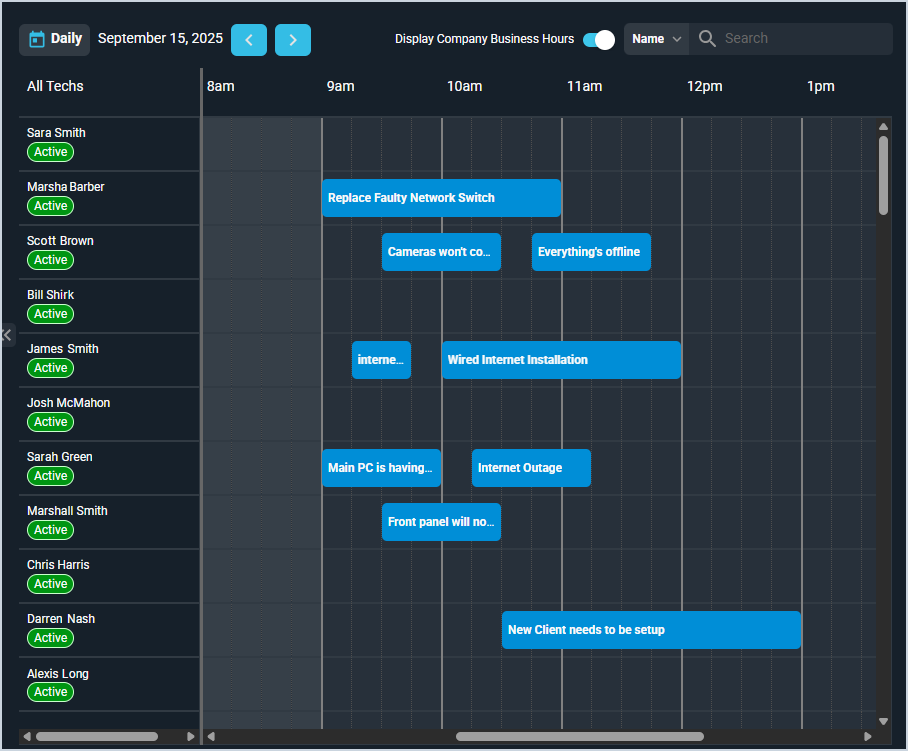Dispatch Board: Timeline
The timeline on the Dispatch Board screen displays a list of techs available in your instance, along with their calendars for the day. From this screen, you can view your technicians' schedules to confirm their availability while simultaneously reviewing tickets that need work in the ticket panel.
These actions are available in the timeline on the Dispatch Board screen.
- Scroll through the calendar for different days using the arrow buttons at the top of the screen.
- Select whether the business hours are displayed in a different color on the timeline using the Display Company Business Hours option. In the image above, the company business hours start at 9am, so the 8am time slot displays in gray. You can still dispatch techs outside of your business hours. See the System Settings: Company article for more information about setting company business hours.
- Search the techs displayed in the timeline by entering a name in the Search field. The timeline updates to display techs matching your search.
- Limit the techs displayed in the timeline to a specific user group by selecting Group from the dropdown above the grid and setting a specific user group in the Select Group field. The timeline updates to display techs in the user group you selected. See the Add/Edit User Groups article for more information about creating user groups.
- View details for scheduled calendar items by clicking the item. See the View Calendar Item Details article for more information.
- Click the double arrow icon at the side of the panel to collapse the ticket panel and view the timeline in greater detail.
For information on other areas of the Dispatch Board screen, see the following articles.