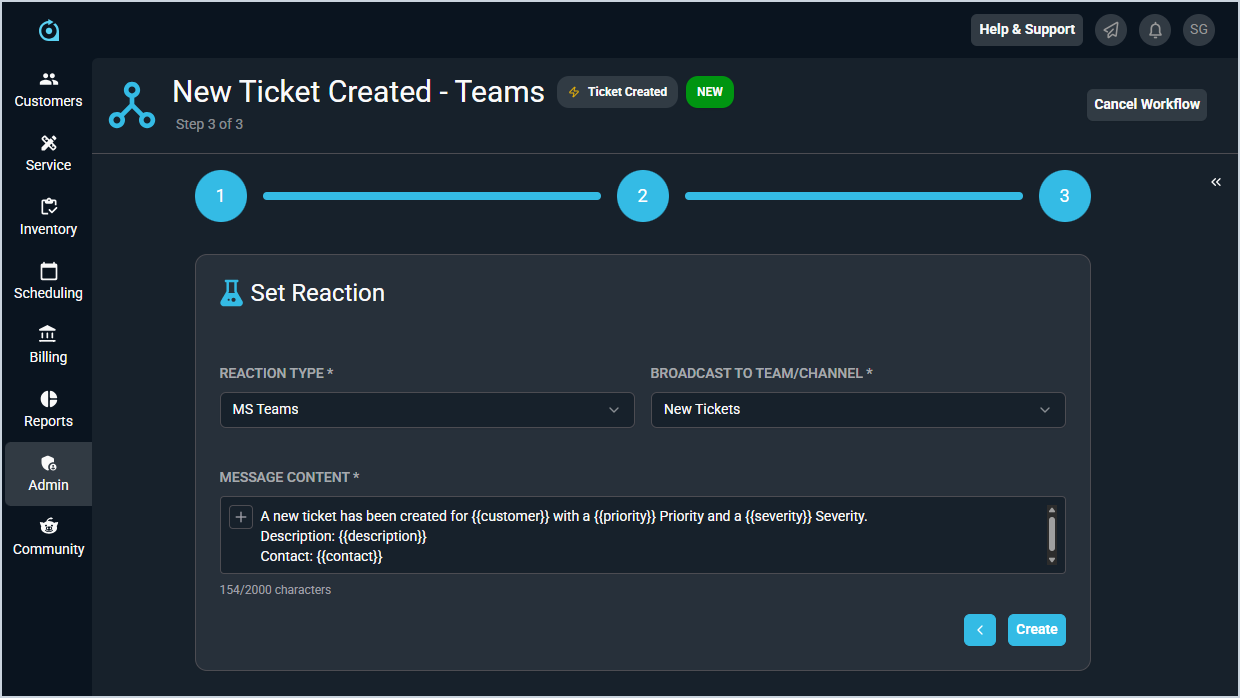Configuring Slack/Microsoft Teams Workflow Notifications
Once you've successfully enabled the Microsoft Teams or Slack integrations in your instance, you can create workflows that push notifications to specific areas in Teams/Slack. See the Slack & Teams Integrations: Overview article for more information about configuring these integrations in your instance.
When creating or editing workflows for Teams or Slack, complete the Name & Triggering Event step and the Set Conditions step as outlined in the Create/Edit Workflows article. However, once the Teams or Slack integration is running in your instance, you will see an additional Reaction Type available when you get to the Set Reaction step.
This example displays the options for Microsoft Teams, but the Slack options are very similar. To set the reaction, complete the following steps.
- Select the MS Teams Reaction Type.
- In the Broadcast to Team/Channel dropdown, select the appropriate channel or team where you want to post the workflow notification.
NOTE: If you don't see any options in this dropdown, see the Integrations Library: Troubleshooting article. - Enter the message you want to display with each notification, using any tokens as desired, in the Message Content field.
- Click the Create button.