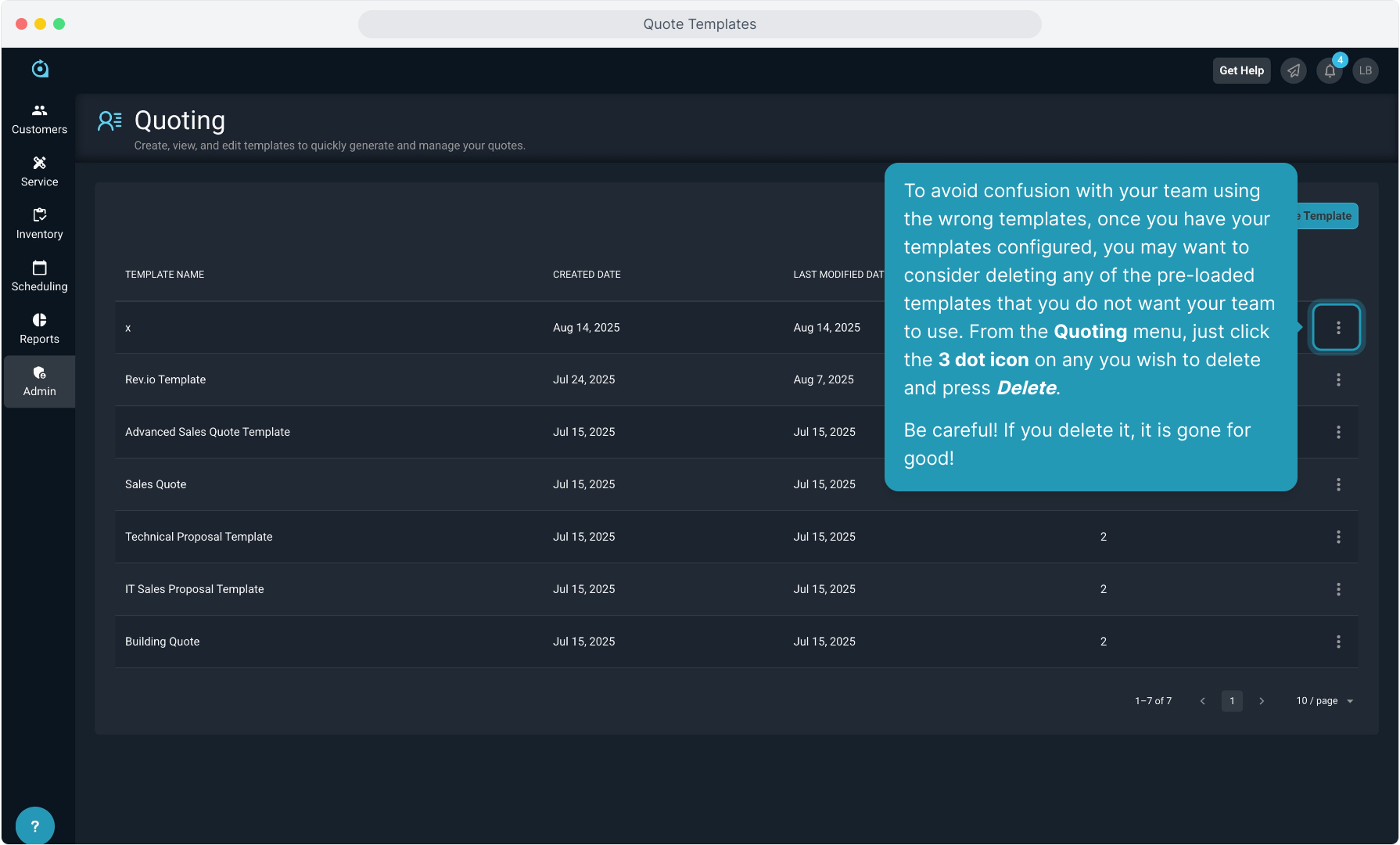How To Guide: Creating a Quote Template
1. Introduction
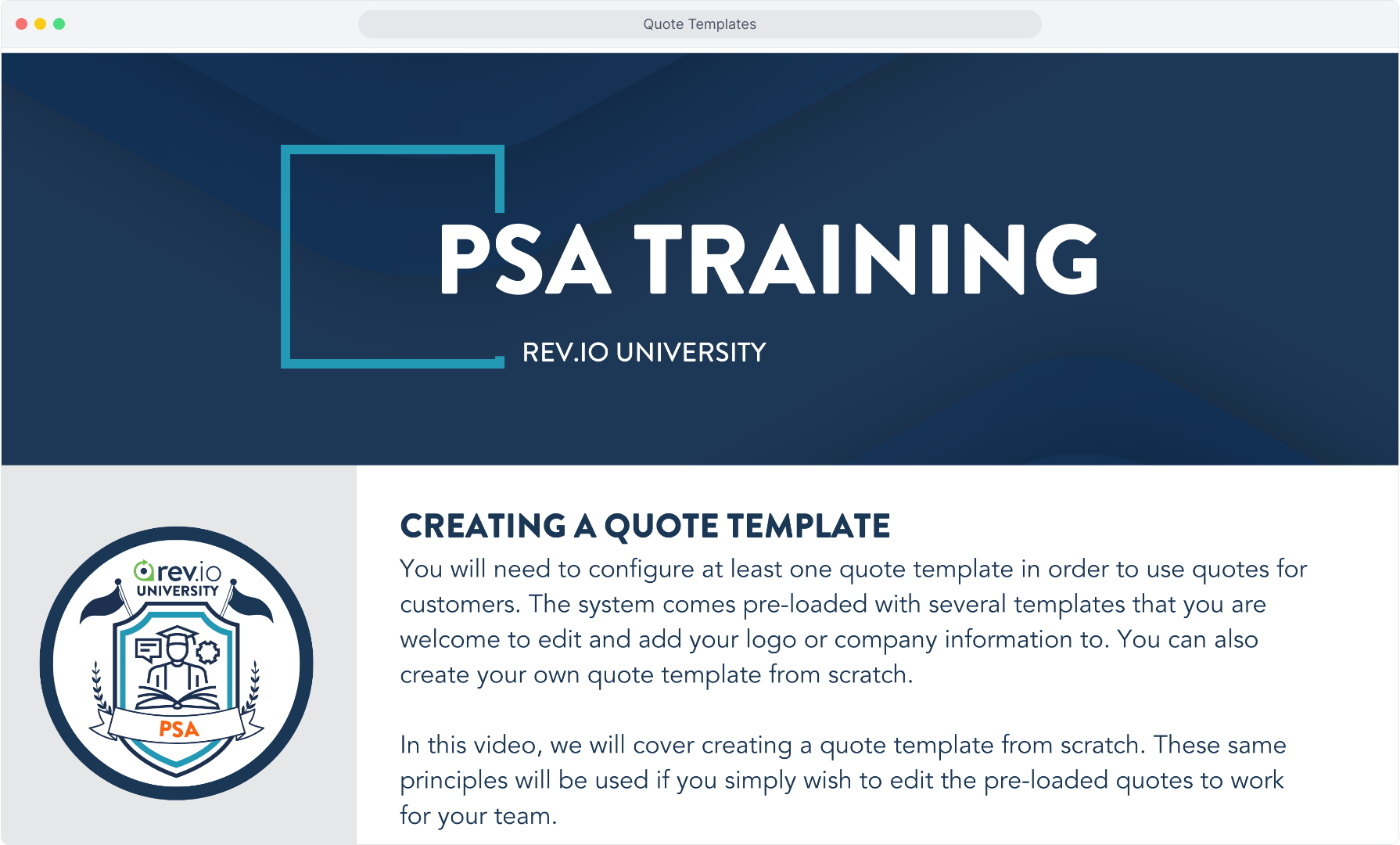
2. Select the Admin menu option and then click Quoting.
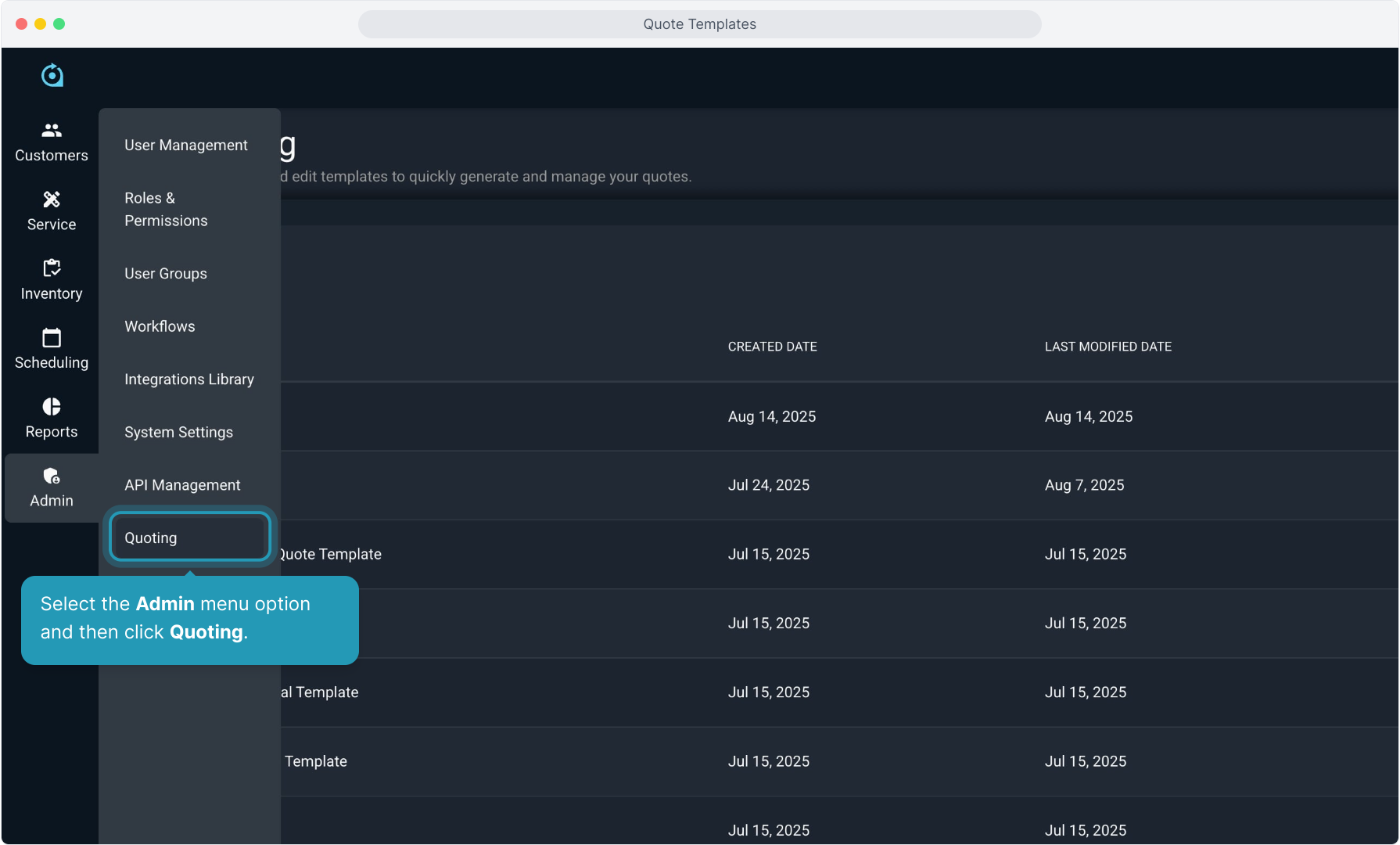
3. You will see all templates in your instance. To create a new template, click the Create Template button.
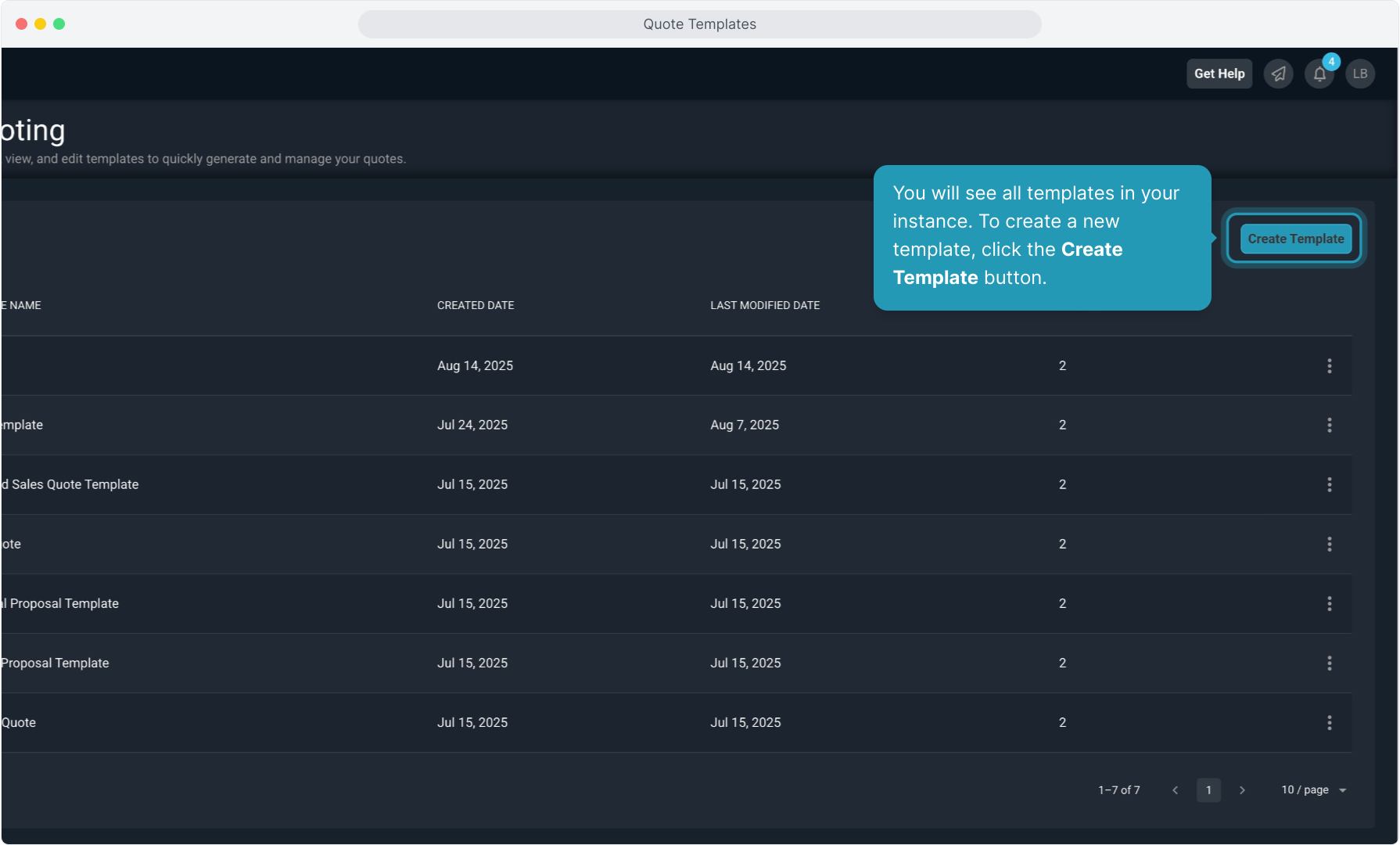
4. Give the template a name and then click Start Creating.
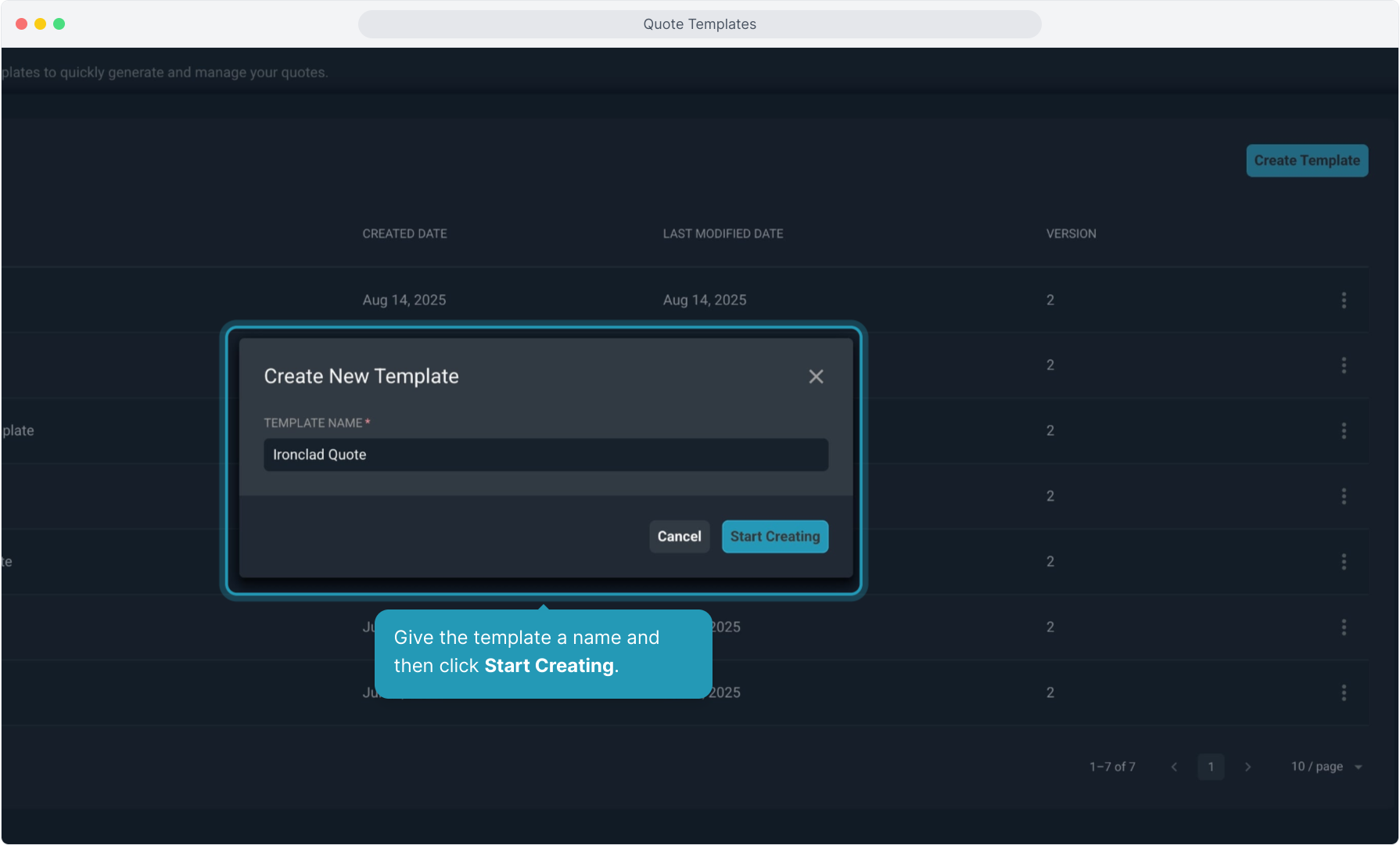
5. The template editing screen will open. The document will default to having variables created for the Recipient. If you wish to add variables for yourself, such as a salesperson's name, you can add a role for "Sender" if you wish by clicking the Role icon. This is optional.
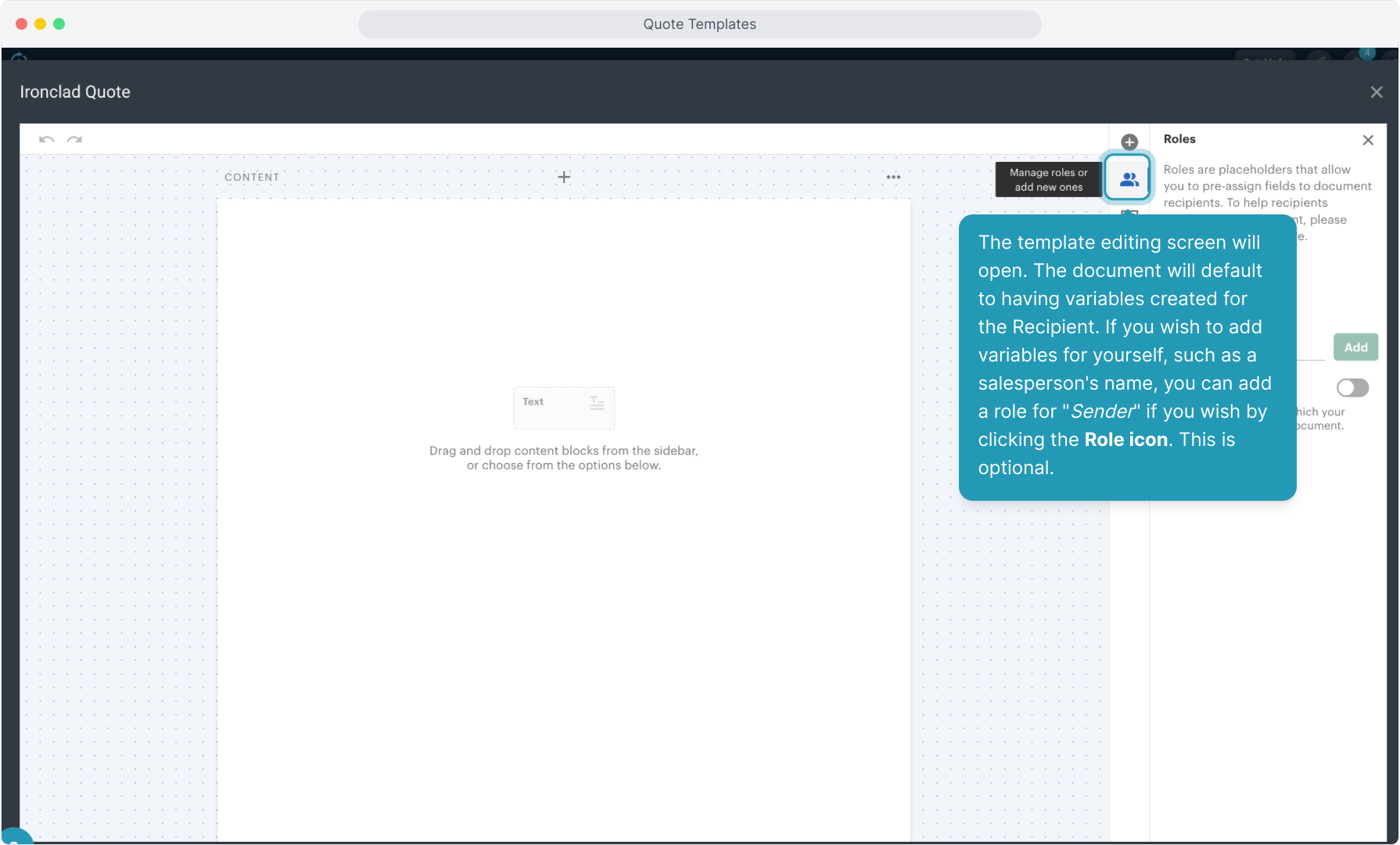
6. You can type in the name of the second signer role if you wish. I'll type "Sender" and then click Add.
Note: You do not need to add this second role if the document fields for your company will remain static. If there is nothing "variable" about your information on the quote, you can skip this step.
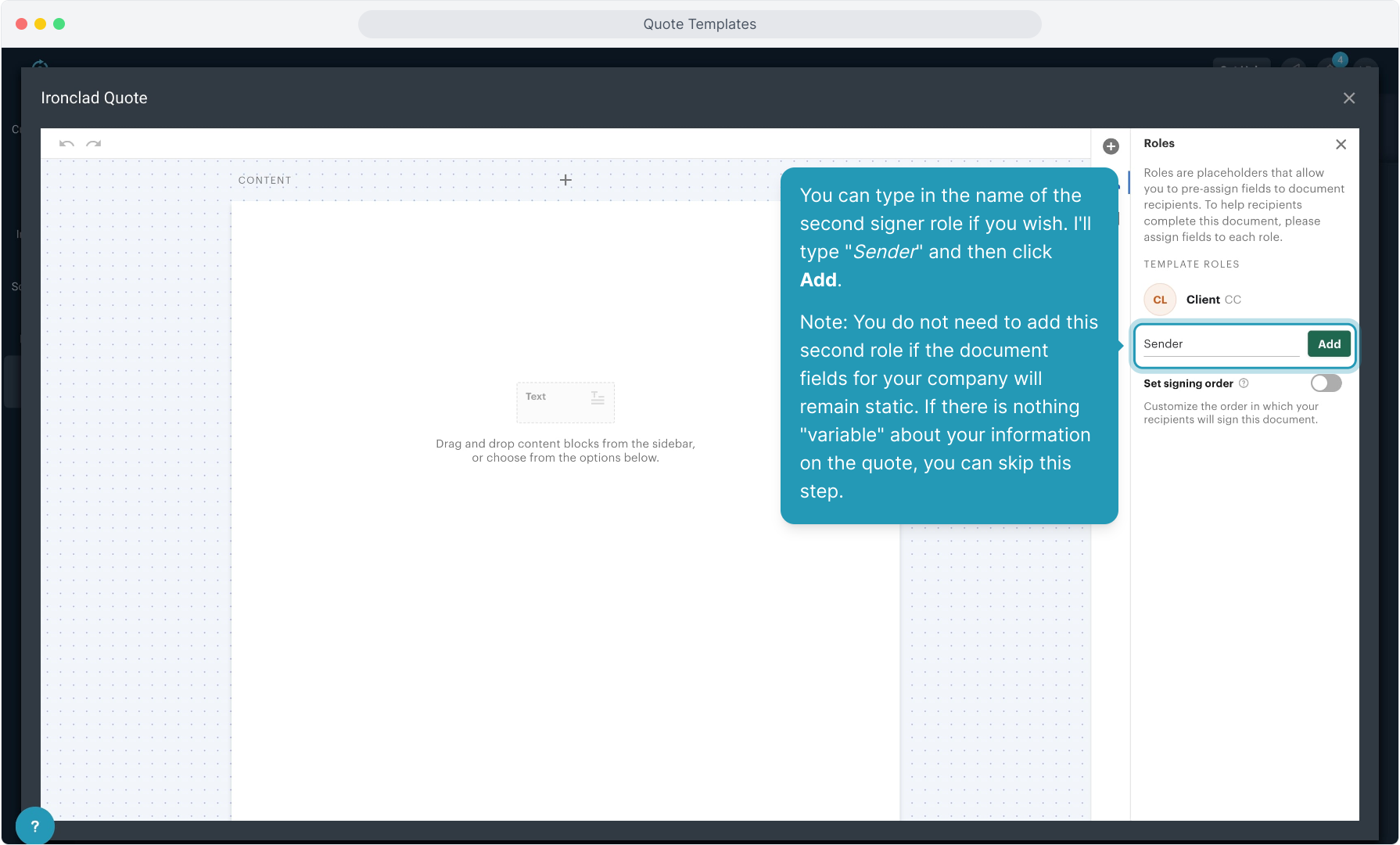
7. You can set the signing order if you have multiple signers on this document. Toggle the Set Signing Order option to the on position and then drag the signers into the order you want them to receive the document for signature.
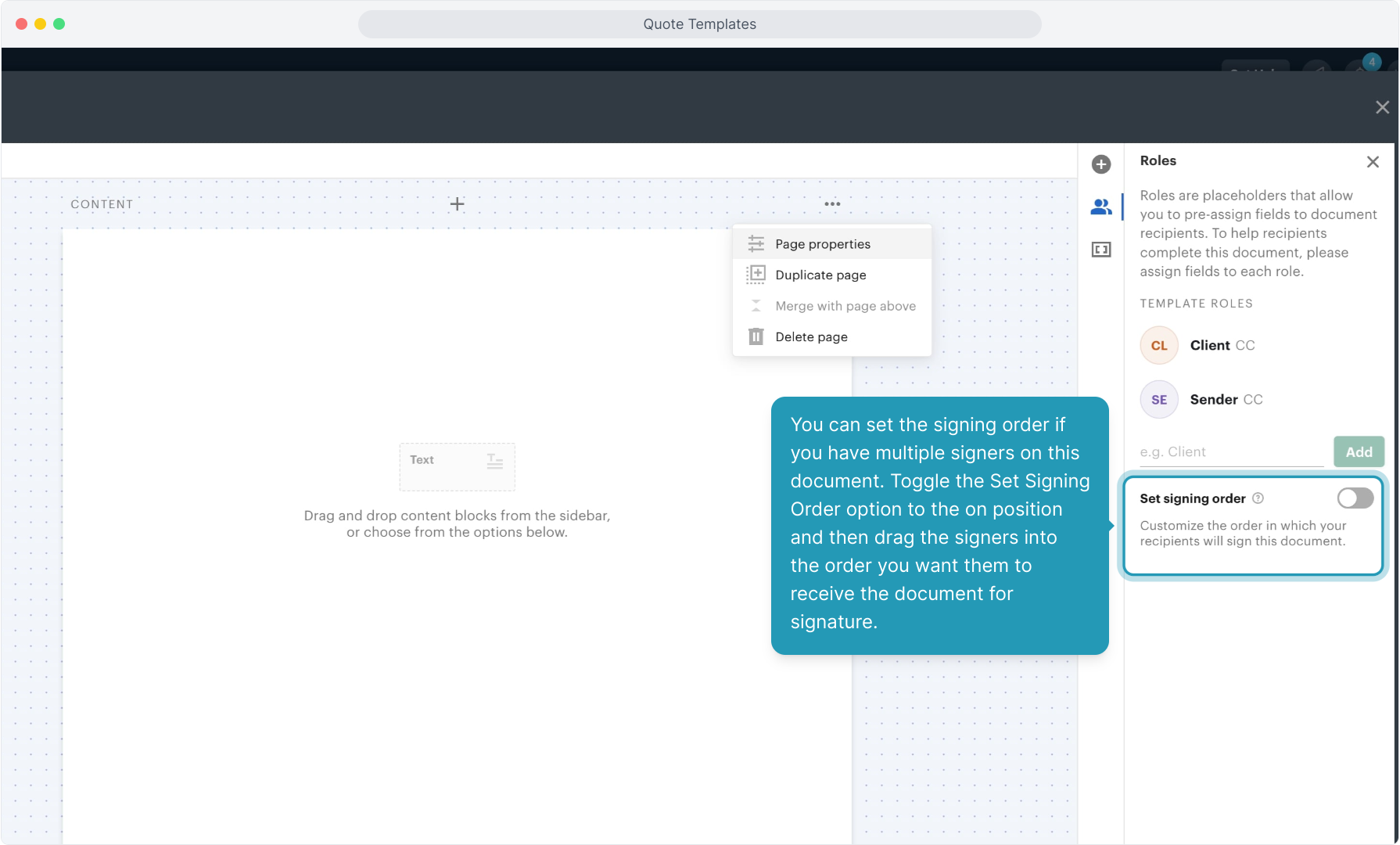
8. You can change the page properties to set a different background color, for instance. There is a separate video on changing background images on quote templates in the Video Training Library.
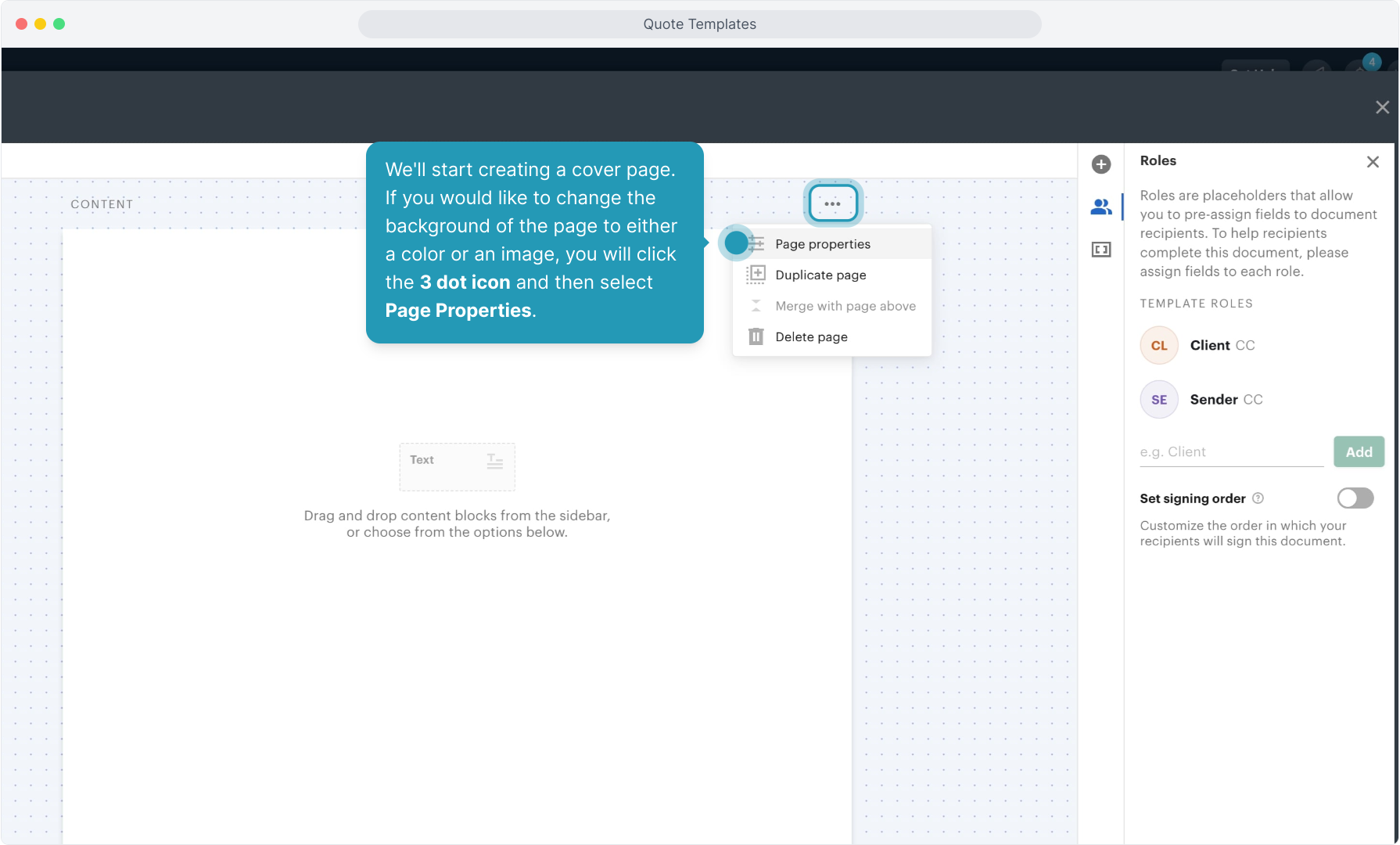
9. To change the background color of this page, click Color and then choose a color or type in your color code.
If you wish to upload an image as the background instead, you would just select the Image option just below the Color option and upload your file instead of just choosing a color.
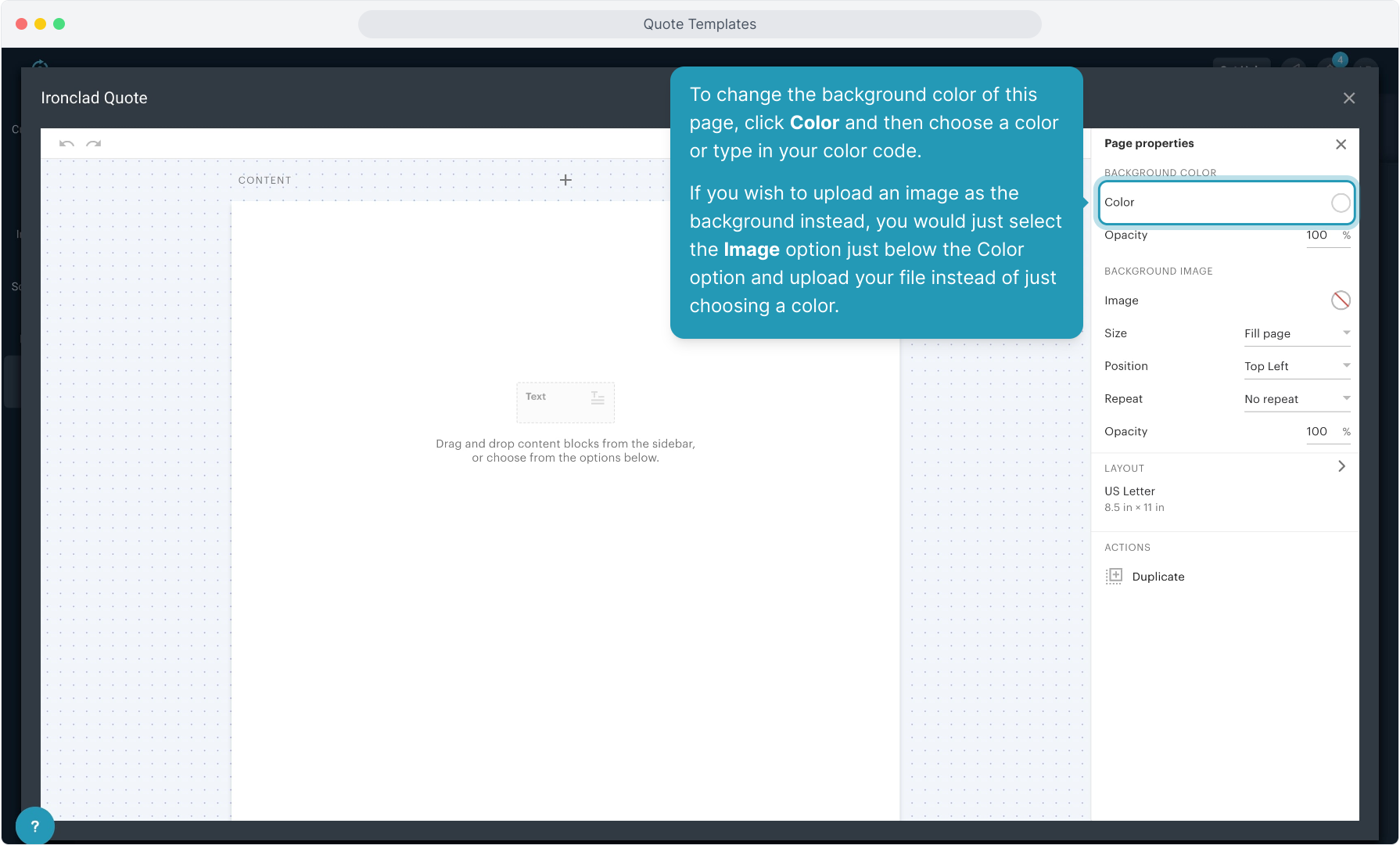
10. Key in your color code or use the slider to find a color you like.
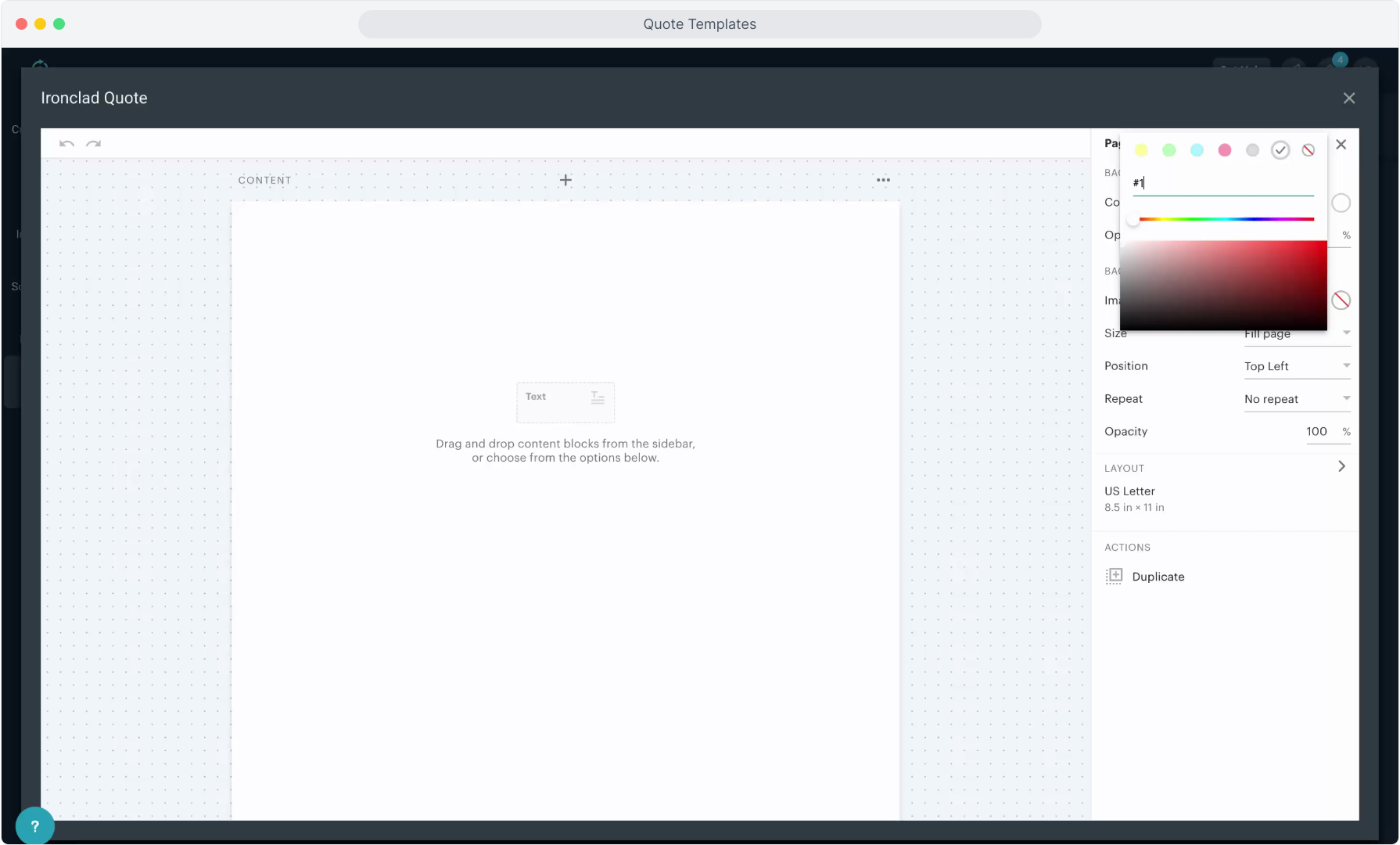
11. When finished formatting the background, click the X to close out the Page Properties modal and save the changes.
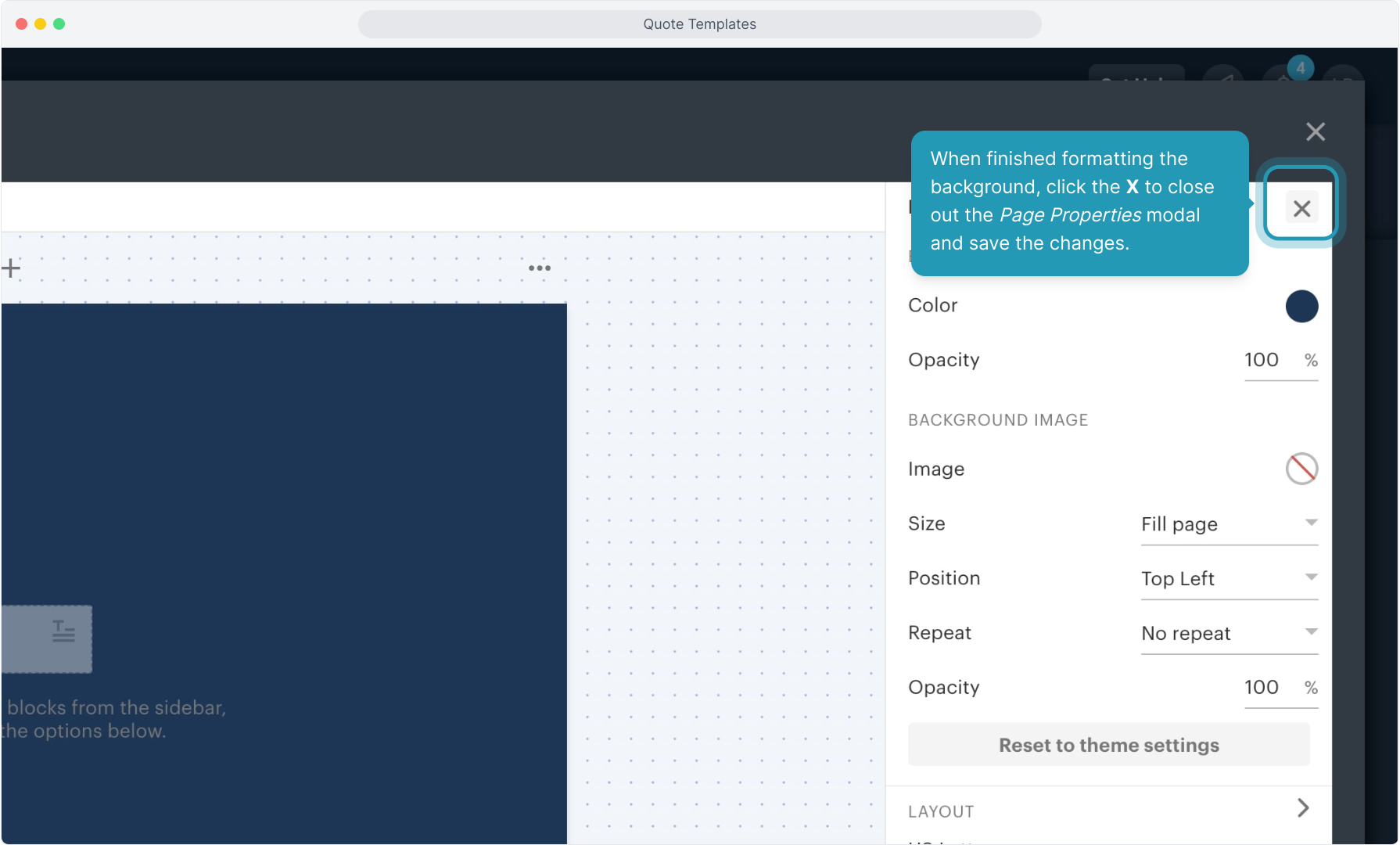
12. Click the Content icon if your content blocks are not showing. You can then begin building out the content on this page.
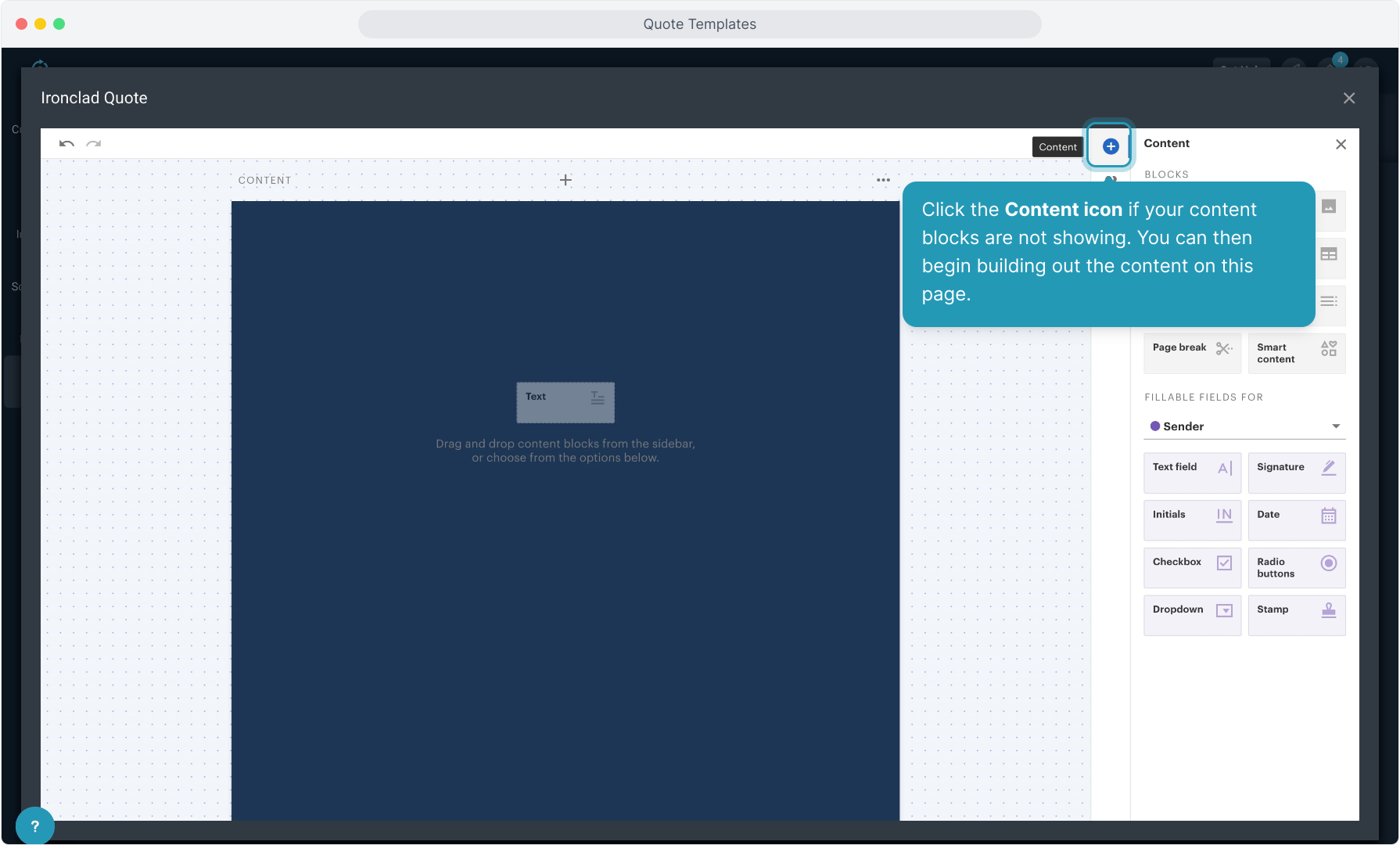
13. Click the Image content block to upload an image such as a logo or a picture of any kind.
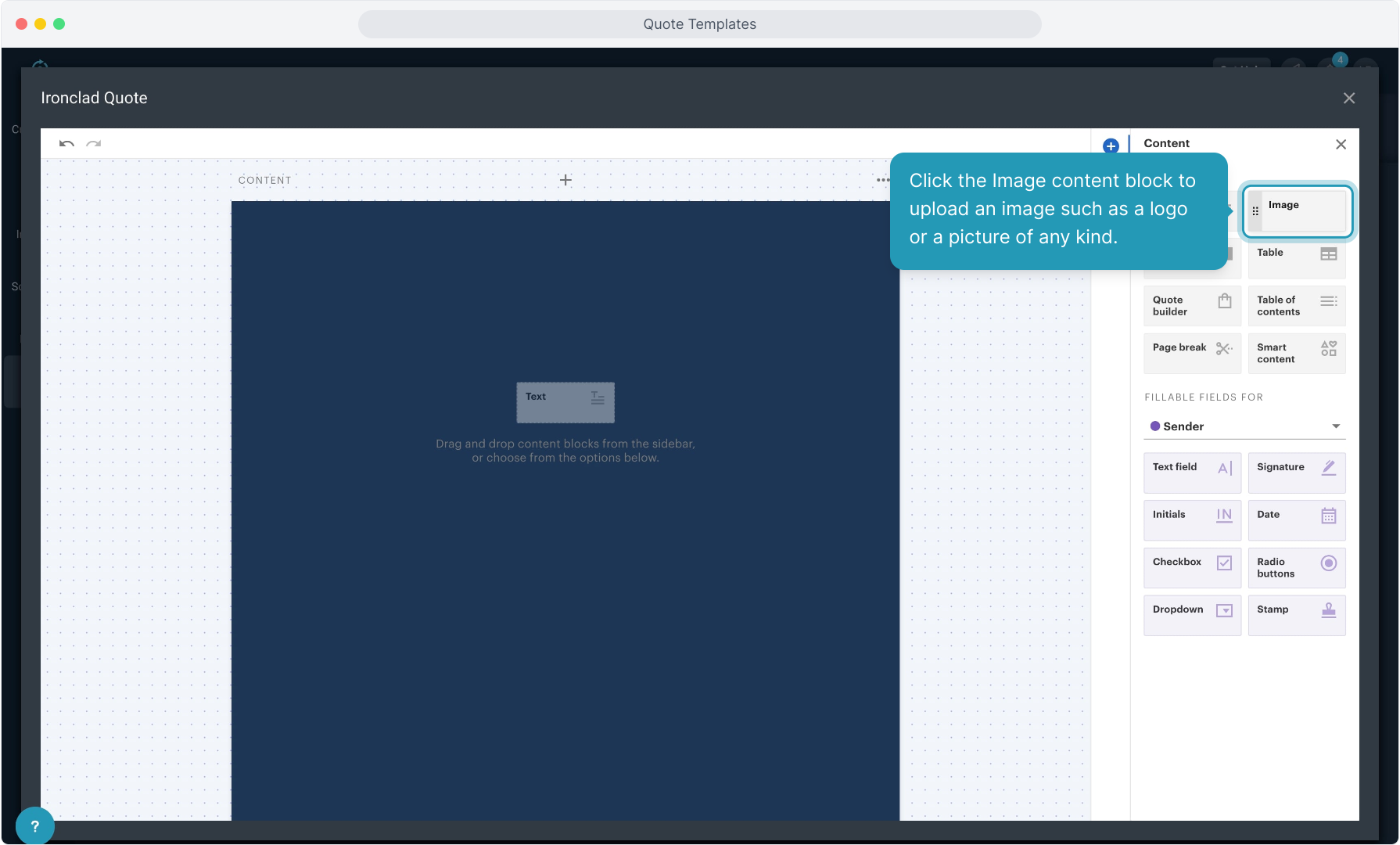
14. The content block for the image will appear on your screen. Click anywhere in the block to upload an image.
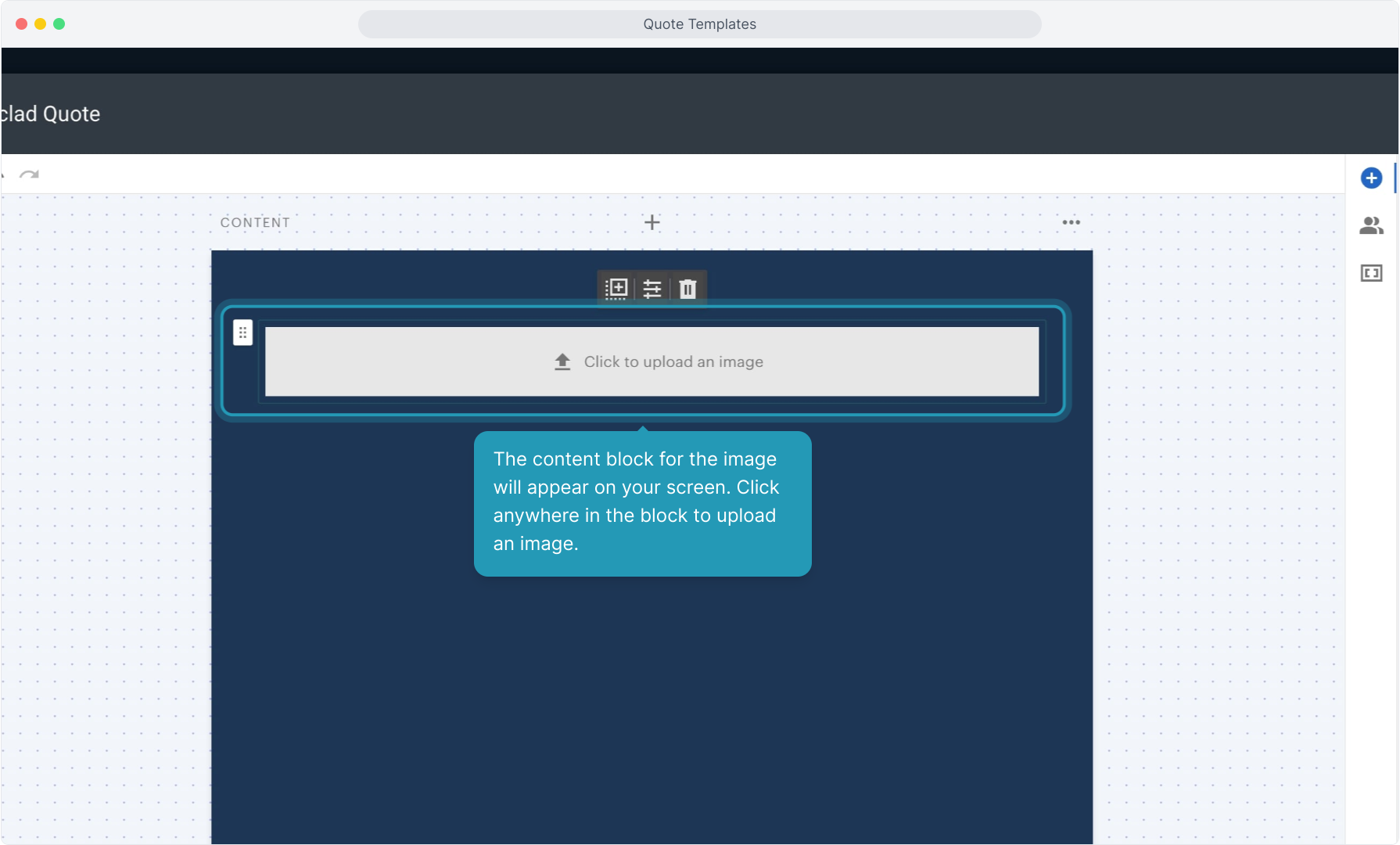
15. You can upload your image from several different sources. Choose the source and then select the file to upload. The screen also displays the supported file formats for your reference.
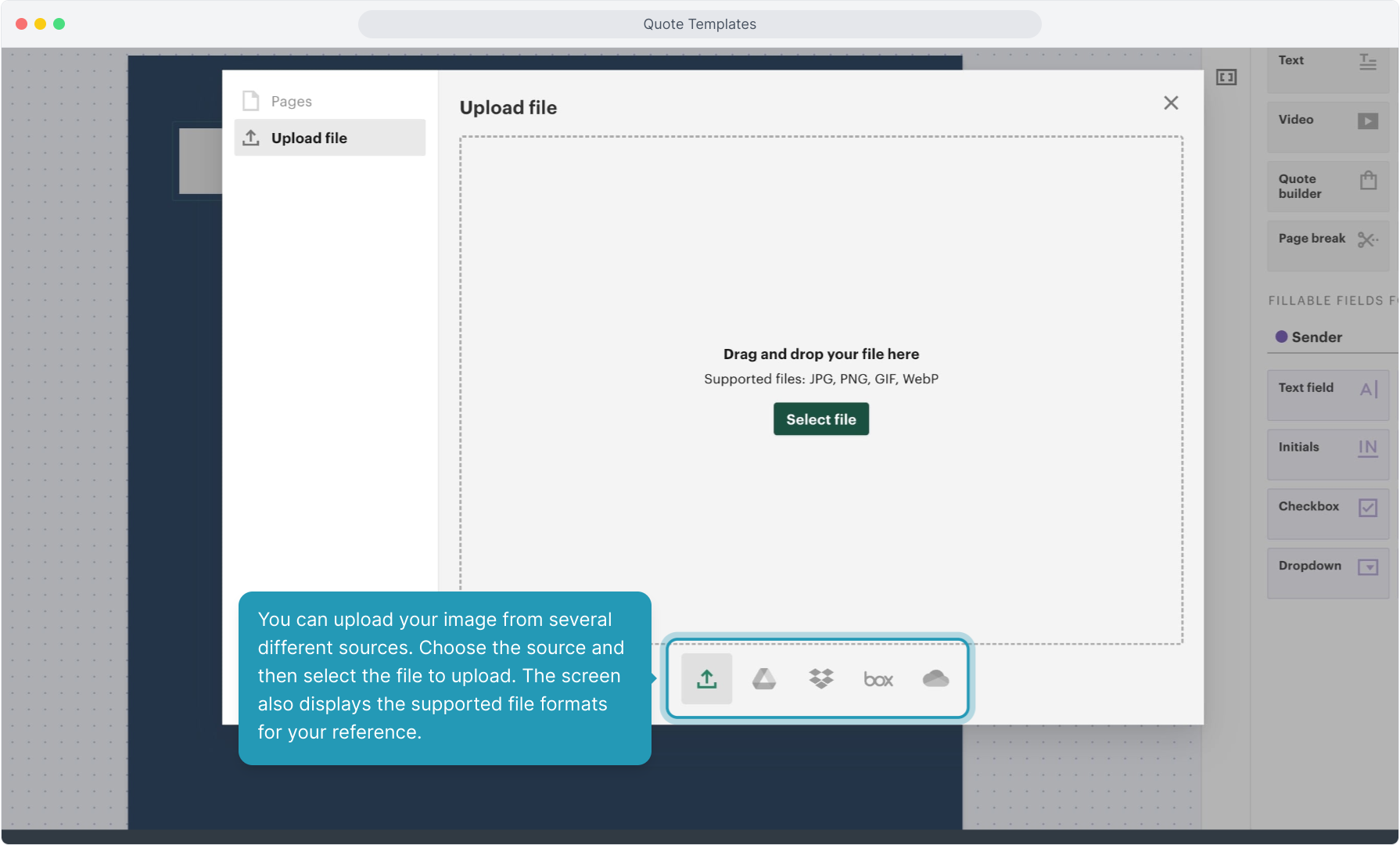
16. The image will load pretty large so you will need to drag it to re-size it.
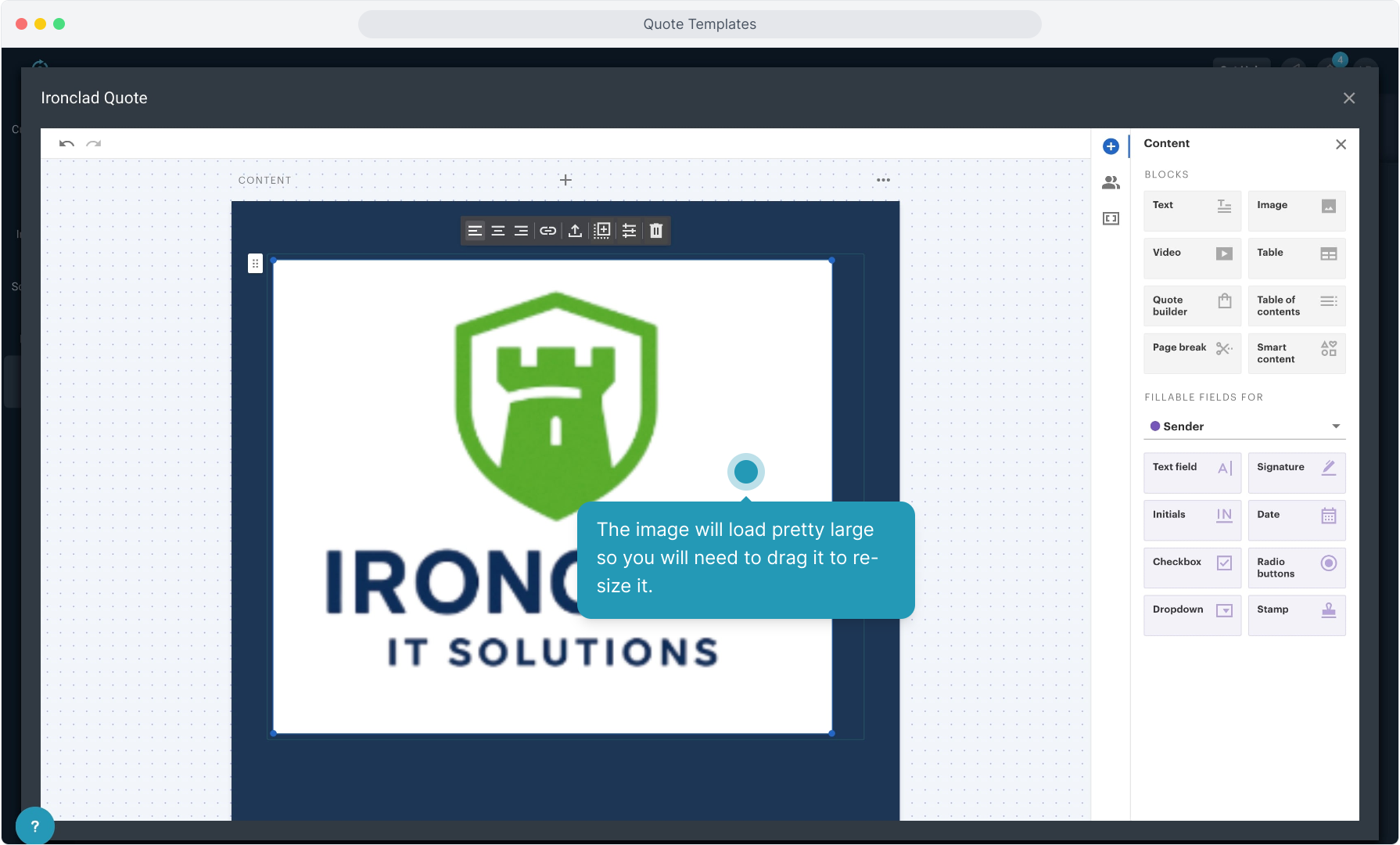
19. To add a title to the document, click the plus sign to add a content block and choose Text.
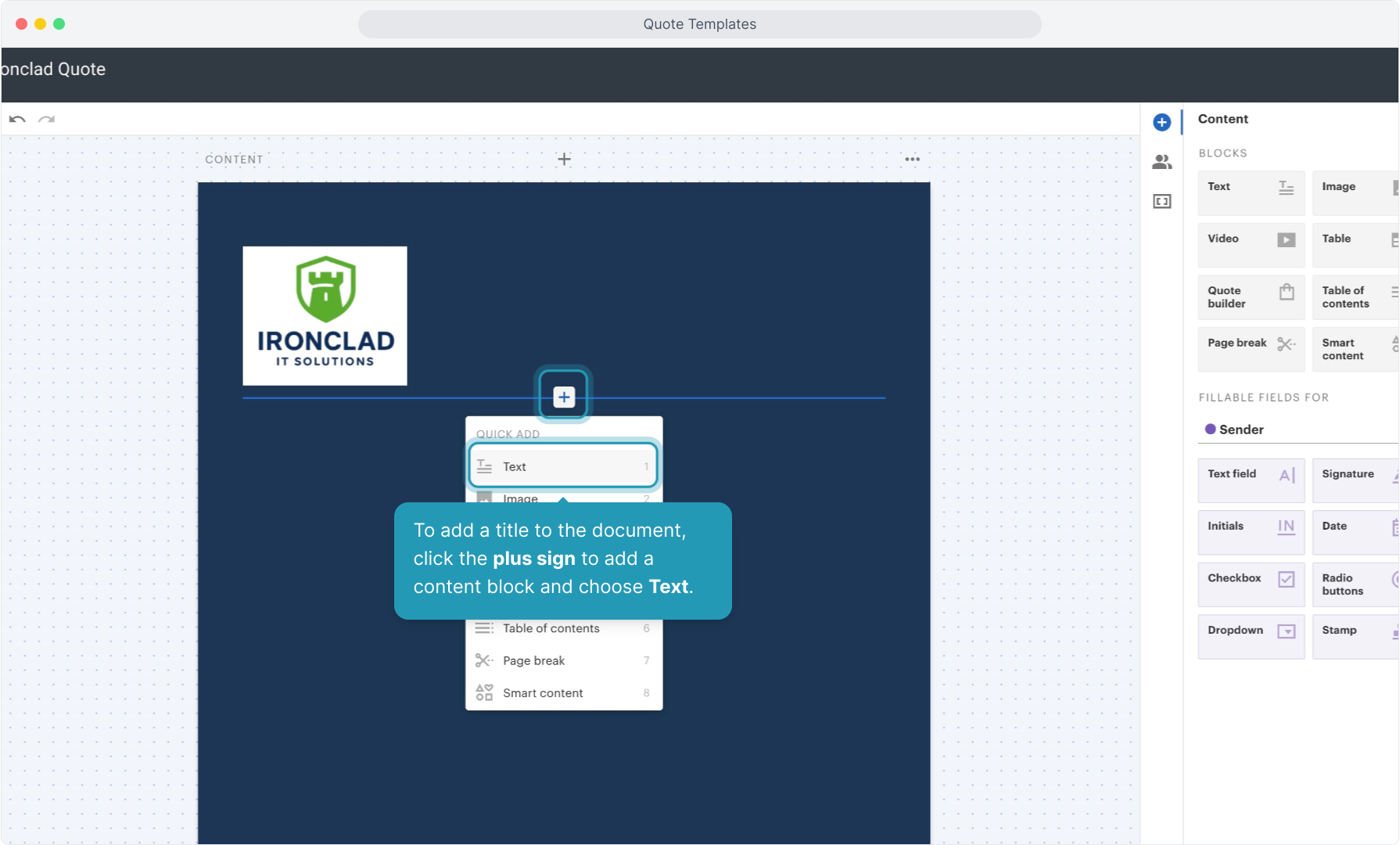
20. Click inside the block and begin typing.
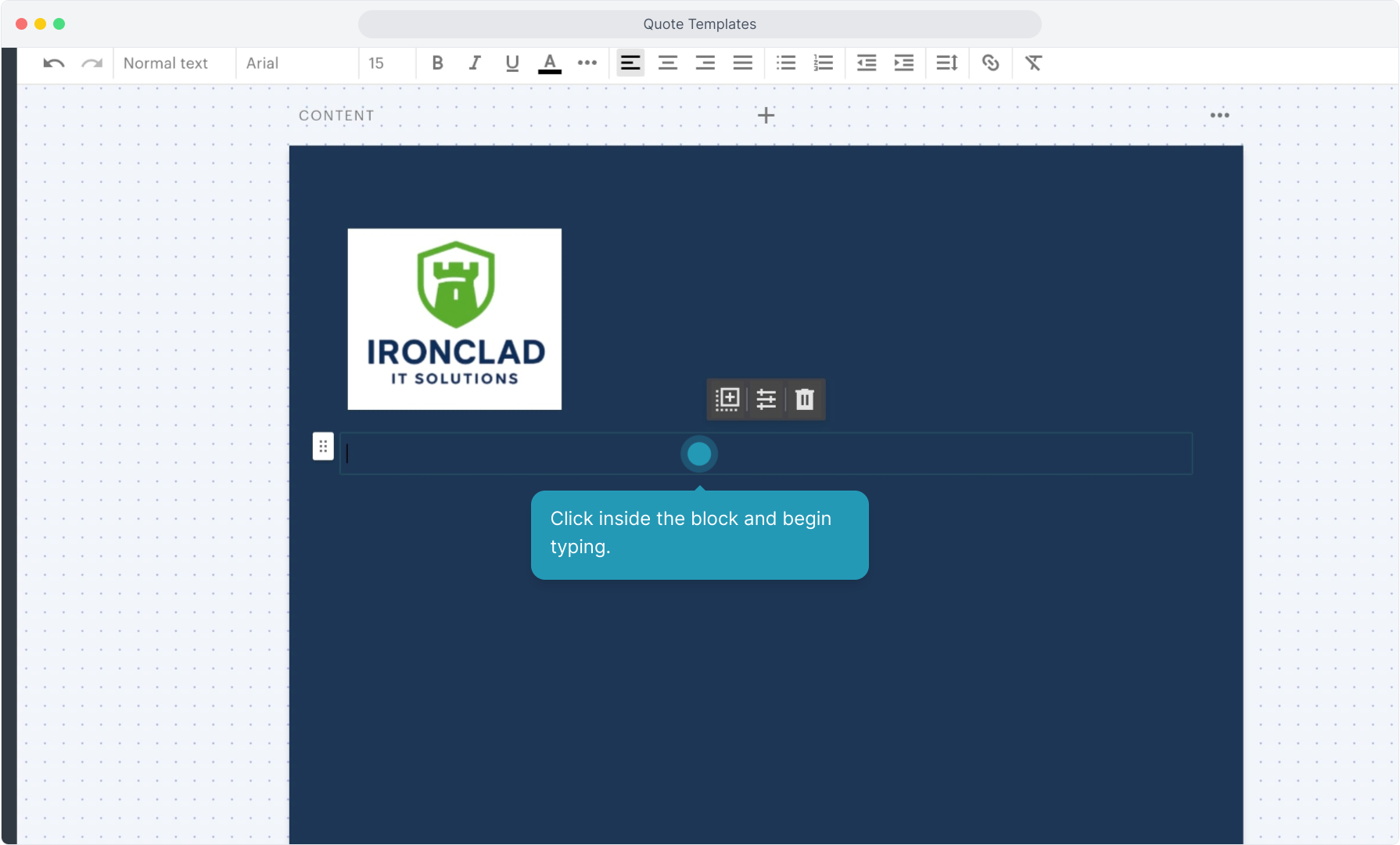
21. You can format the text easily by using any of the formatting tools at the top of the screen.
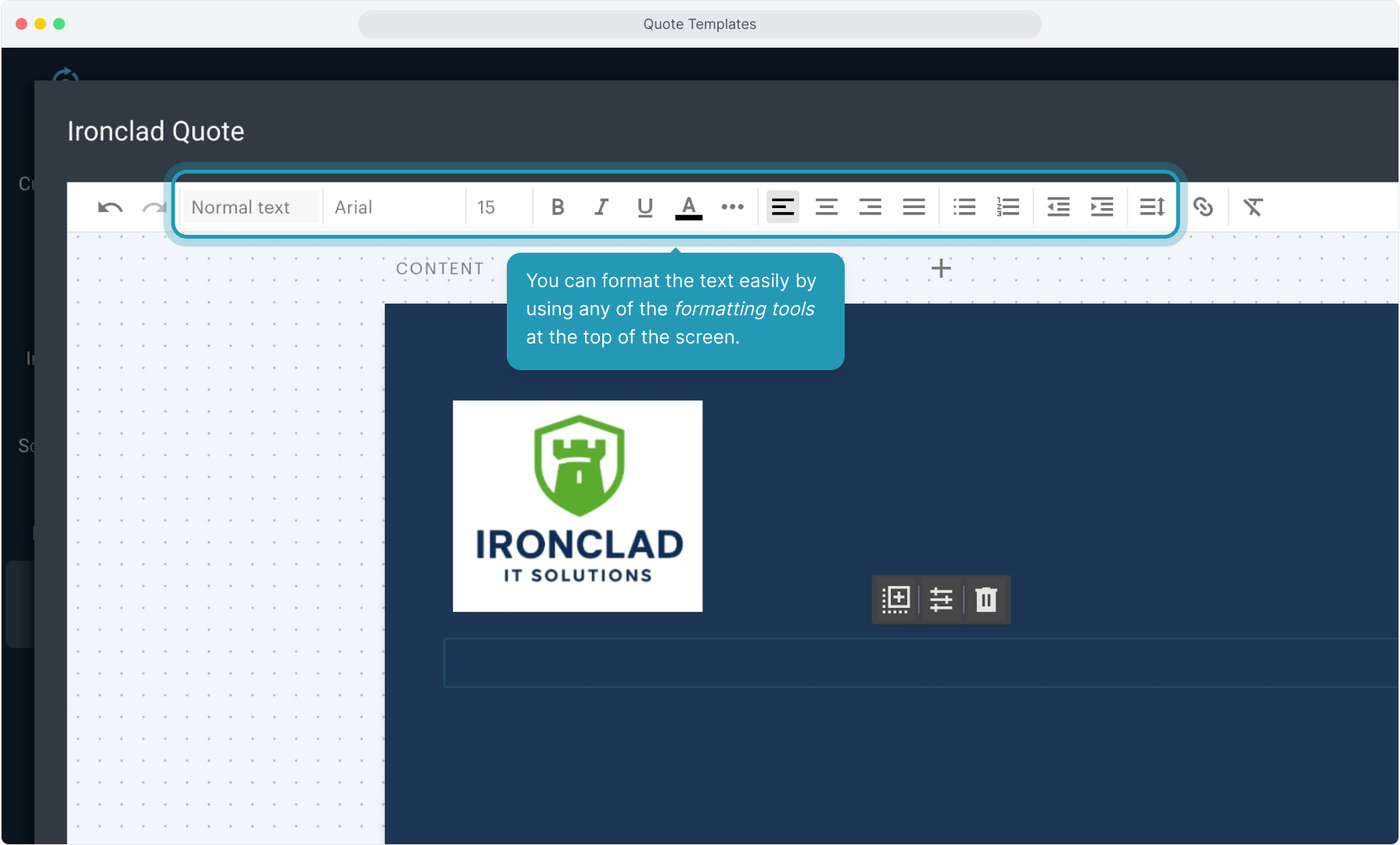
22. Highlight the text you have typed and then select the formatting tool, such as font color.
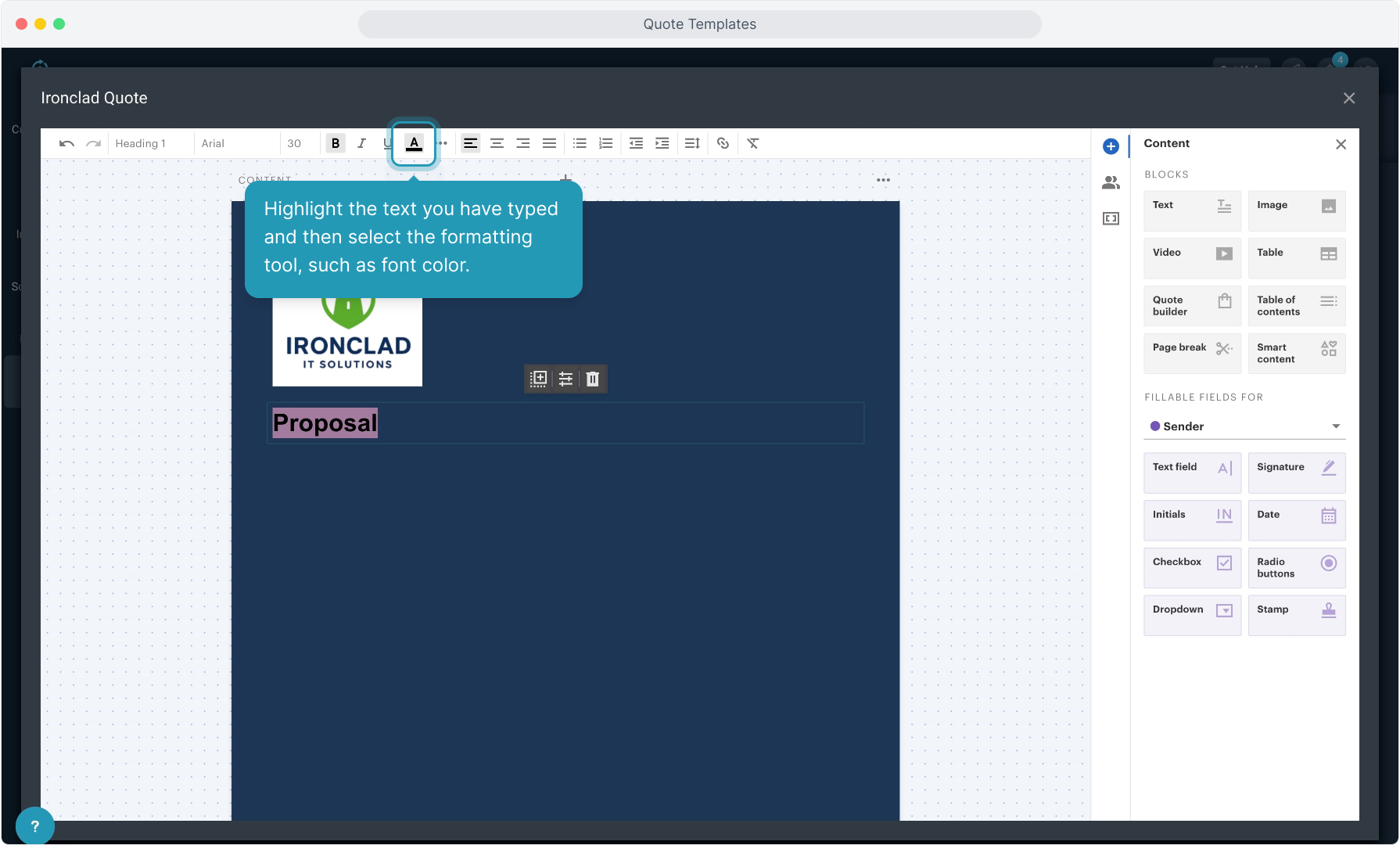
23. You can drag the block of text up to the side of the image above if you want them both on the same line. Drag to the far right or far left to get them both on the same row.
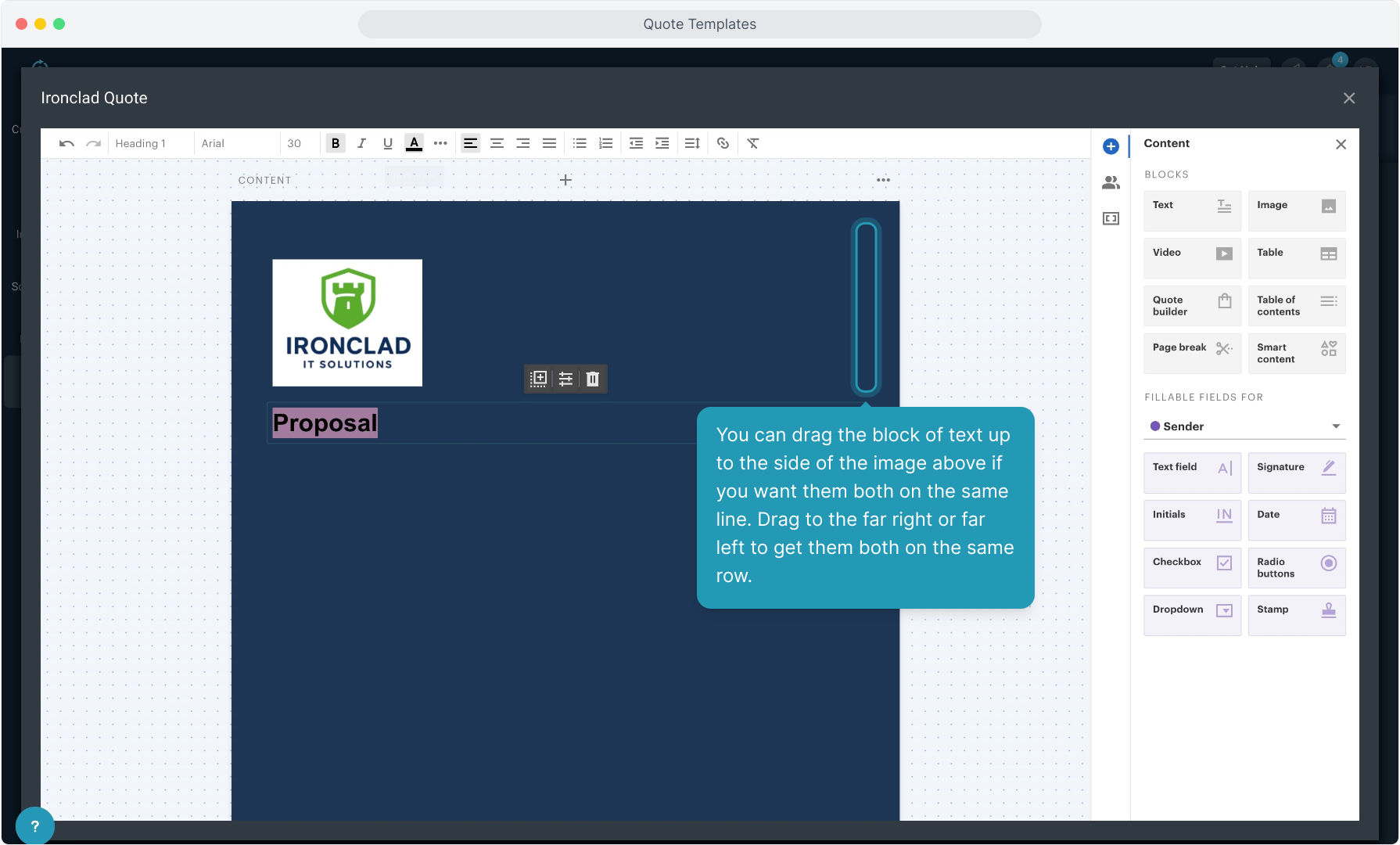
24. Once they are on the same line, you can alter the size of each block by dragging the blocks by the corners until you like the placement.
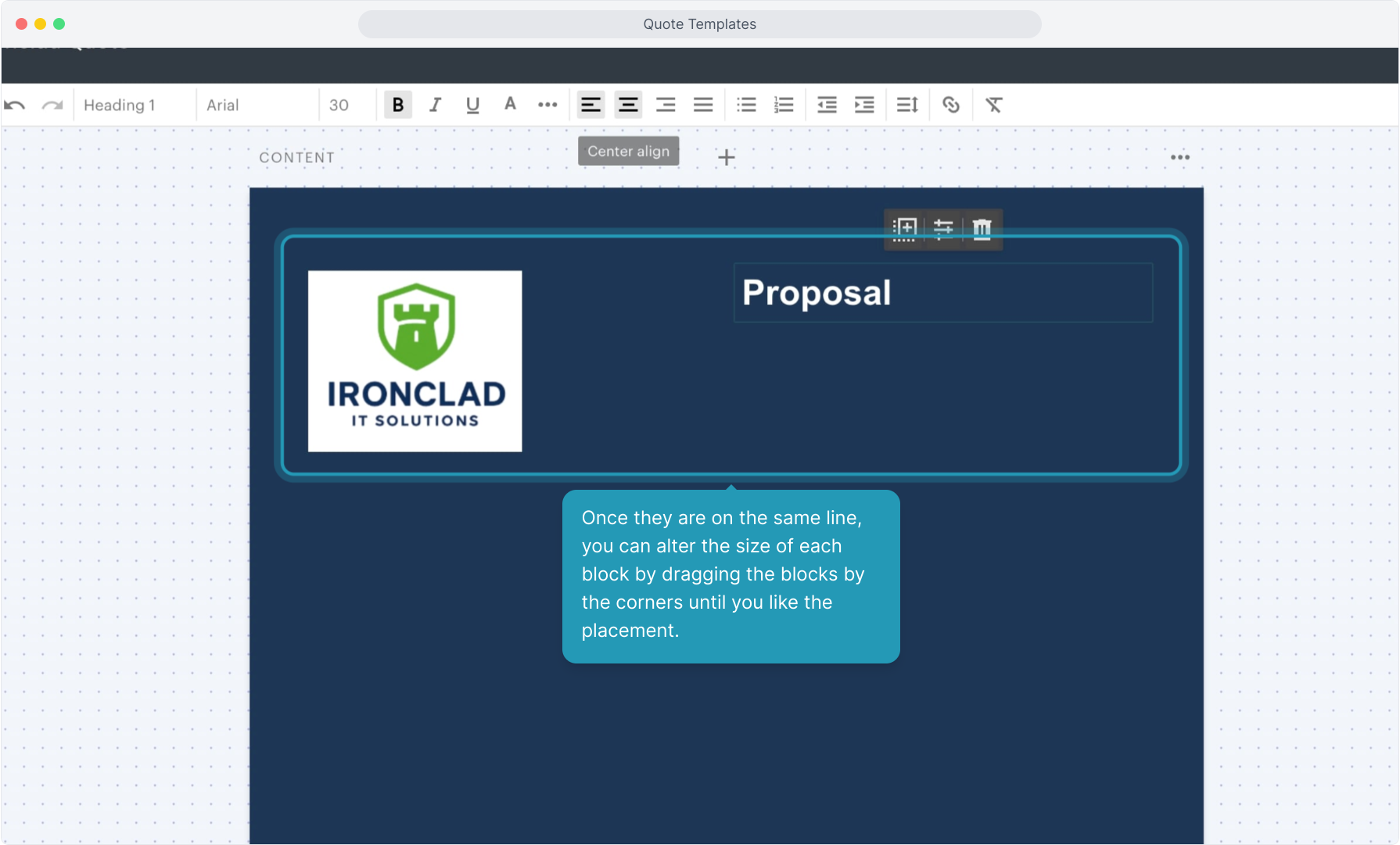
25. To add blank space on a page, you'll add a text content block and then press your enter key as many times as you need to make the "invisible" text box as large as you need.
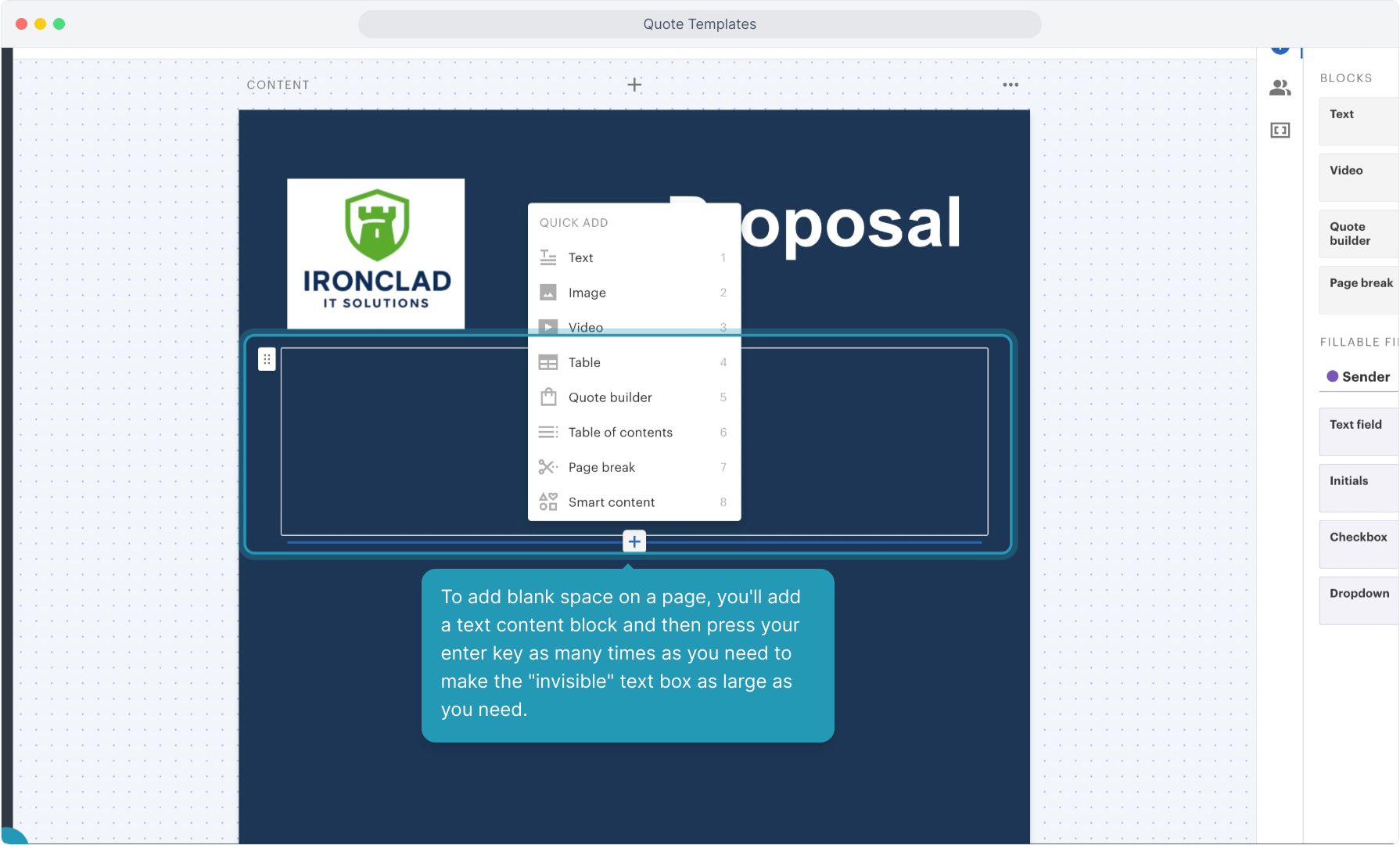
26. Now that you have the space you want in the document, you can add another text block for more text on the page. Again, you can select the color or any other formatting for the text.
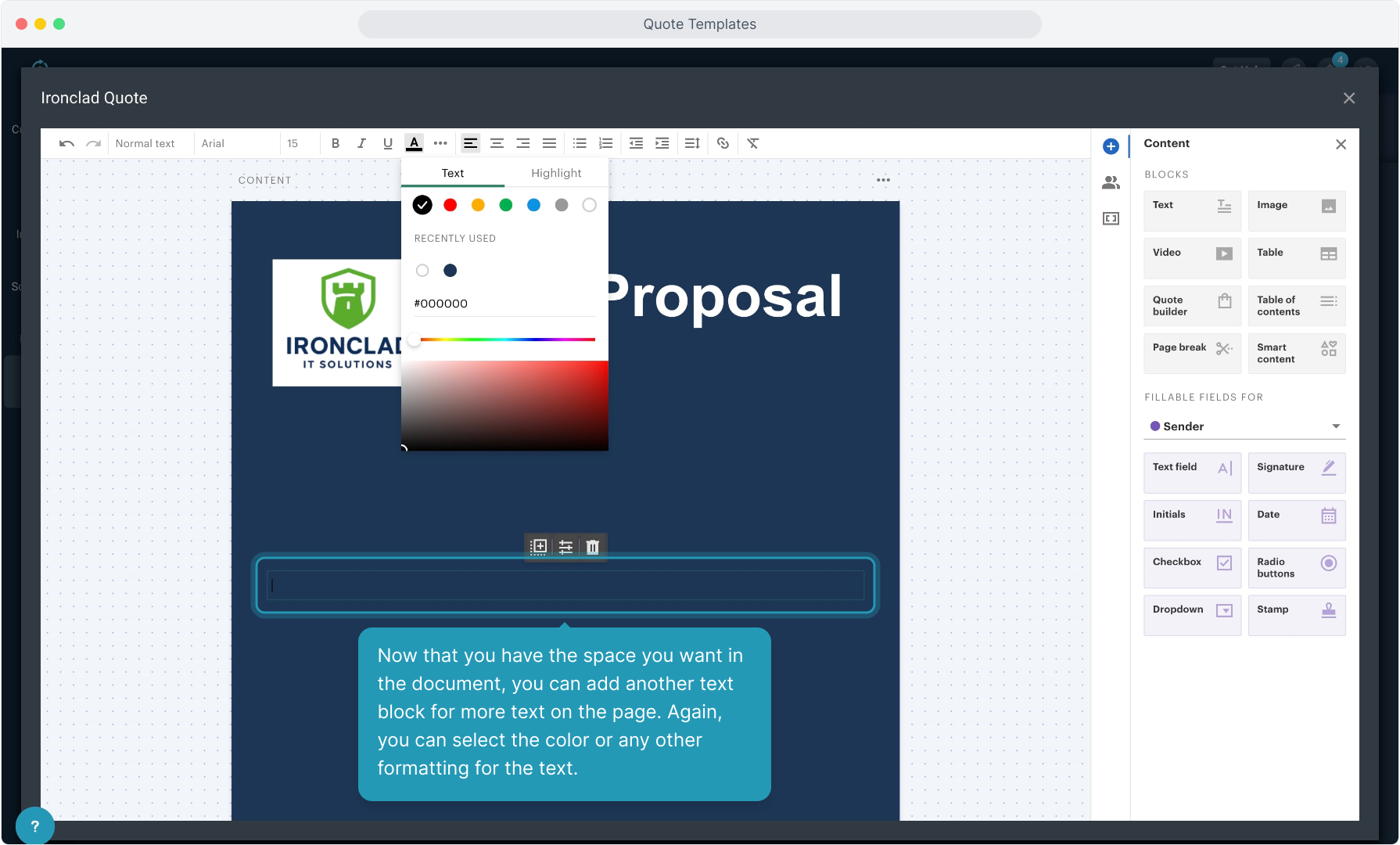
27. Note that any content block you add can be edited, deleted or duplicated using the icon that pops up when you have that block selected.
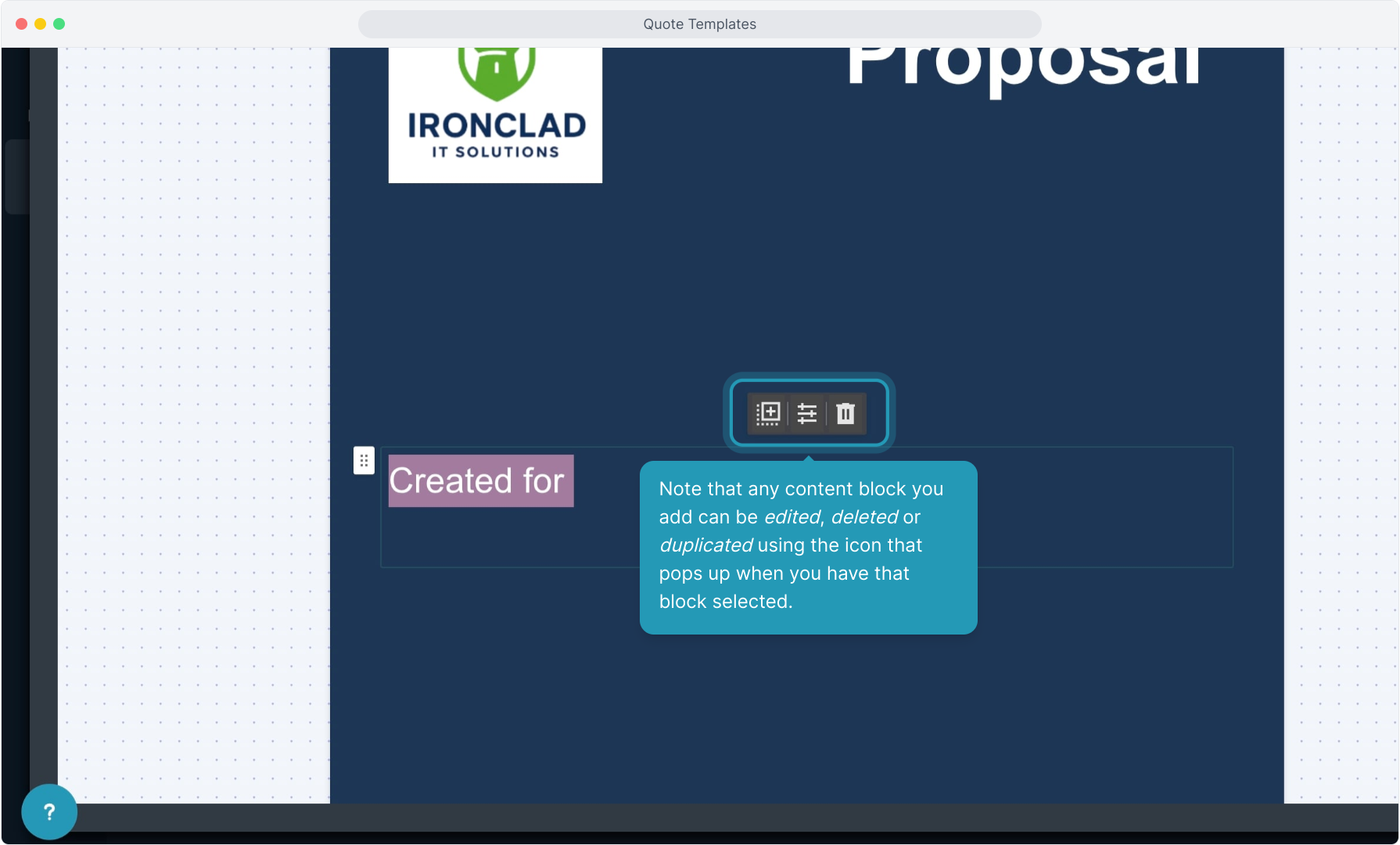
28. To add variables to the document, click on the Variables icon.
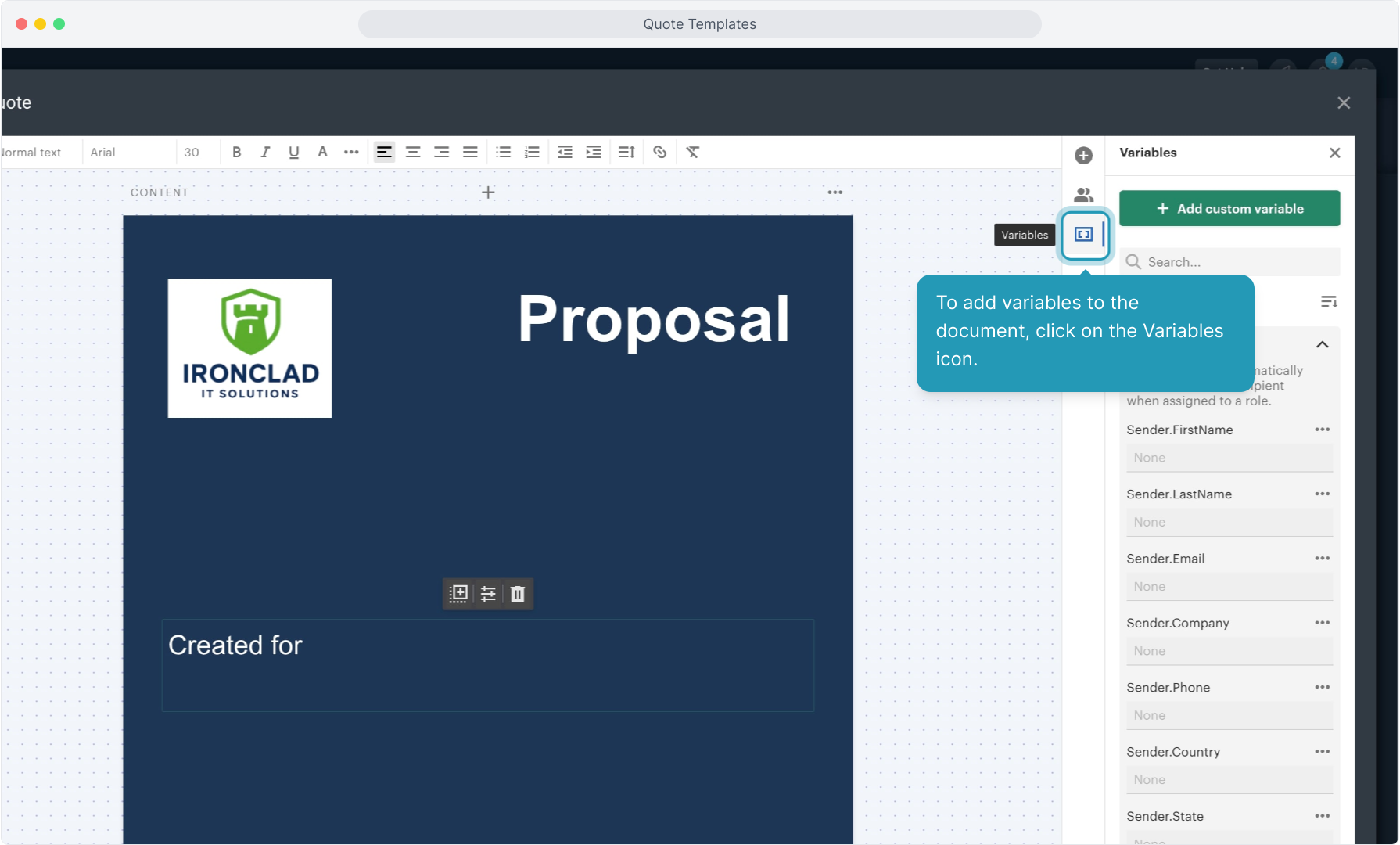
29. You'll see different categories of variables available to use. You'll always see Client variables and System variables. If you have added Sender items in an earlier step, you'll see those as well.
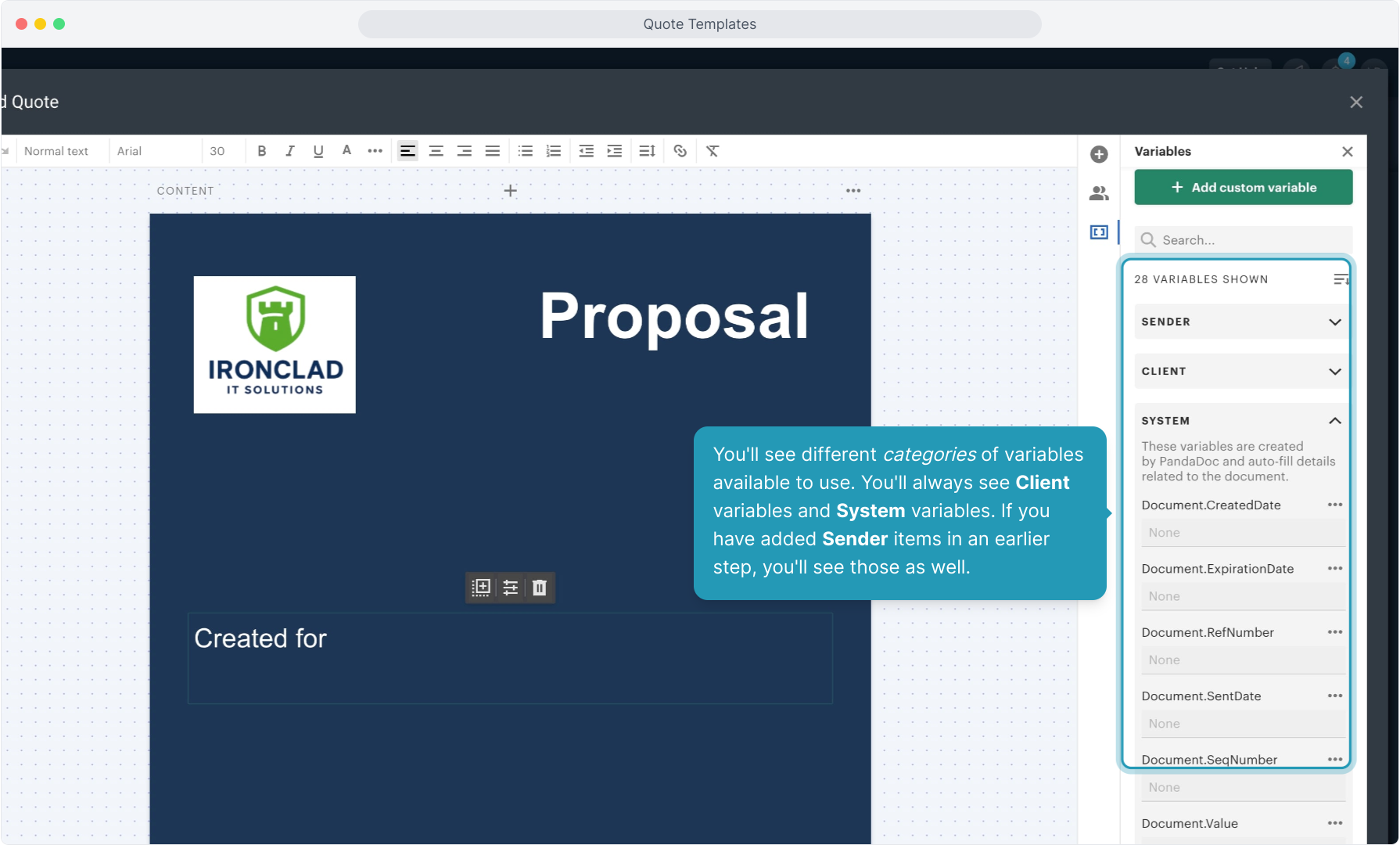
30. Find the variable you need in the list, click on it and click the Copy button that pops up.
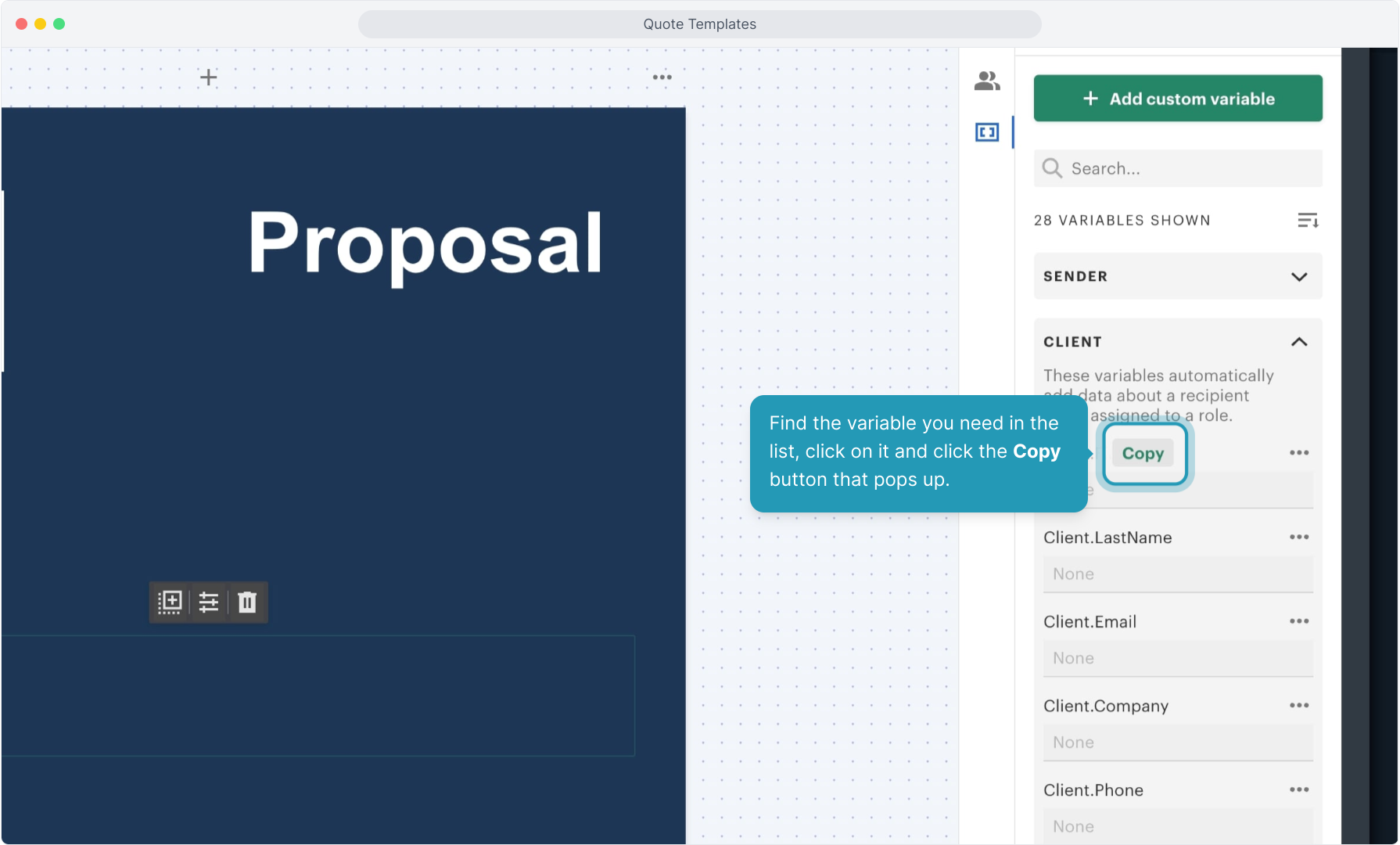
31. Navigate back to the area you want that variable to display and Paste there.
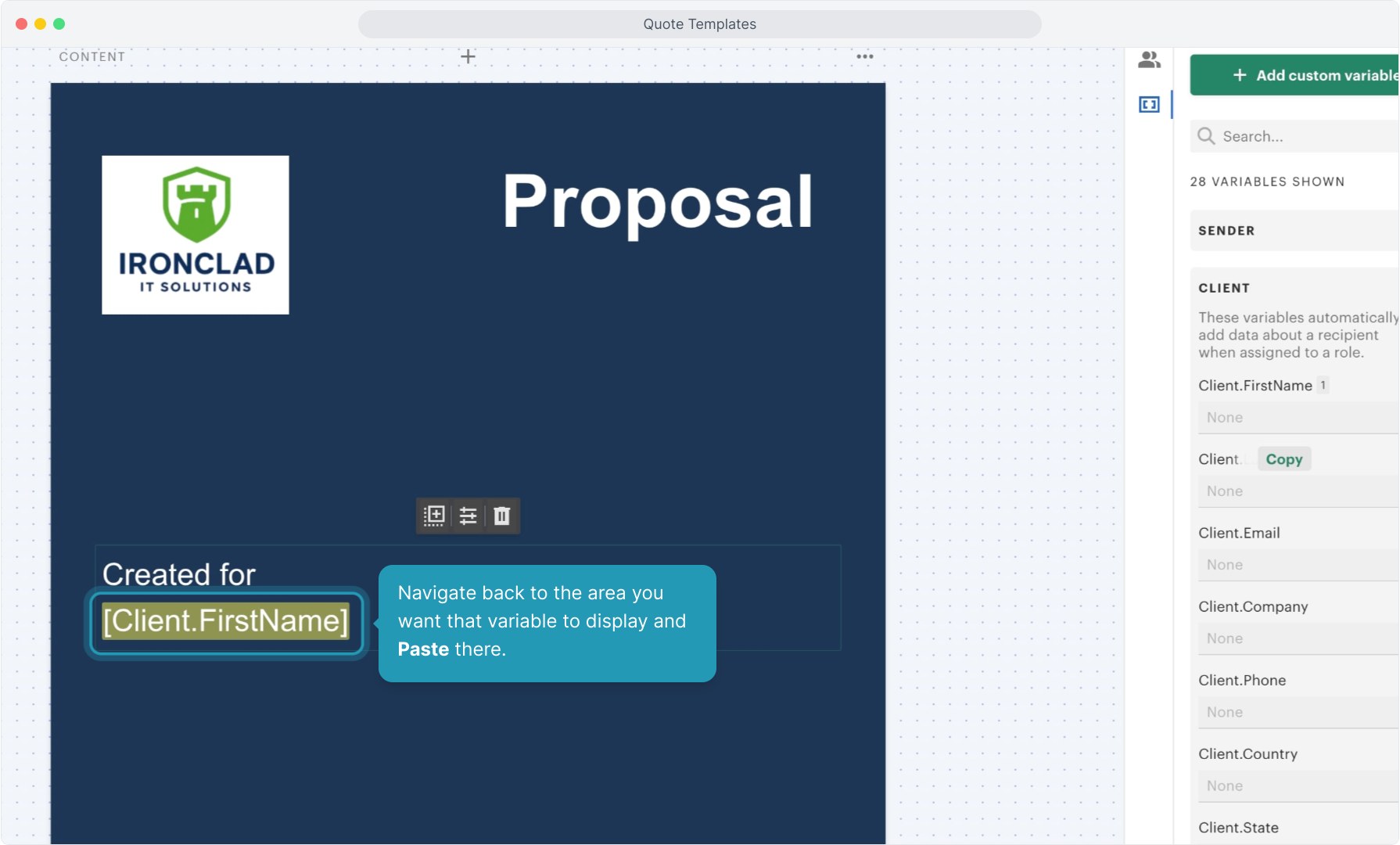
32. Follow that same process of copying and pasting all the variables you need. Make sure to put a space in between variables that are on the same line, like first name and last name.
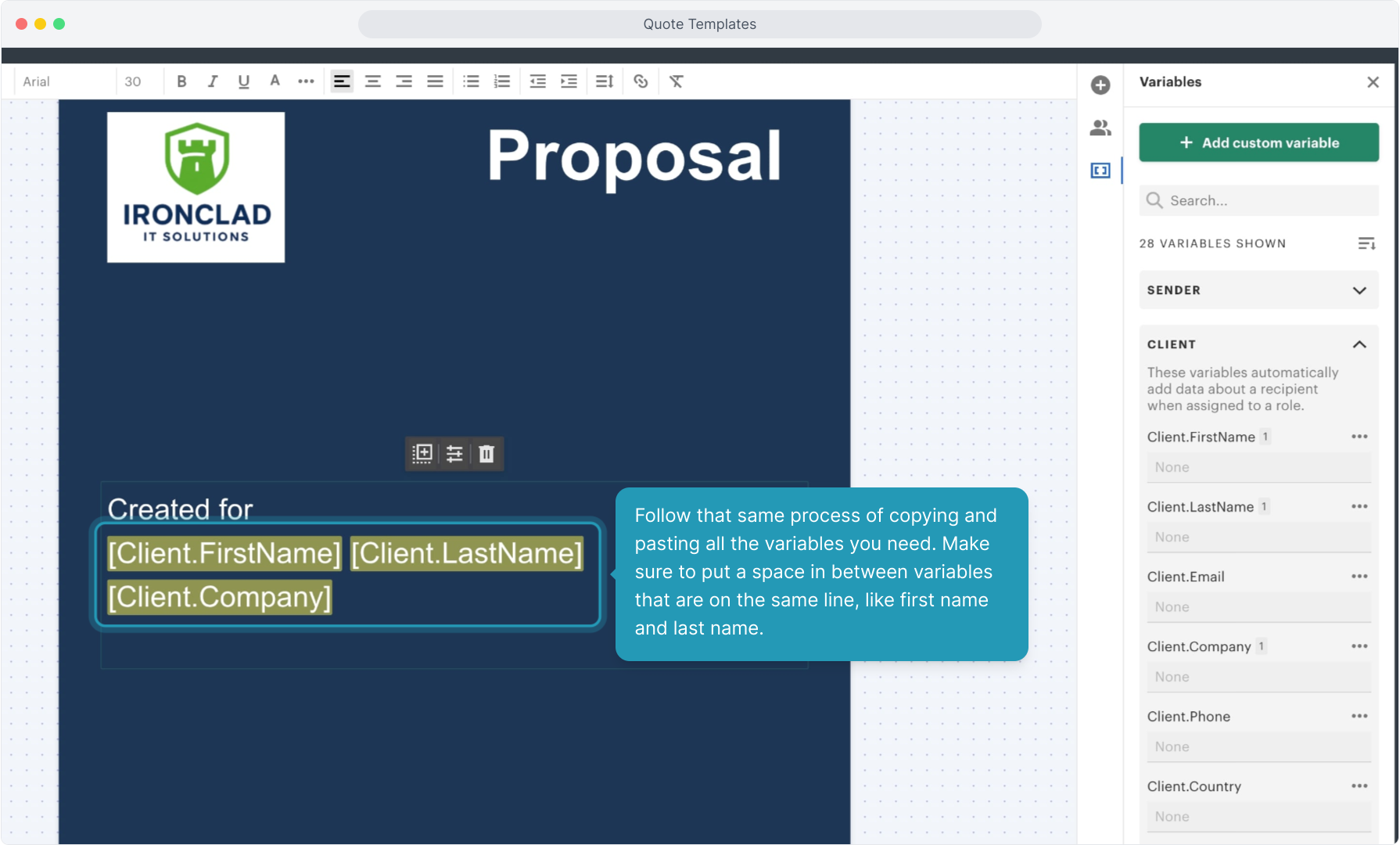
33. System variables are items that are auto populated by the system when you create the quote. If you want to add a date and have the system populate it, select the Document Created Date variable from the System options and copy that to paste into the document.
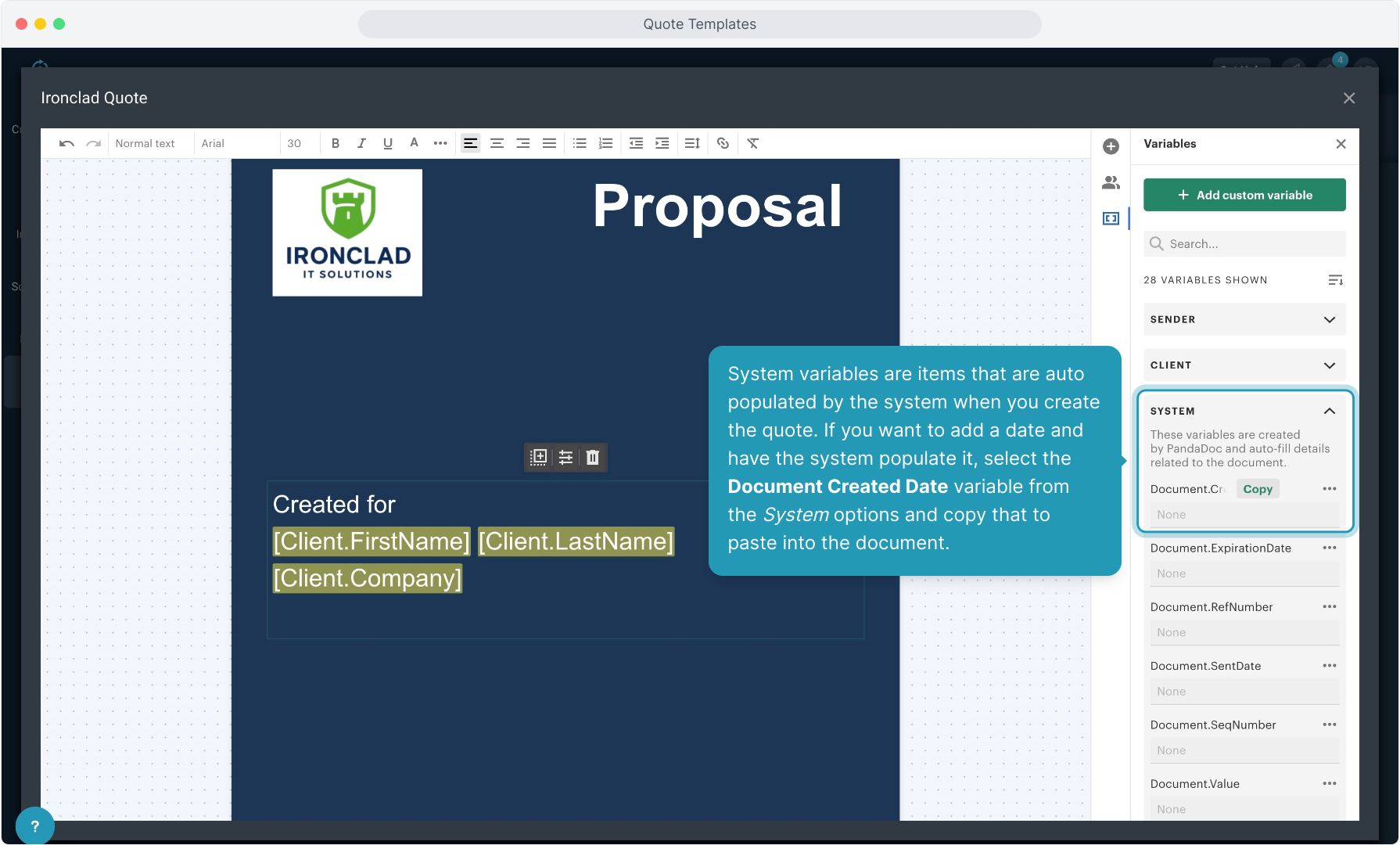
34. You can highlight the text along with the variables and format them using the formatting tools at the top if you need to.
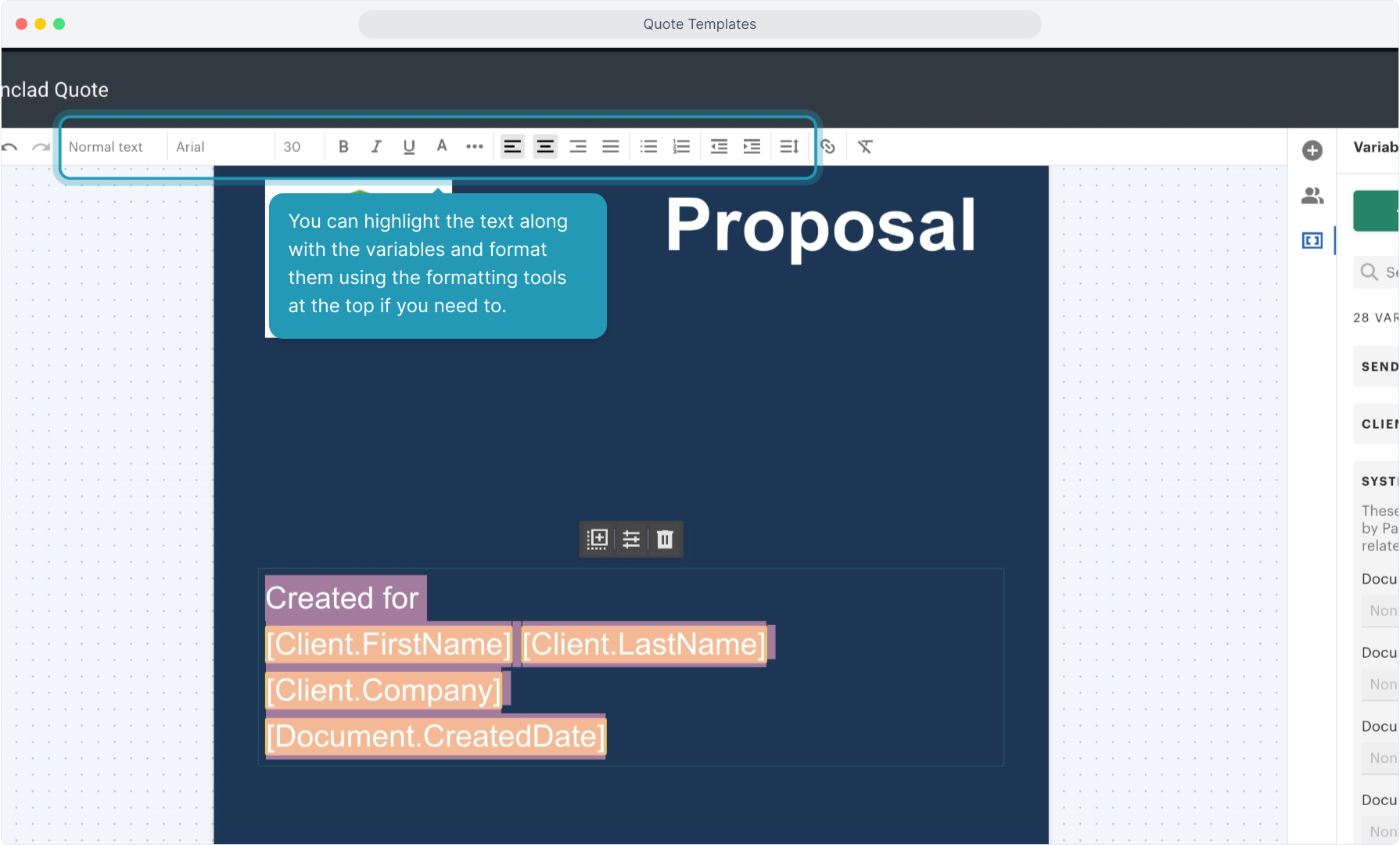
35. Continue adding content blocks as you need them. Only use variables for things that will need to be customized each time you create a quote.
In this example, the salesperson will enter their name so we added that as a variable. However, the name of the company won't change so that has just been typed in instead of making that a variable.
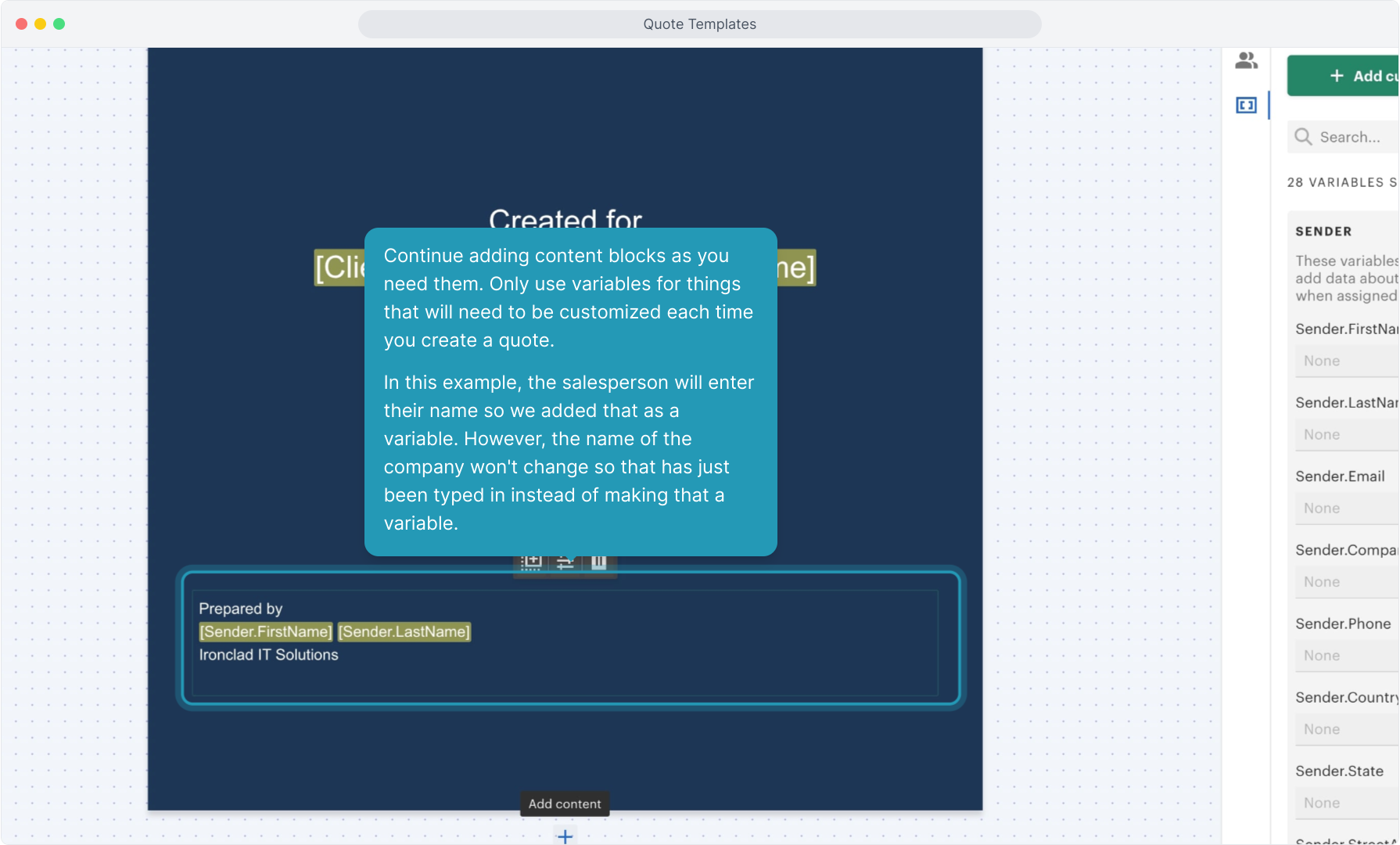
36. Using the Plus icon at the bottom of the page will let you add a Blank Page or Upload a File.
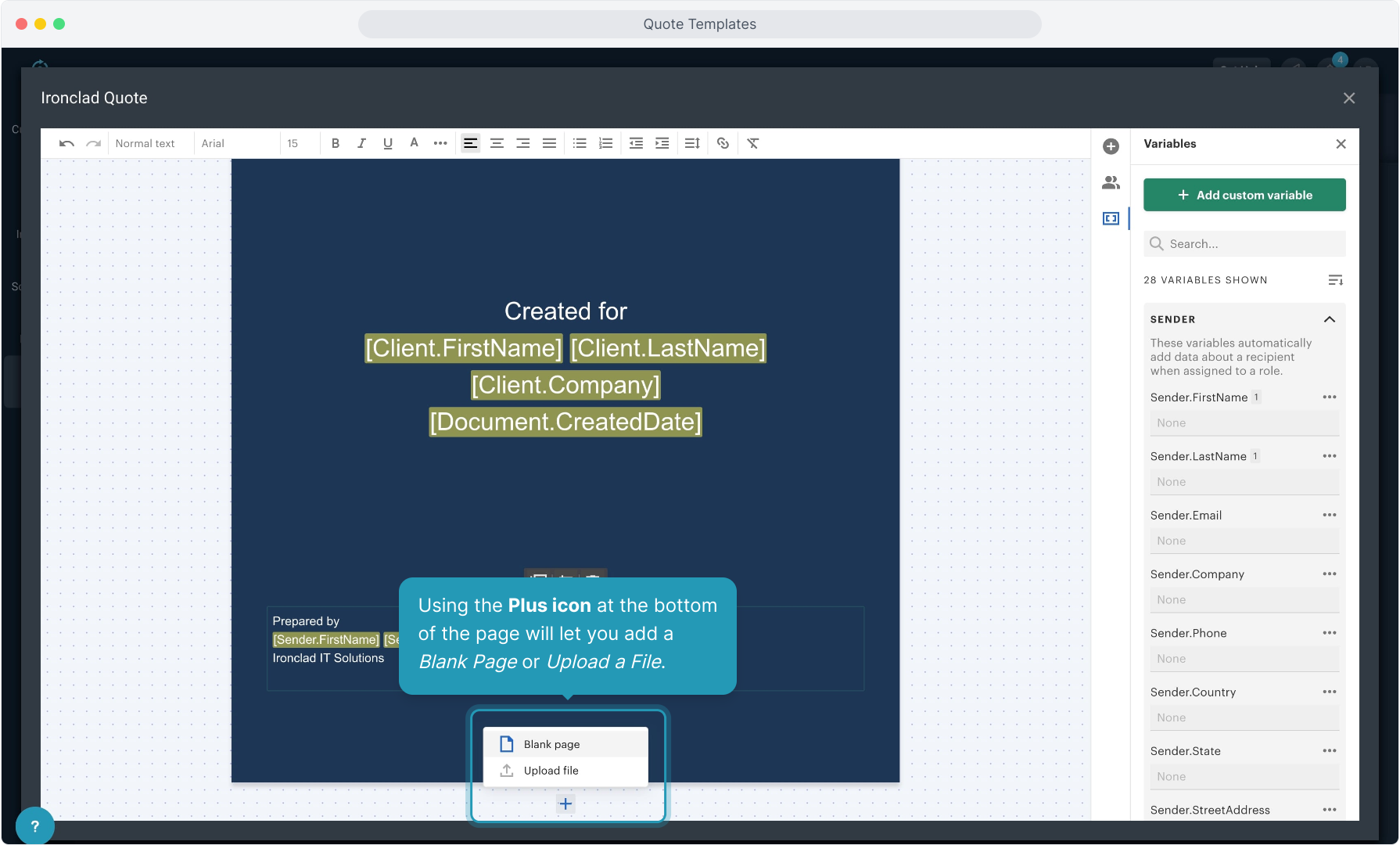
37. Adding a blank page allows you to follow those same steps to create any other pages you need.
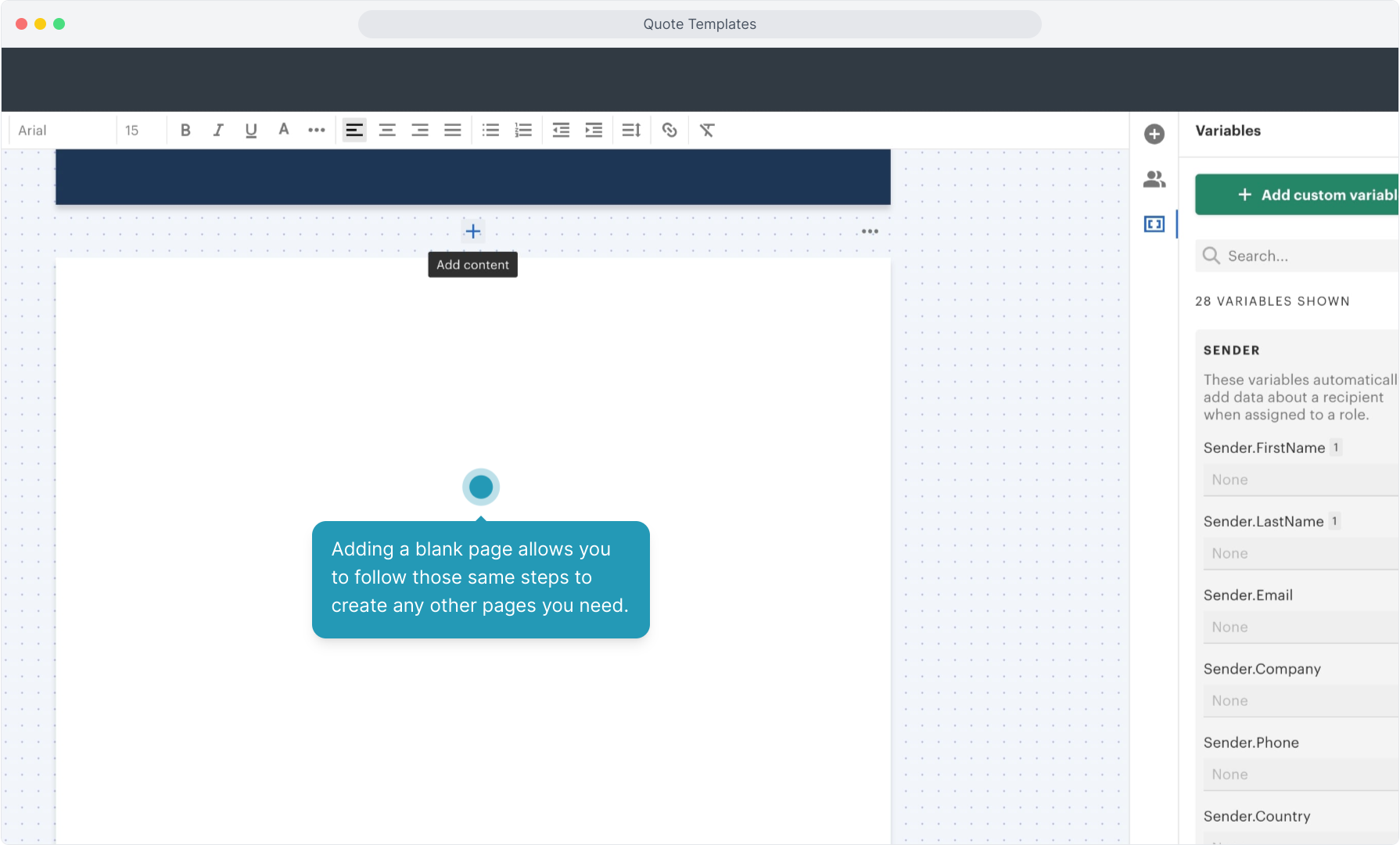
38. If you have a document that you've created in Canva or some other tool, you can upload that as a page by selecting that file.
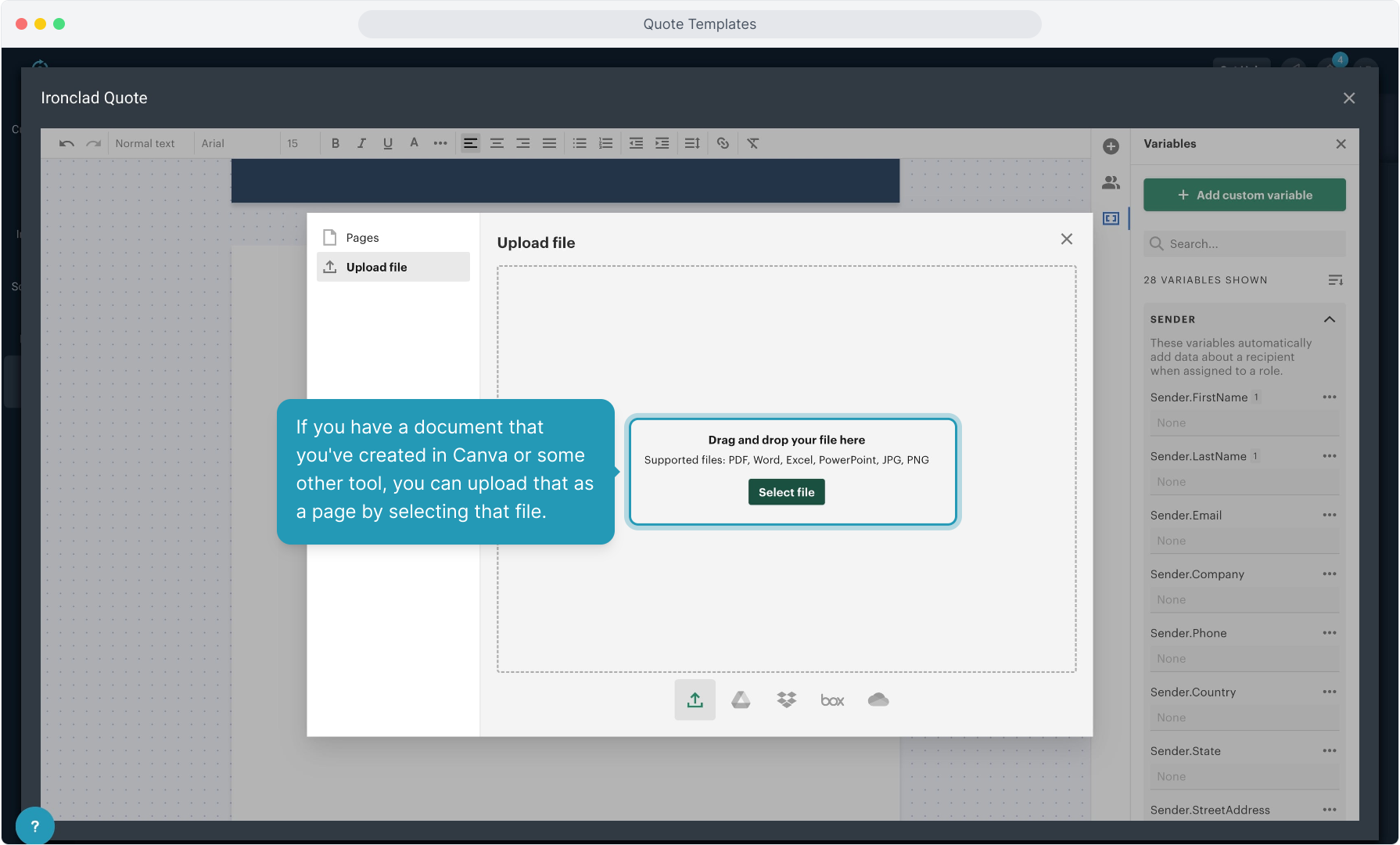
39. The uploaded file displays as a separate page in the quote now.
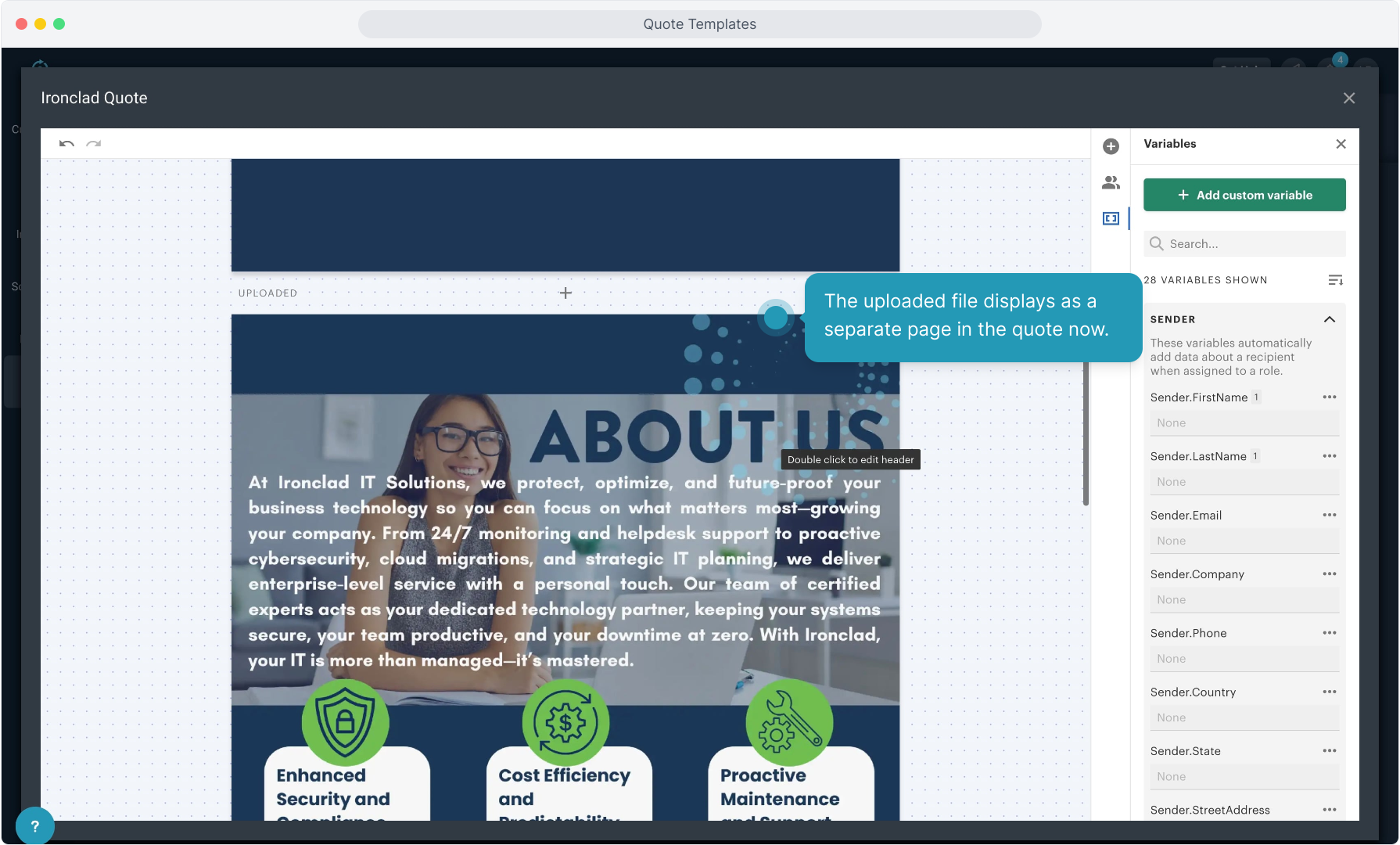
40. In this example, we have added another page with a text block at the top. We're formatting the background of that text box by clicking the properties icon on the element and then selecting Background Color.
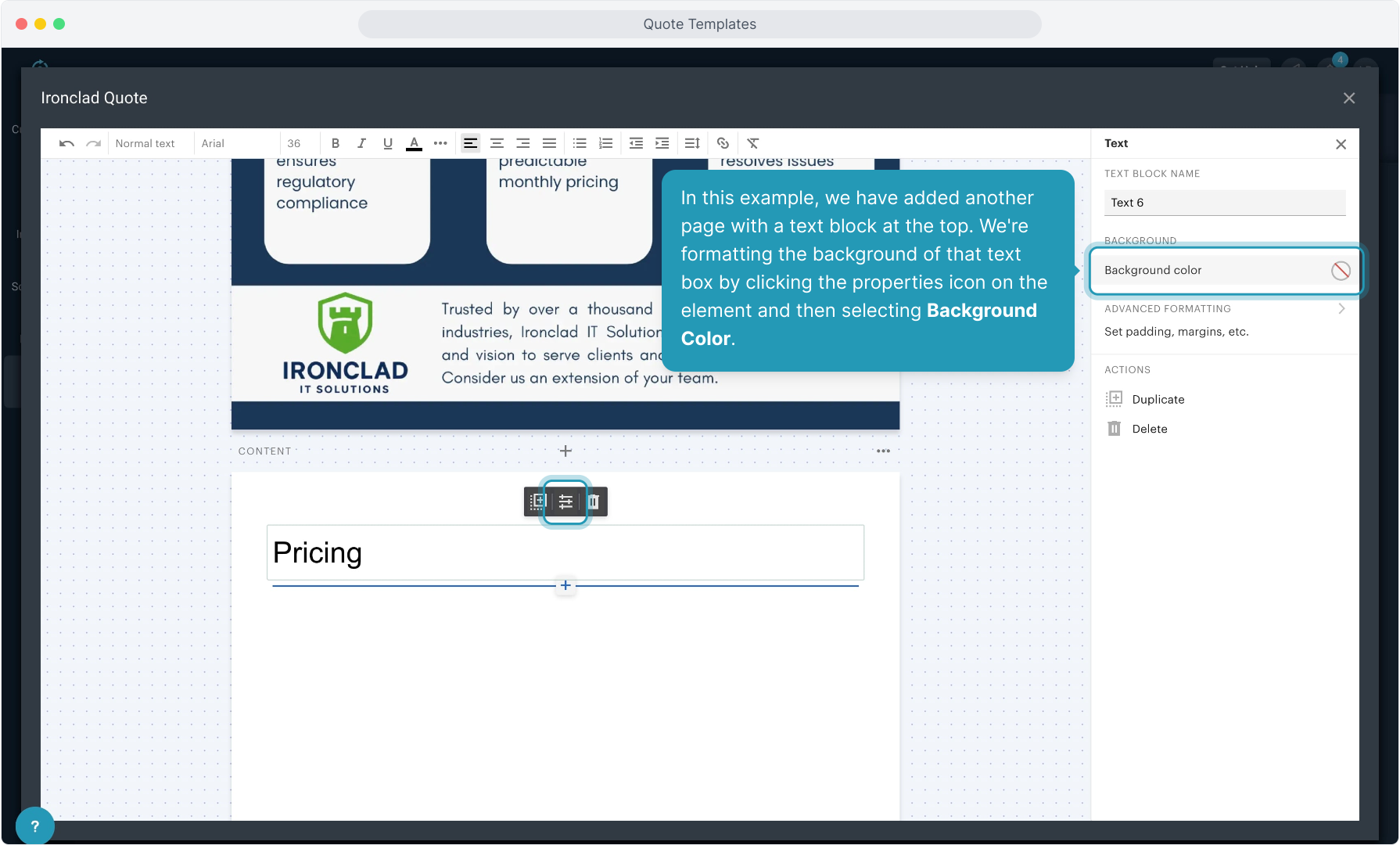
41. To close out of the properties editor, click the X at the top.
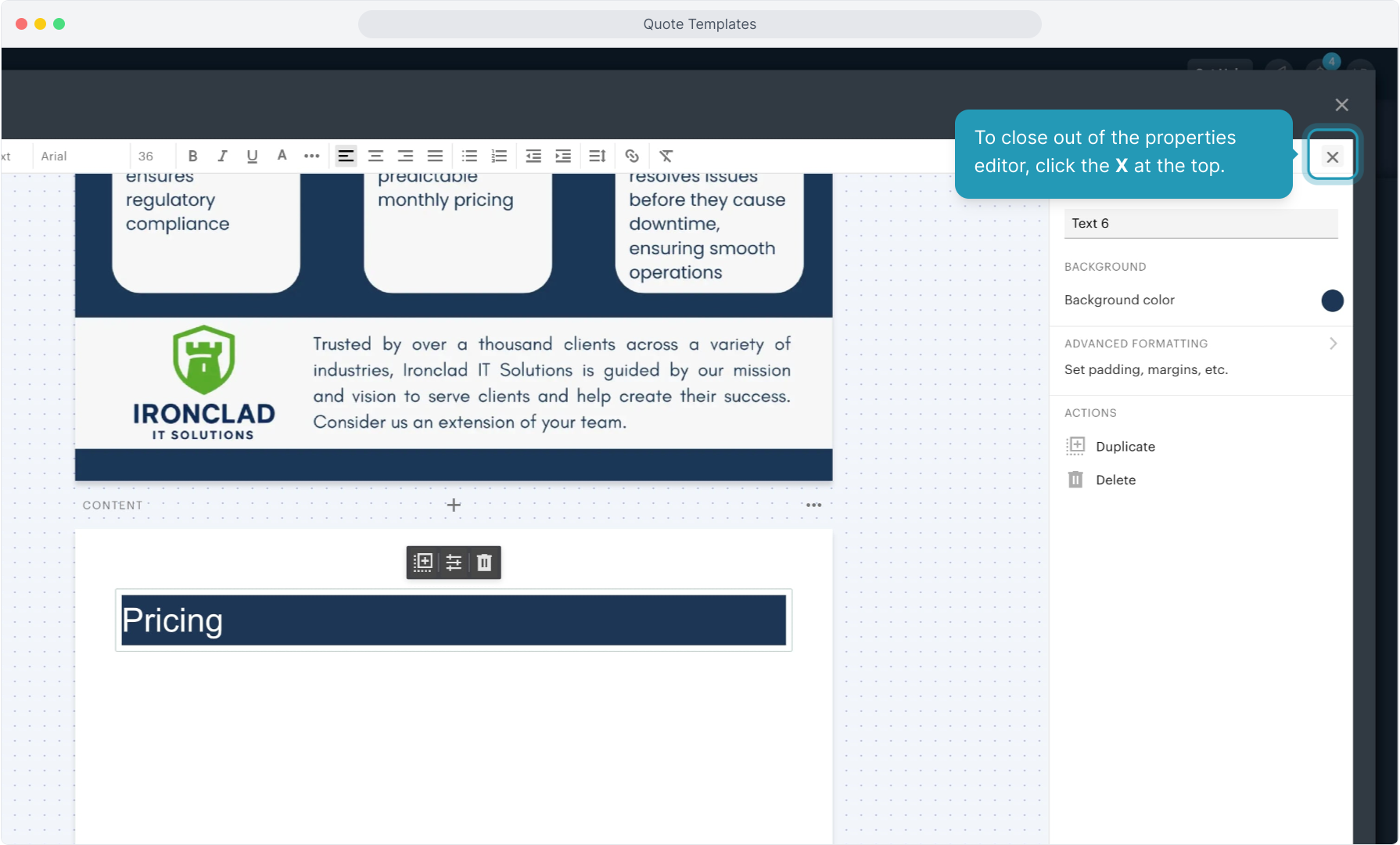
42. You will want to add a Quote Builder block to your quote. Click on that content block to add it so that when creating each quote, you can access the product catalog and add pricing and quantities.
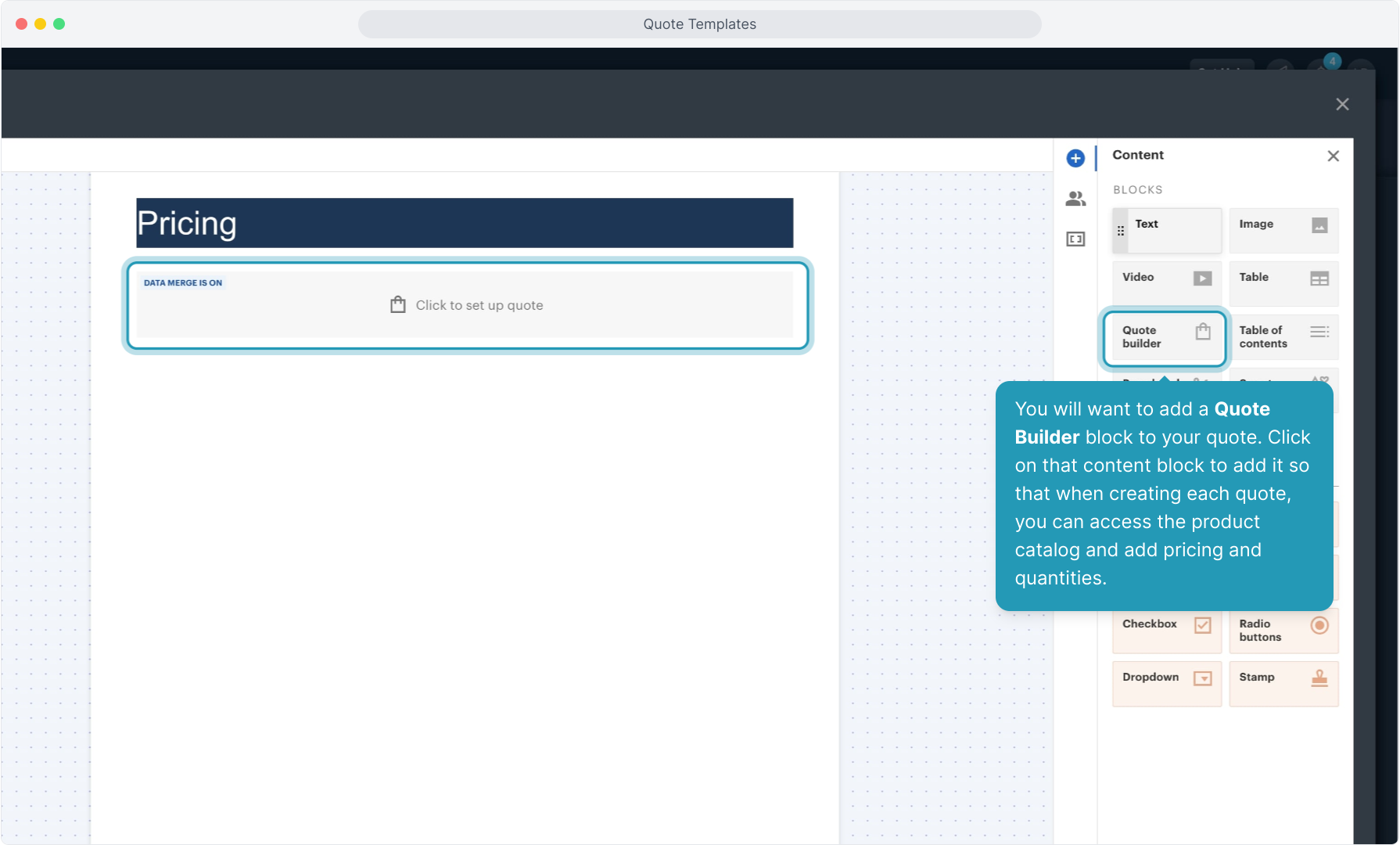
43. Open the Client variables and click to add the Client Signature to the document. Drag the block to wherever you want it on the document.
You can see that it indicates that it is the Client version (in case you have also configured Sender options).
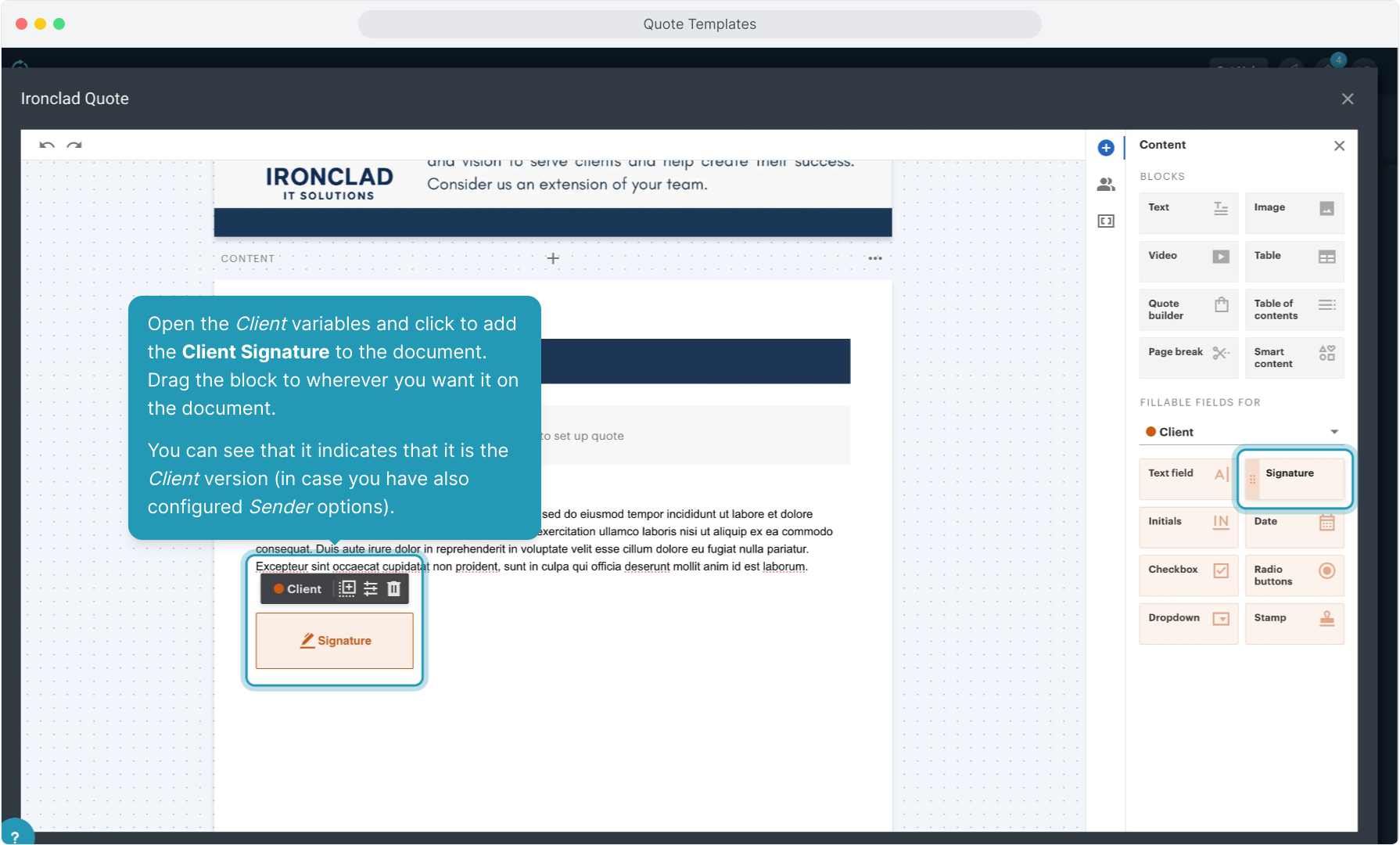
44. You can add the Client Date variable in the same way.
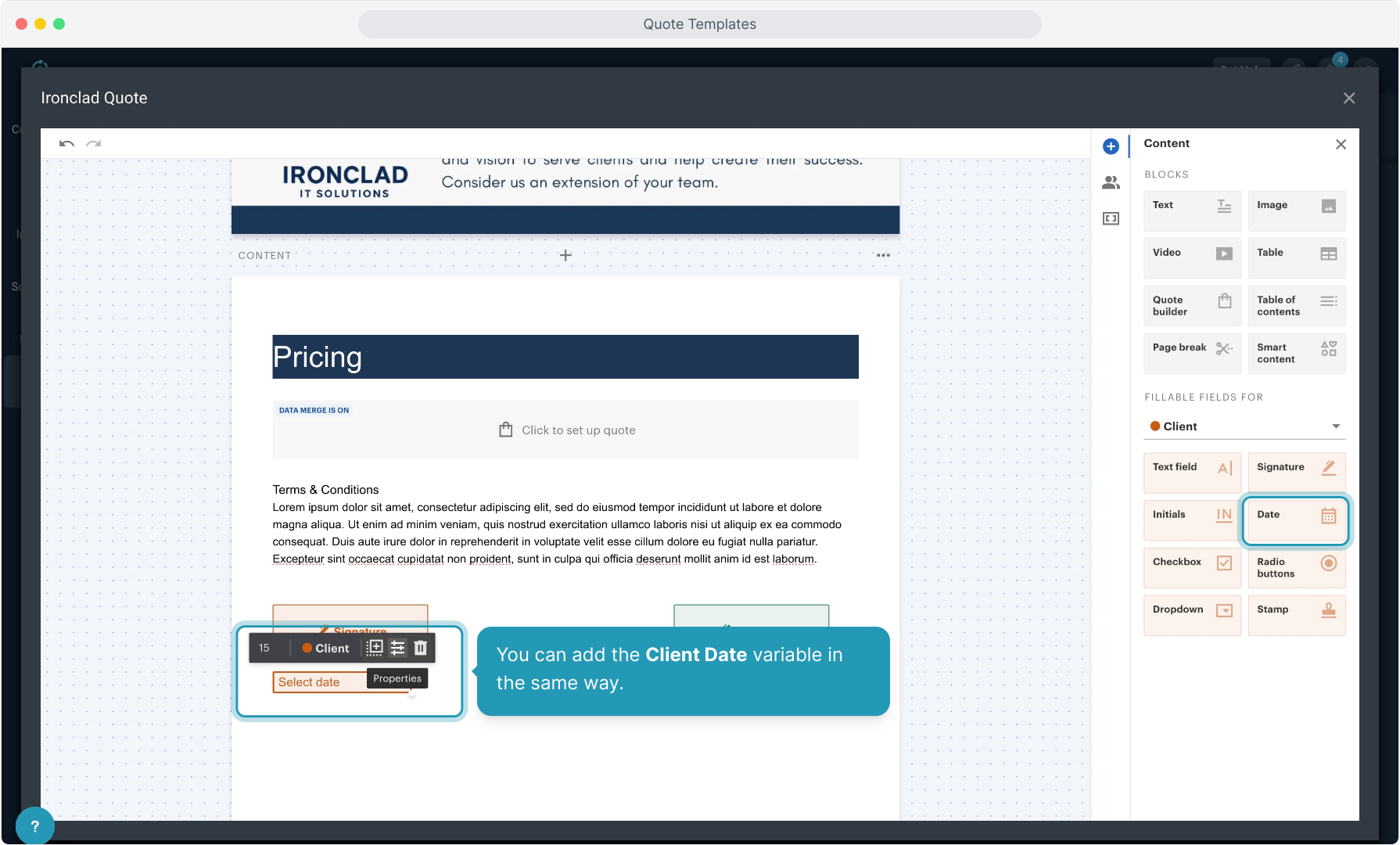
45. You can configure the date to auto populate with the signing date if you wish. From the properties panel, under Date Options, select Autofill with and then choose Signing Date from the dropdown list.
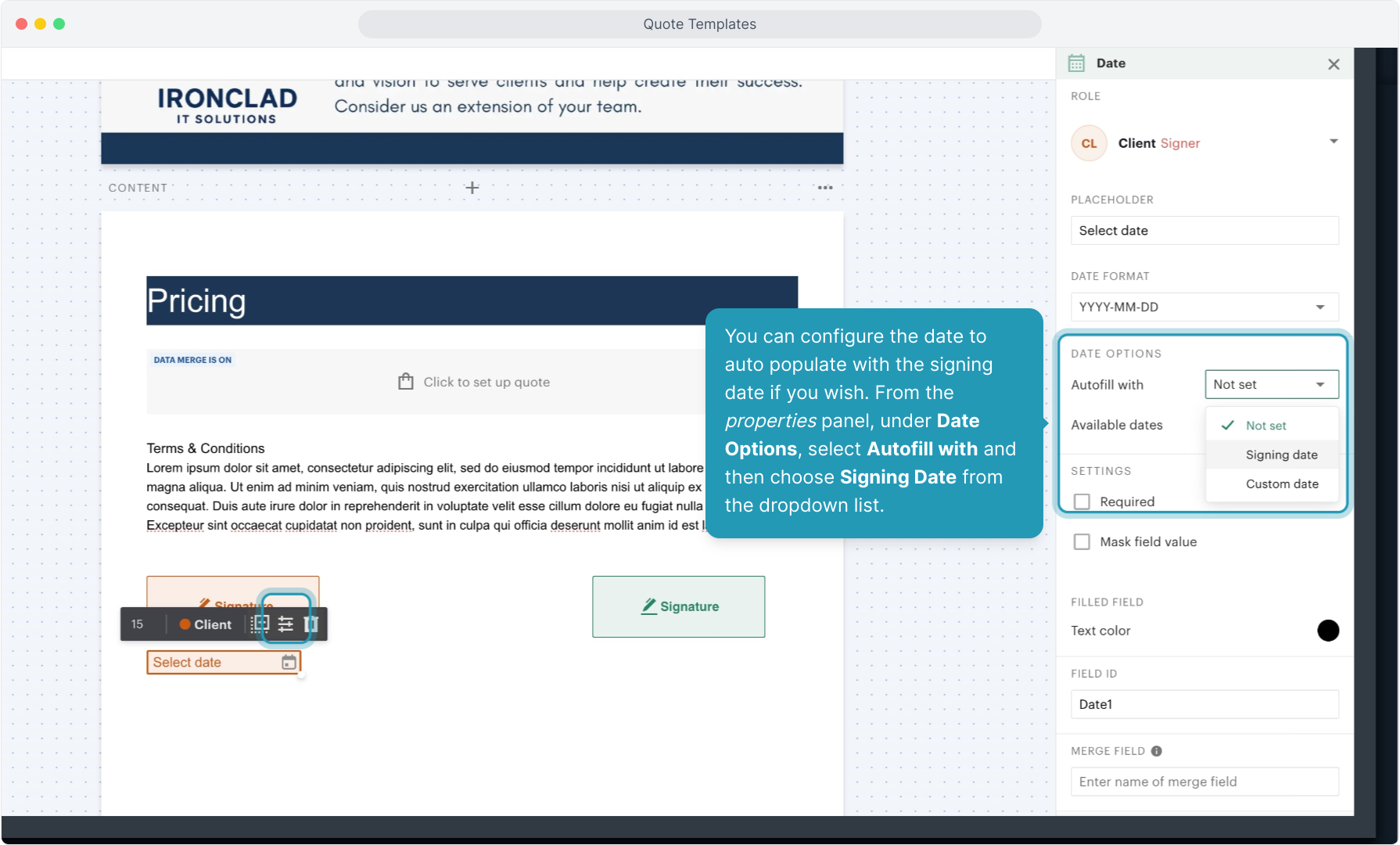
46. You can add additional signatures if you need them and then click in the gray bar above the signature to Assign it to the Sender role.
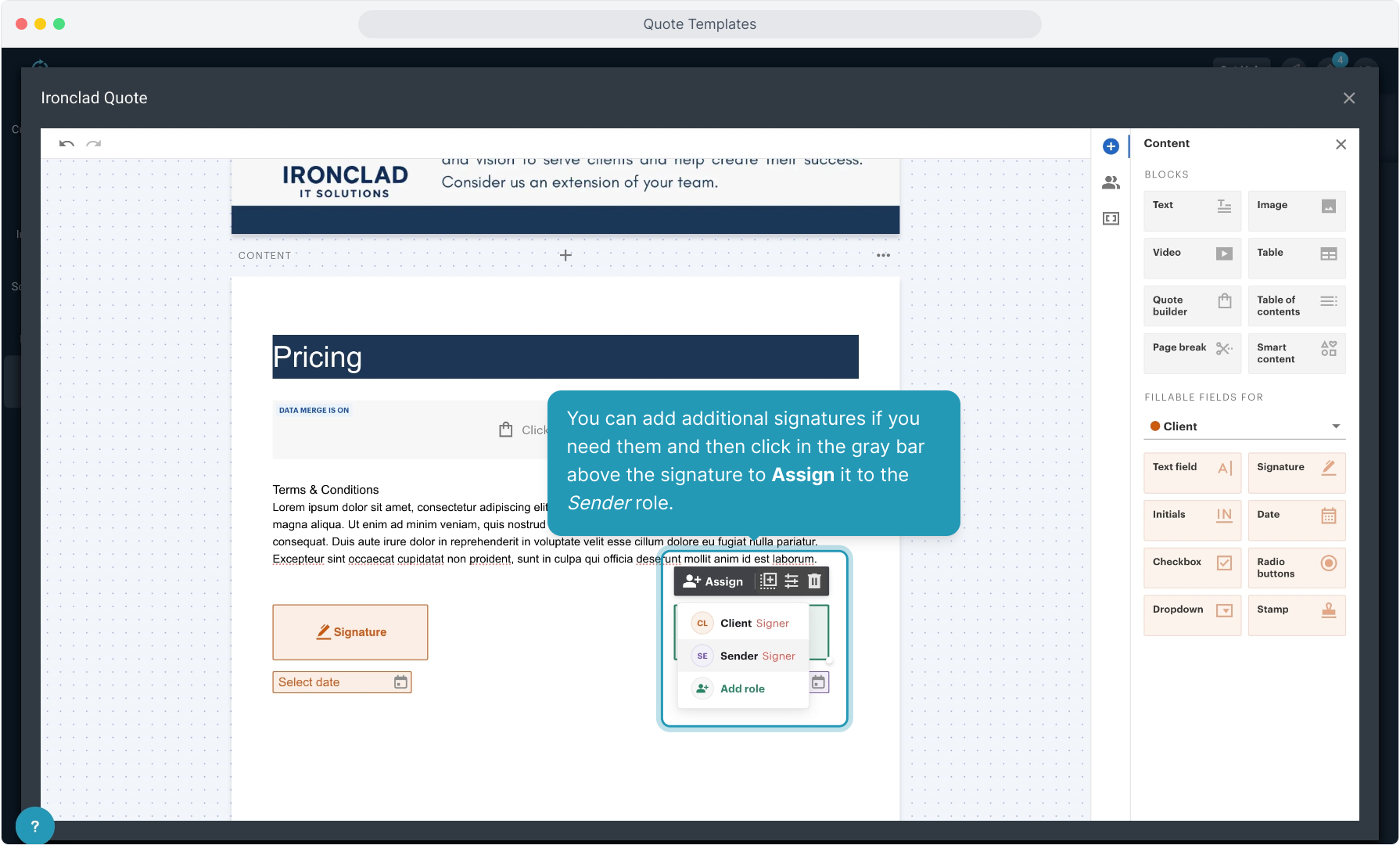
47. Multiple signatures will display in different colors so you know they are assigned to different roles.
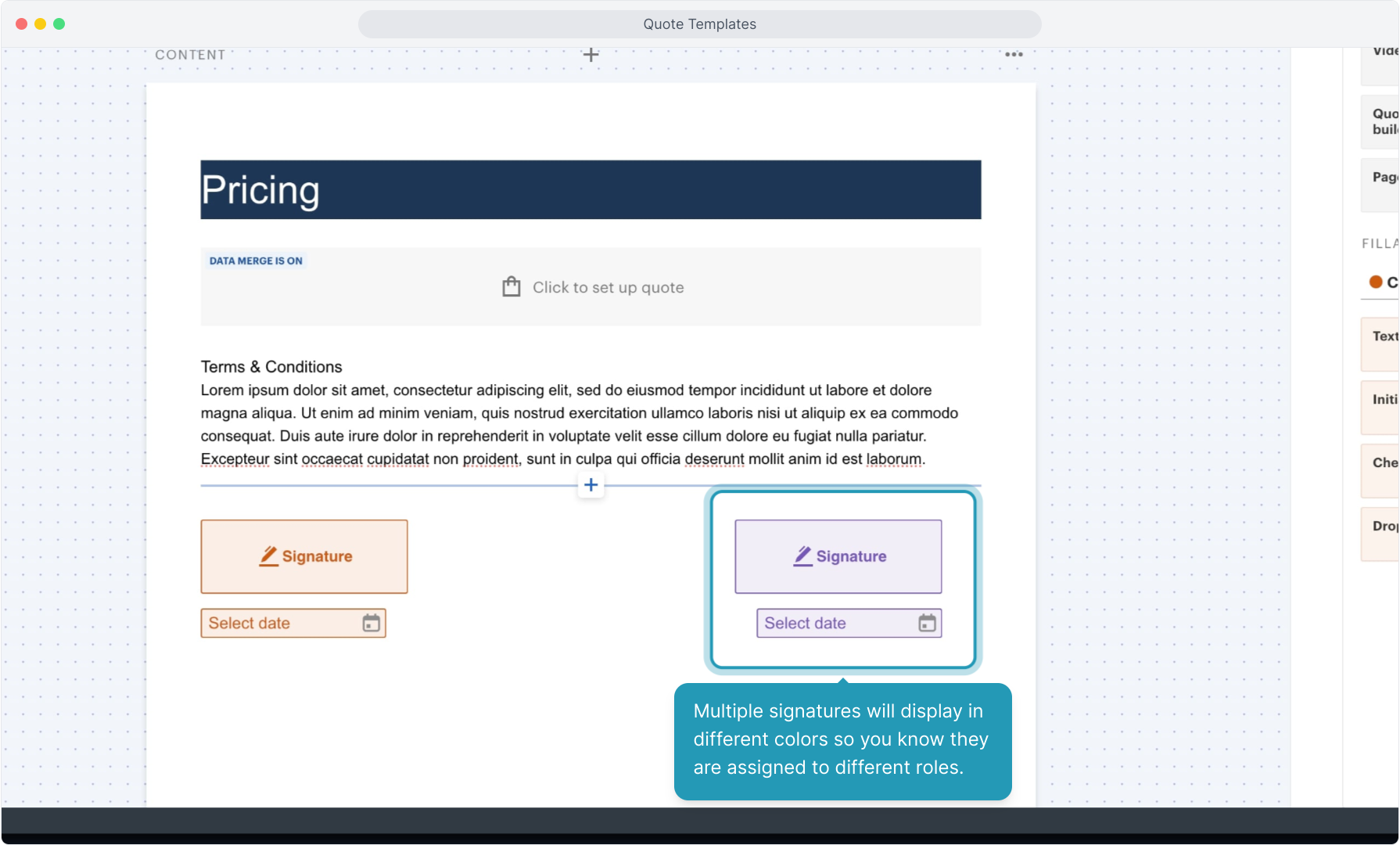
48. You can have the second date auto populate by opening the Properties icon and following the same instructions.
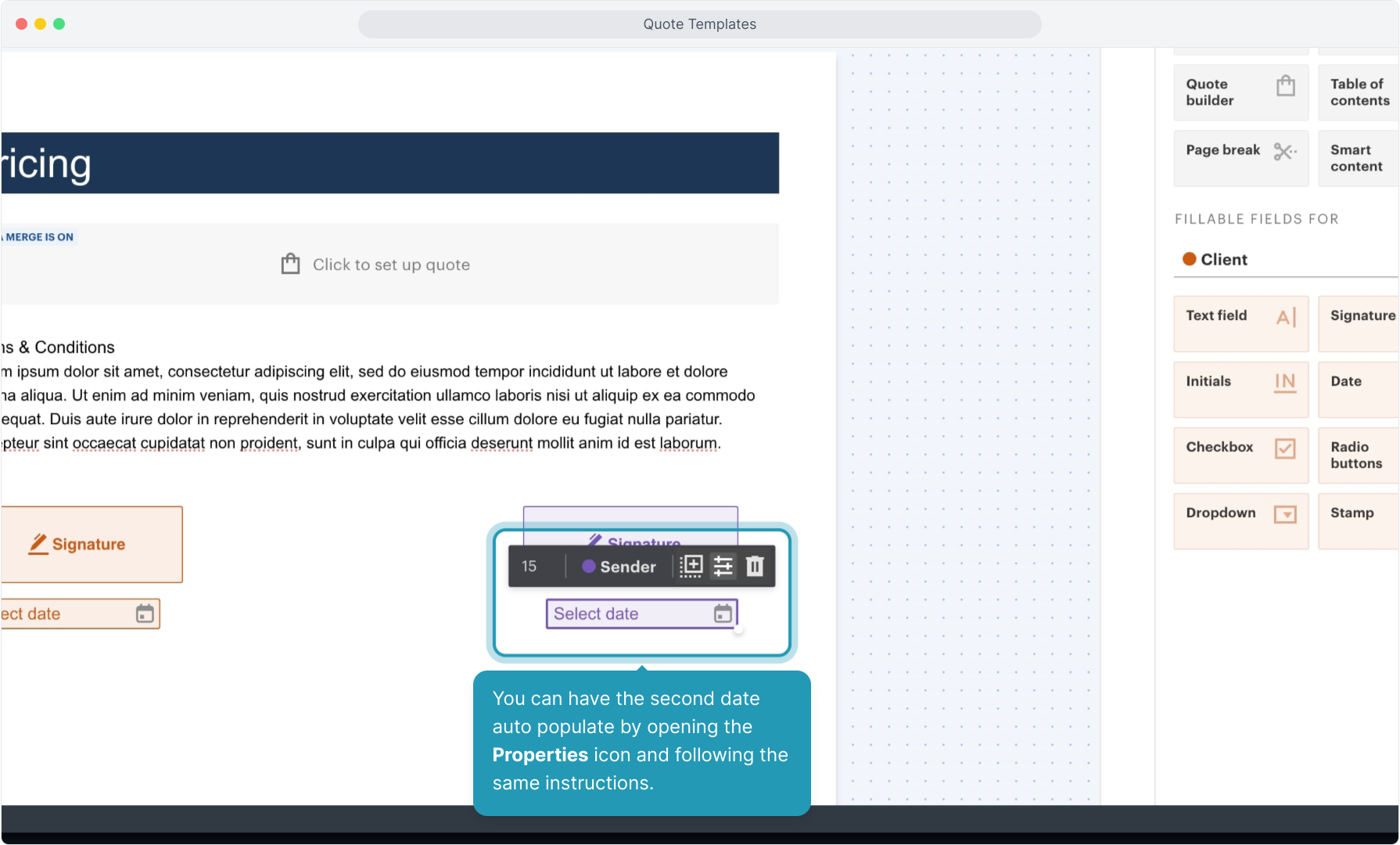
49. When you're finished, just click the X icon to save your work. This template will be saved in your list of templates under the Quoting menu and is available for anyone to use when creating quotes. You can also go back and edit the template at any time.
Quotes created from a template on a customer account can also be customized each time as needed. Any customizations made to a customer's quote will not affect the template.
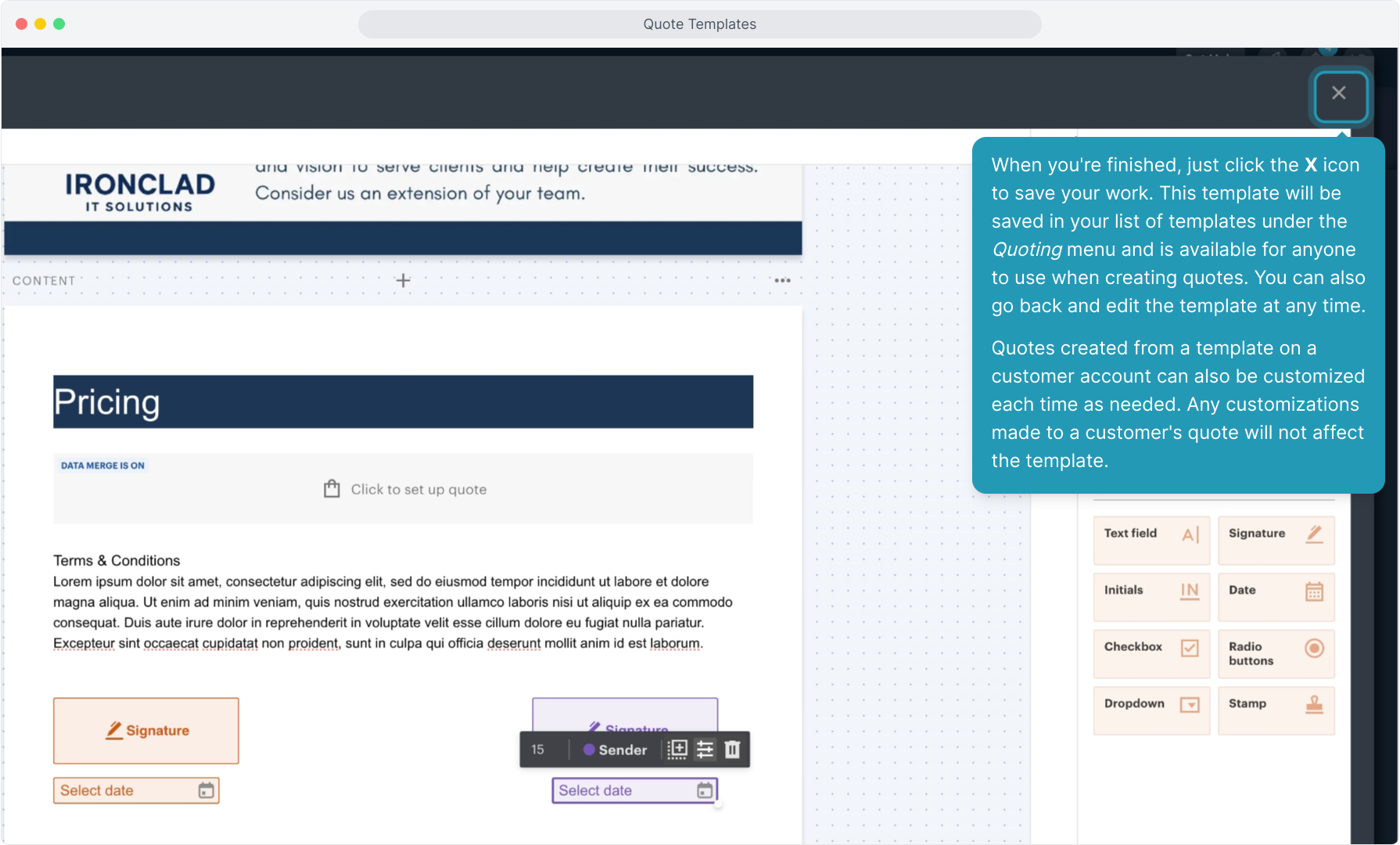
50. To avoid confusion with your team using the wrong templates, once you have your templates configured, you may want to consider deleting any of the pre-loaded templates that you do not want your team to use. From the Quoting menu, just click the 3 dot icon on any you wish to delete and press Delete.
Be careful! If you delete it, it is gone for good!