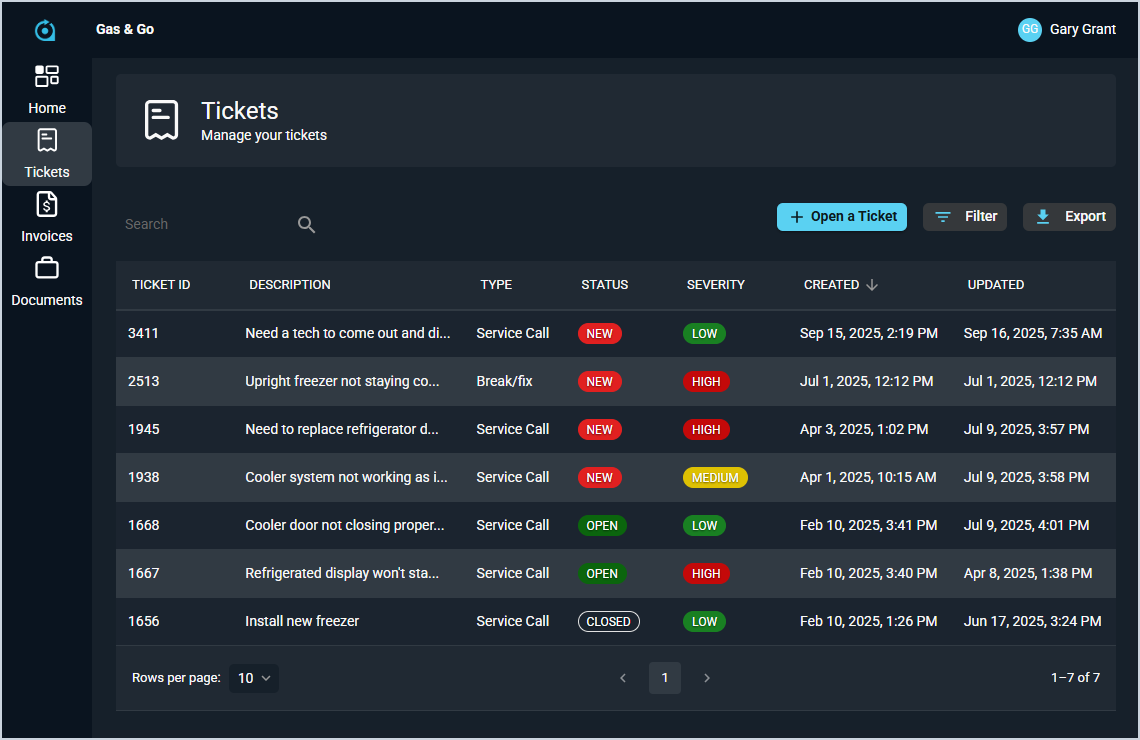Customer Portal: Tickets
The Tickets screen in the Customer Portal displays every ticket created for the customer. From this screen, end users can search for tickets, view them in detail, create new ones, and even export a .CSV file of their tickets.
Each field on the Tickets screen is defined below.
| No. | Label | Definition |
| 1 | Ticket ID | Numerical identifier for the ticket in your database. |
| 2 | Description | Description of the work being done for the ticket. |
| 3 | Type | Type of ticket. Default Type options include Phone Support, Service Call, Installation, and Break/Fix. |
| 4 | Status | Status of the ticket. Default ticket Status options include New, Open, Pending, Closed, and Void. |
| 5 | Severity | Level of severity/urgency for the ticket. Default Severity options include Emergency, High, Medium, and Low. |
| 6 | Created | Date and time the ticket was created. |
| 7 | Updated | Date and time the ticket was last updated. |
These actions are available for your customers on the Tickets screen.
- Search the tickets displayed on this screen by entering text in the Search field above the grid. The grid updates to display records matching your search.
- Create a new ticket by clicking the Open A Ticket button and entering the relevant details. See the Customer Portal: Open A Ticket article for more information.
- Filter the tickets displayed on this screen by clicking the Filter button above the grid and selecting an option so you can focus on the tickets that need your attention. Filter options include Type, Severity, Status, Created on or After, Created on or Before, Updated on or After, and Updated on or Before.
- Sort the results in the grid by clicking the column label in the table header.
- View more details for the ticket by clicking anywhere in the ticket row. See the Customer Portal: View A Ticket article for more information.
- Download a .CSV file showing the list of tickets by clicking the Export button.