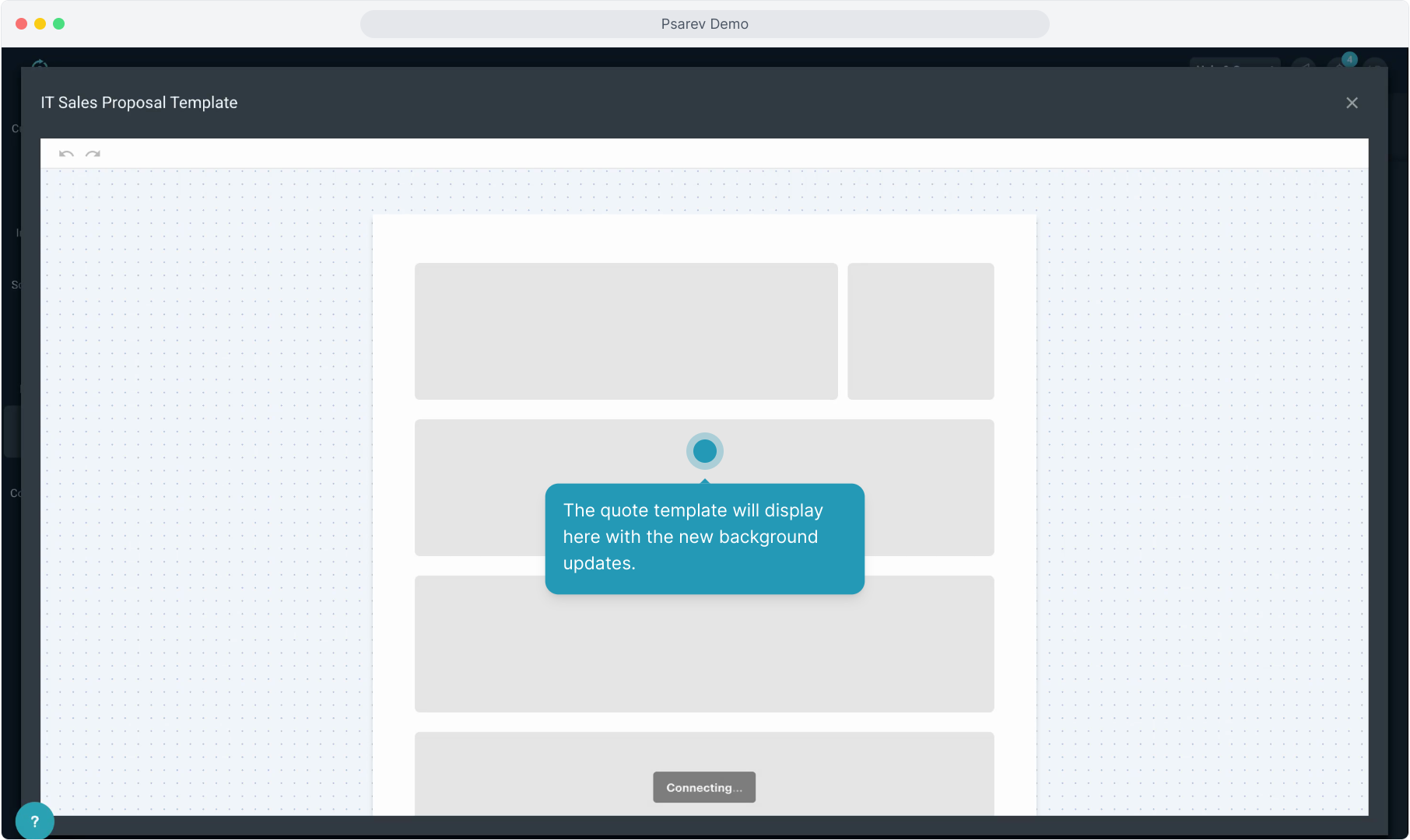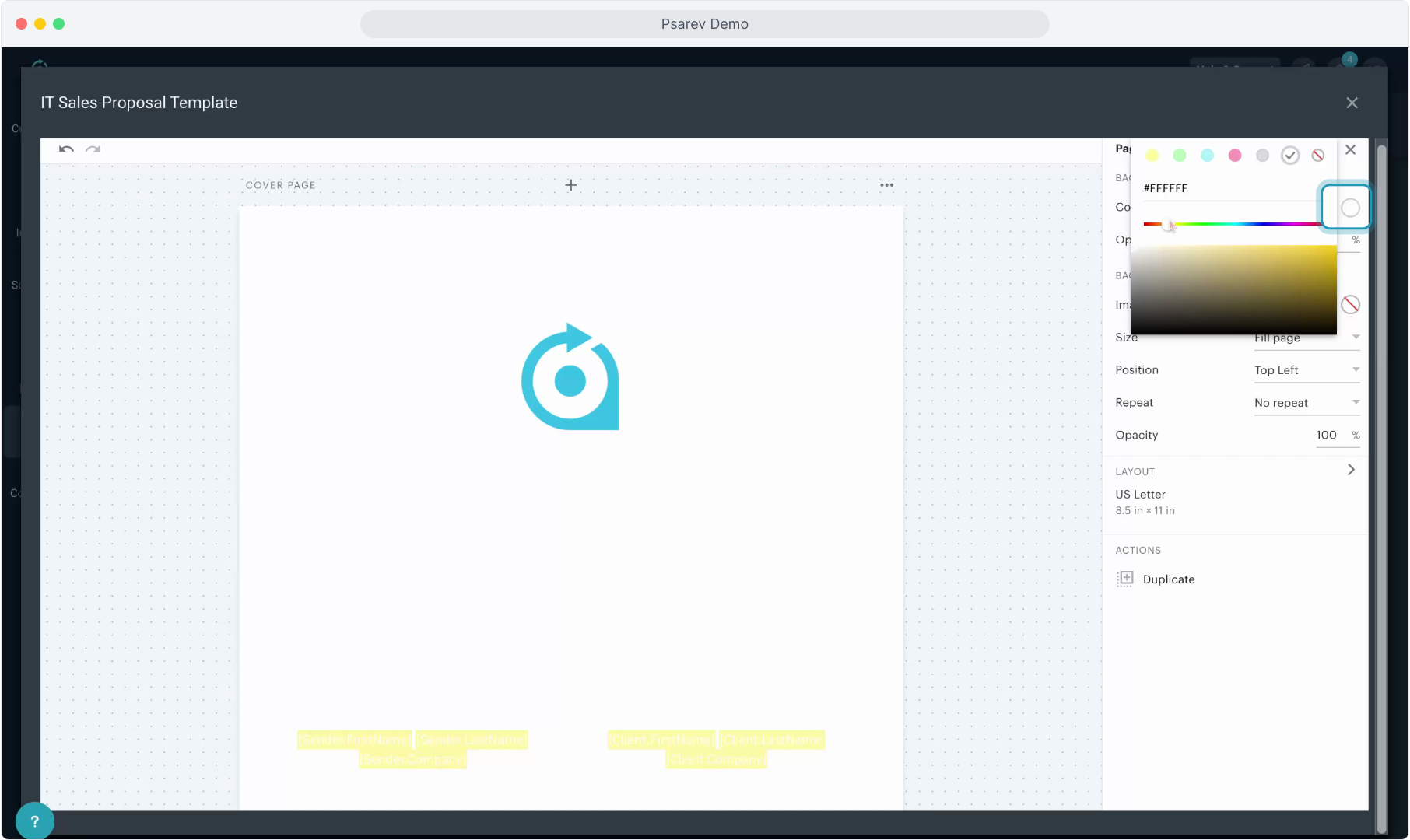How To Guide: Quote Templates - Changing a Background
1. Introduction
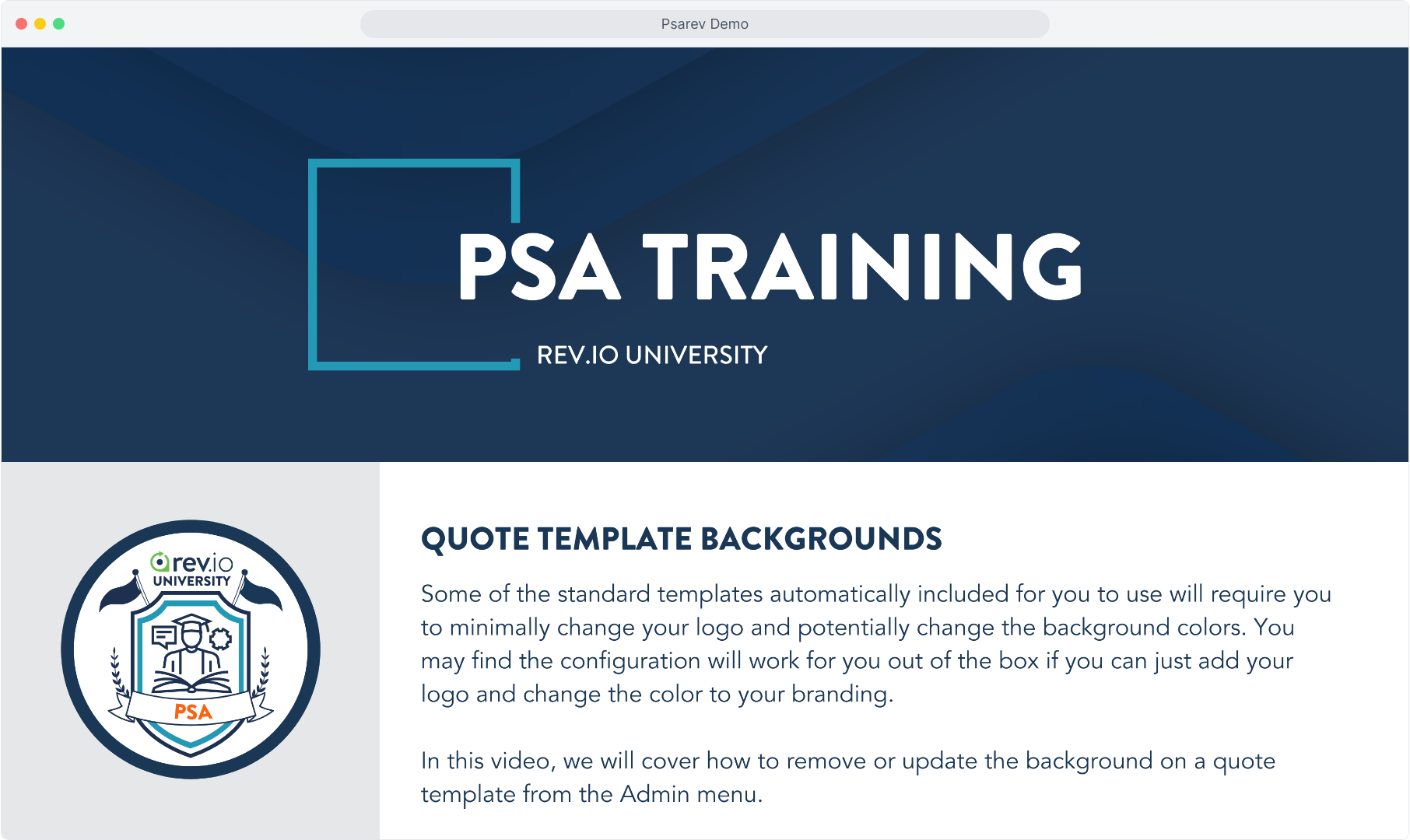
2. From the Admin menu, select Quoting. Then select Edit on the template you want to change from the 3 dot icon.
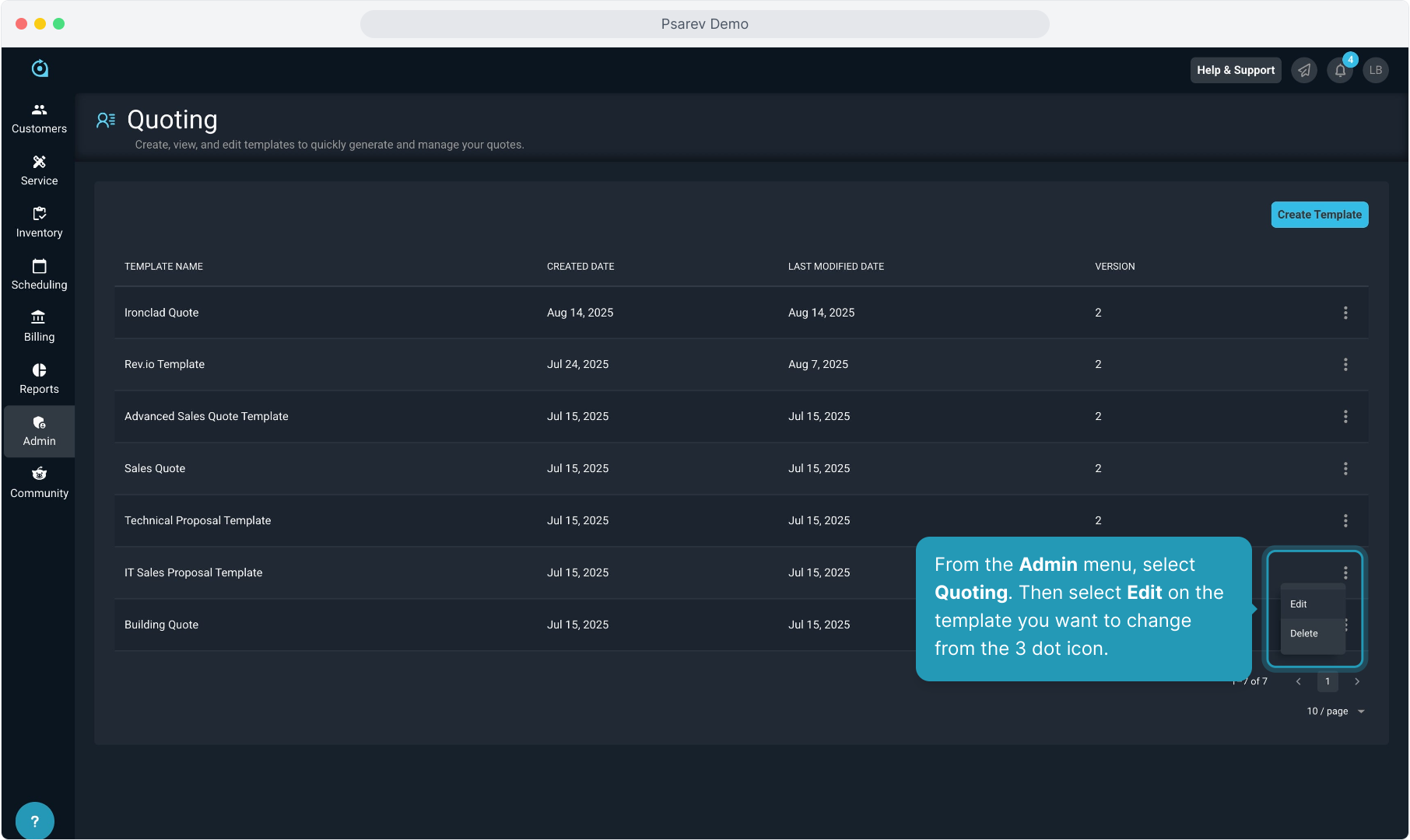
3. For each page you want to change the background on, click the ellipsis icon at the top of that specific page.
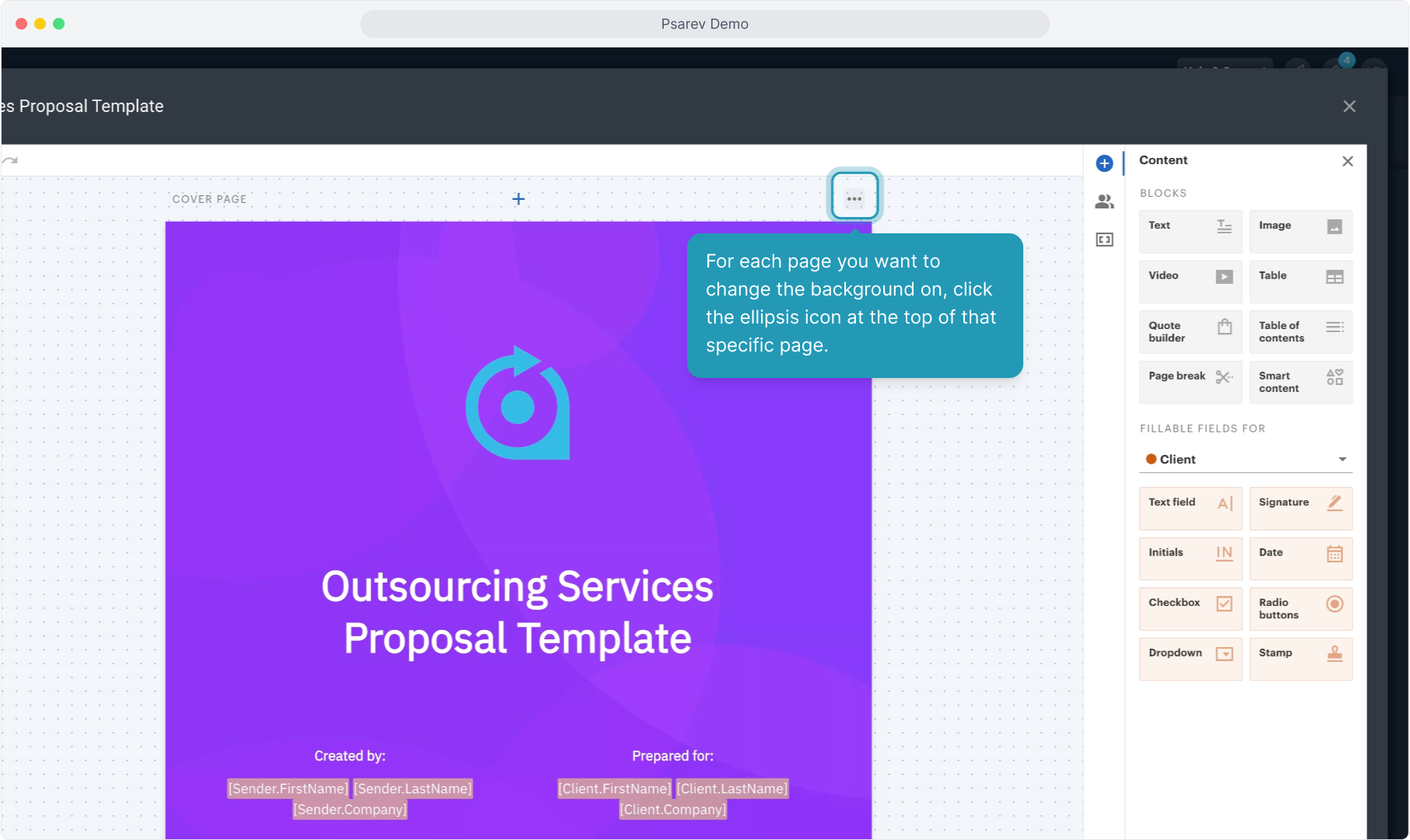
4. Click on the Page Properties option. Note that if you are on a cover page, it will indicate Cover Page Properties, but it is the same thing.
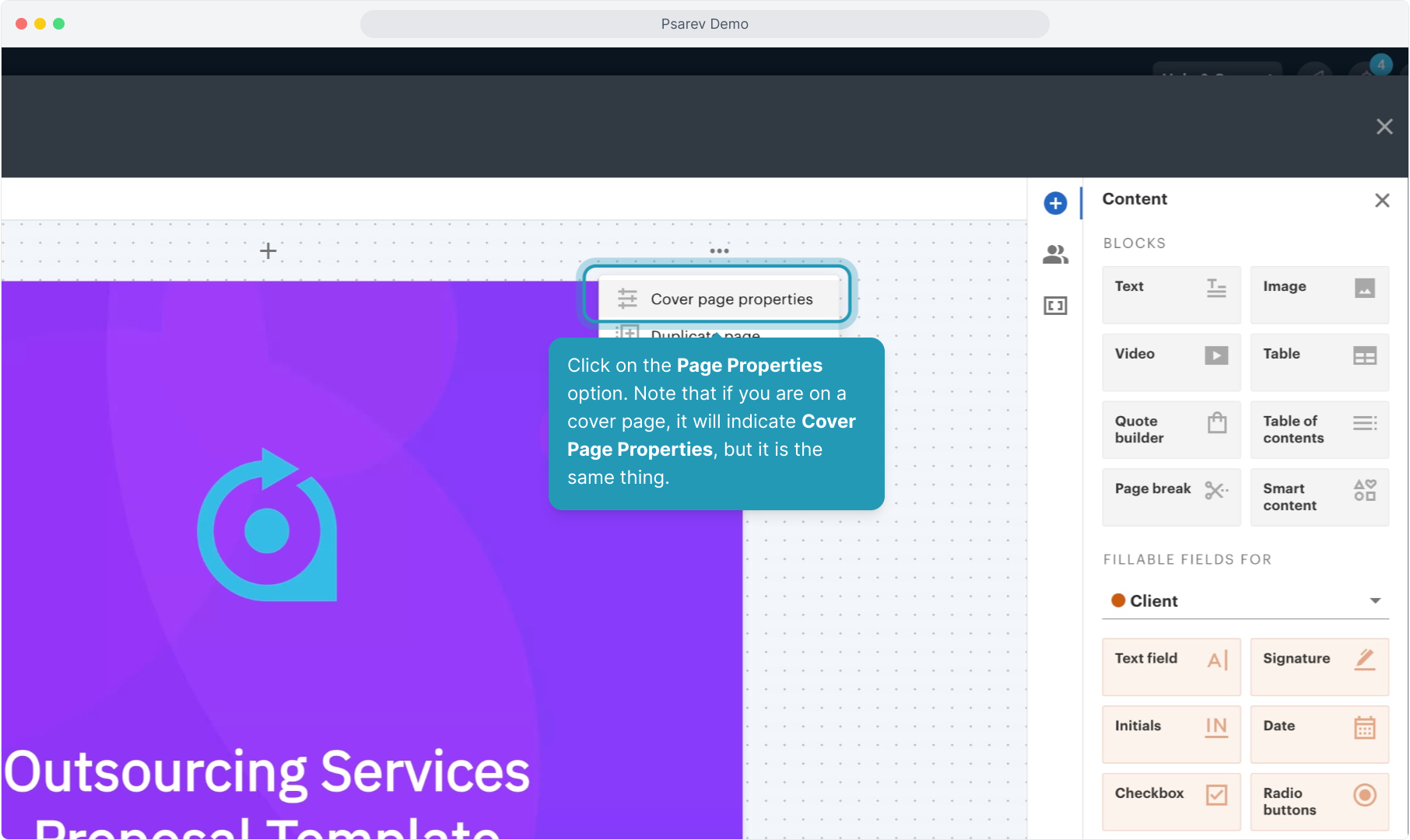
5. Click on the circle in the Image field.
Tip! Sometimes the circle will look blank or white, even if it is not. If the colored part of the background is not the full screen, it may be selecting a white part of the background, making it look like there is nothing there. If in doubt, click it anyway.
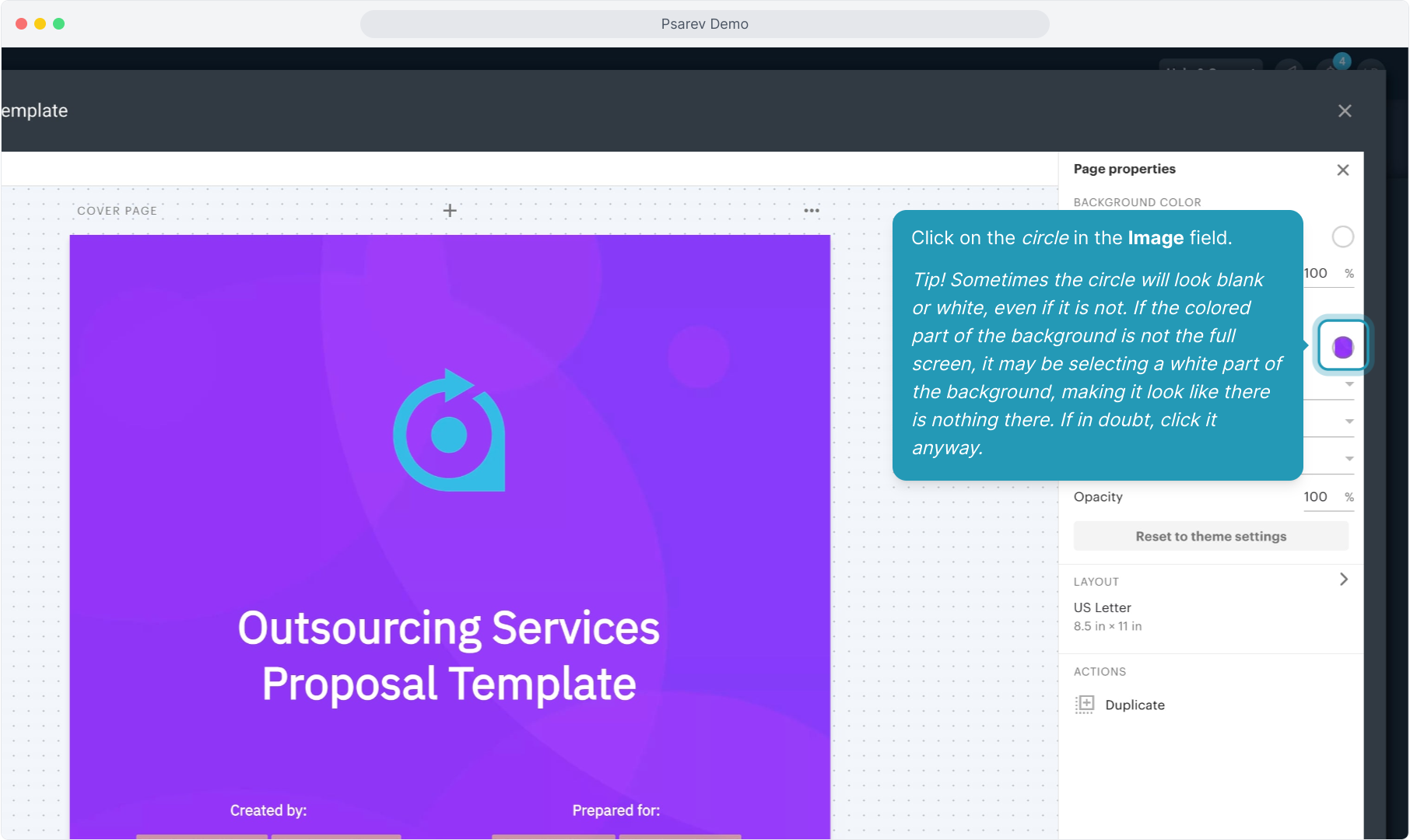
6. You can click Delete to simply remove the background image if there is one.
You can also choose to create a new background image and upload it here if you wish to replace it. Just click the Upload Image link.
Many users will use Canva to create a background image and download it as a .png image to use here.
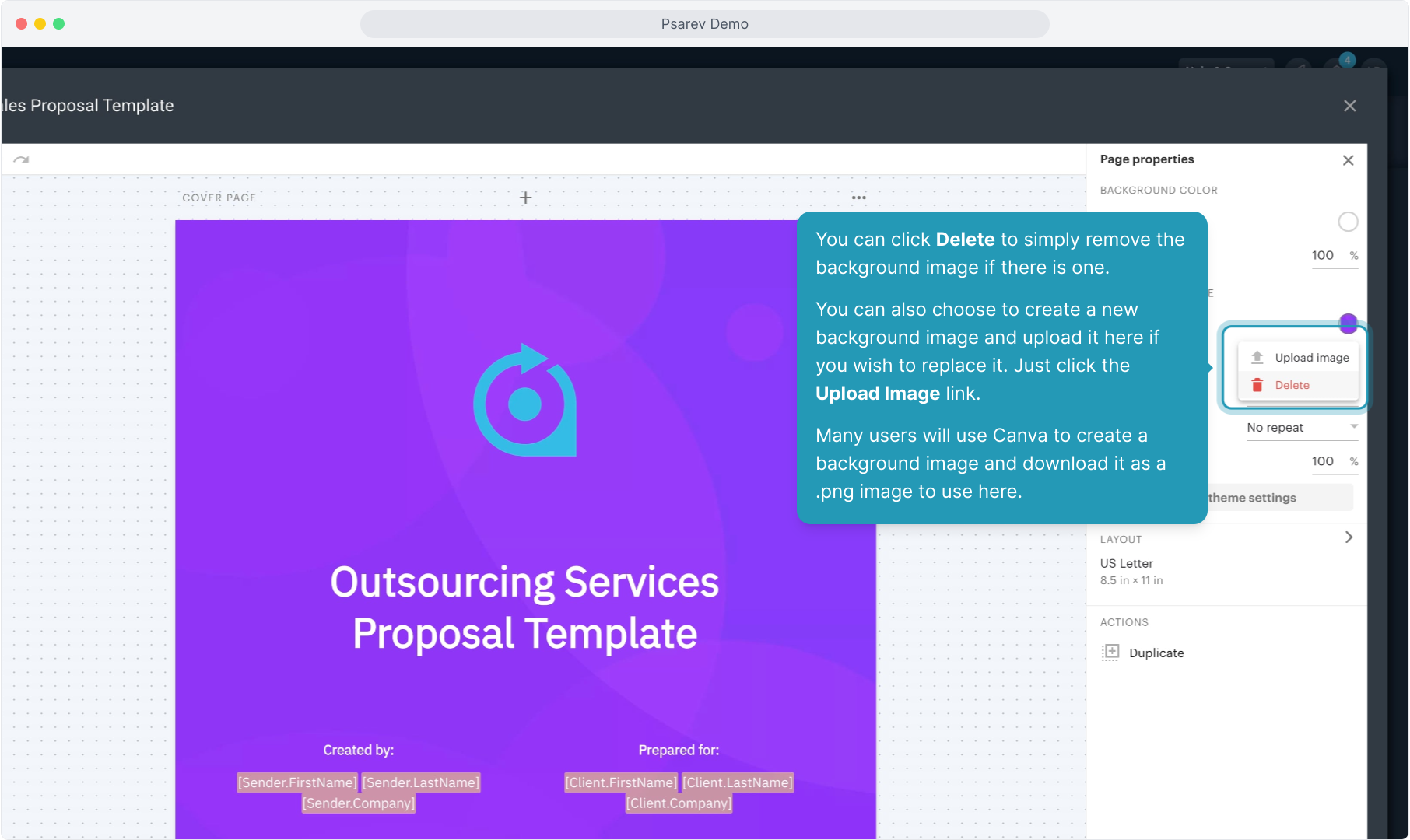
7. Sometimes, you'll need to add a background color so that the text will show up now. Click the circle in the Color field.
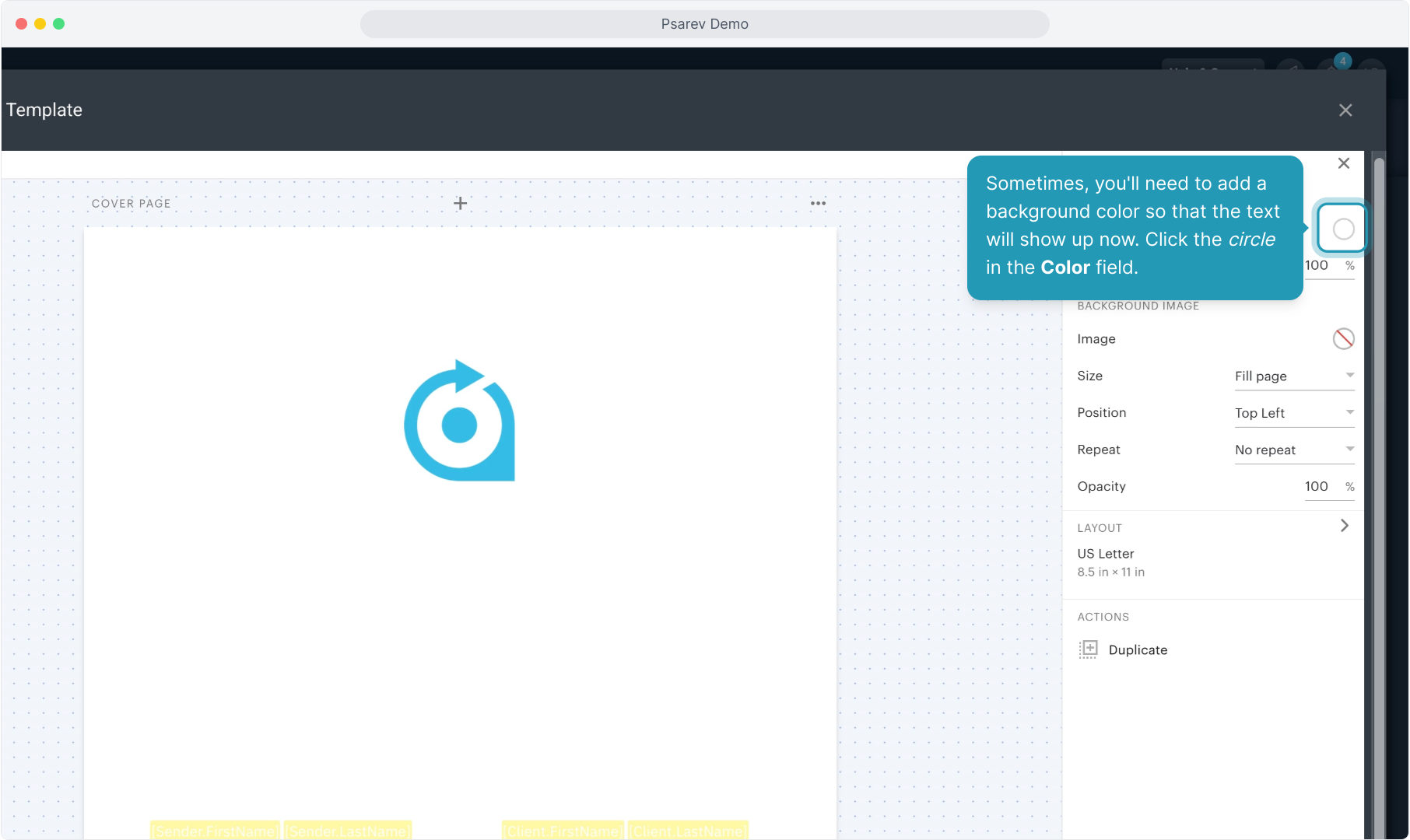
8. You can type in a color code if you have one related to your branding here.
Alternatively, you can choose to use the slider to get to the general color you want to use.
9. If using the color panel picker, click somewhere in the color panel to choose your color. You must click to choose a color here if you are not entering a color code.
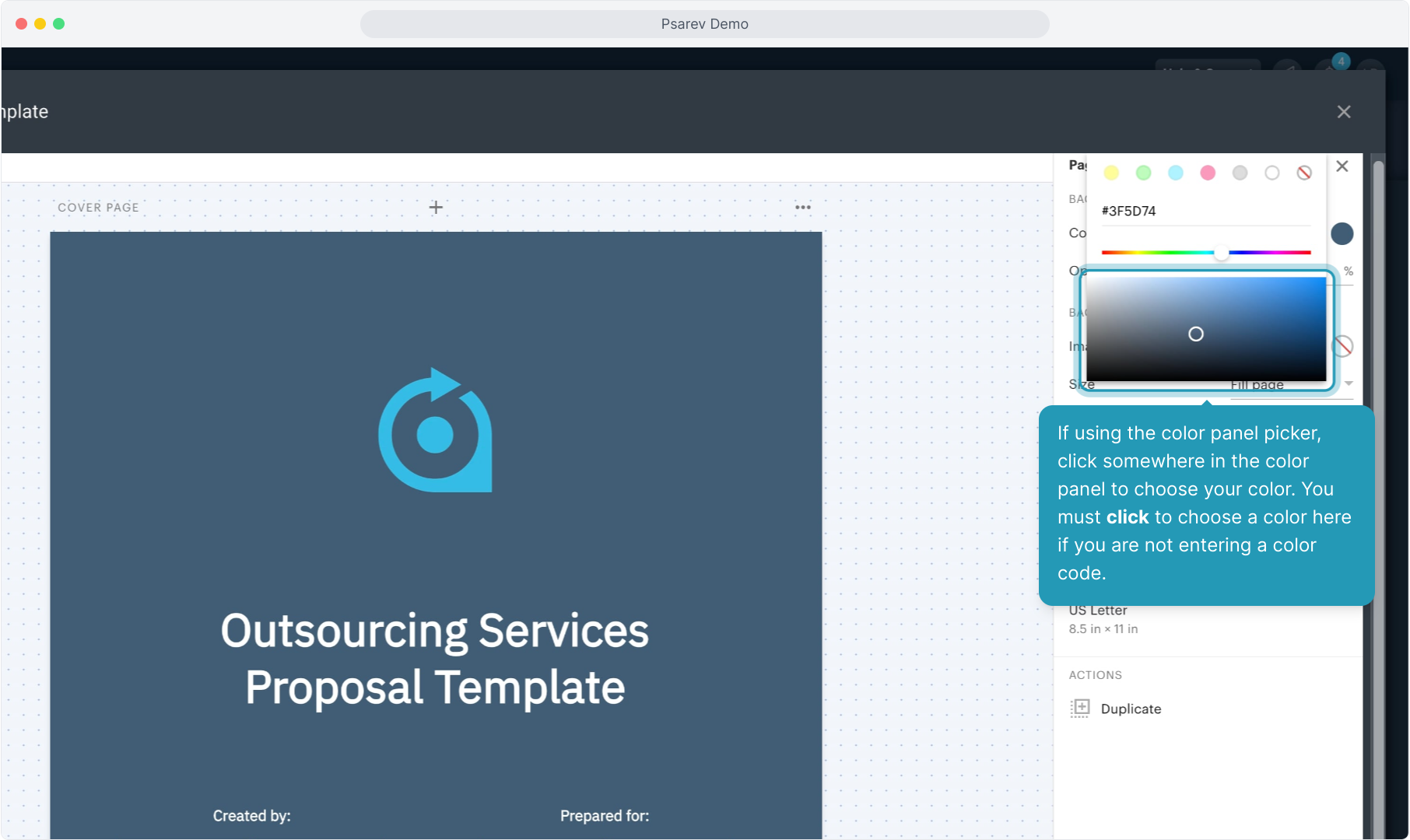
10. Make sure to scroll through the template to see if there are other pages that have background images you need to remove or replace.
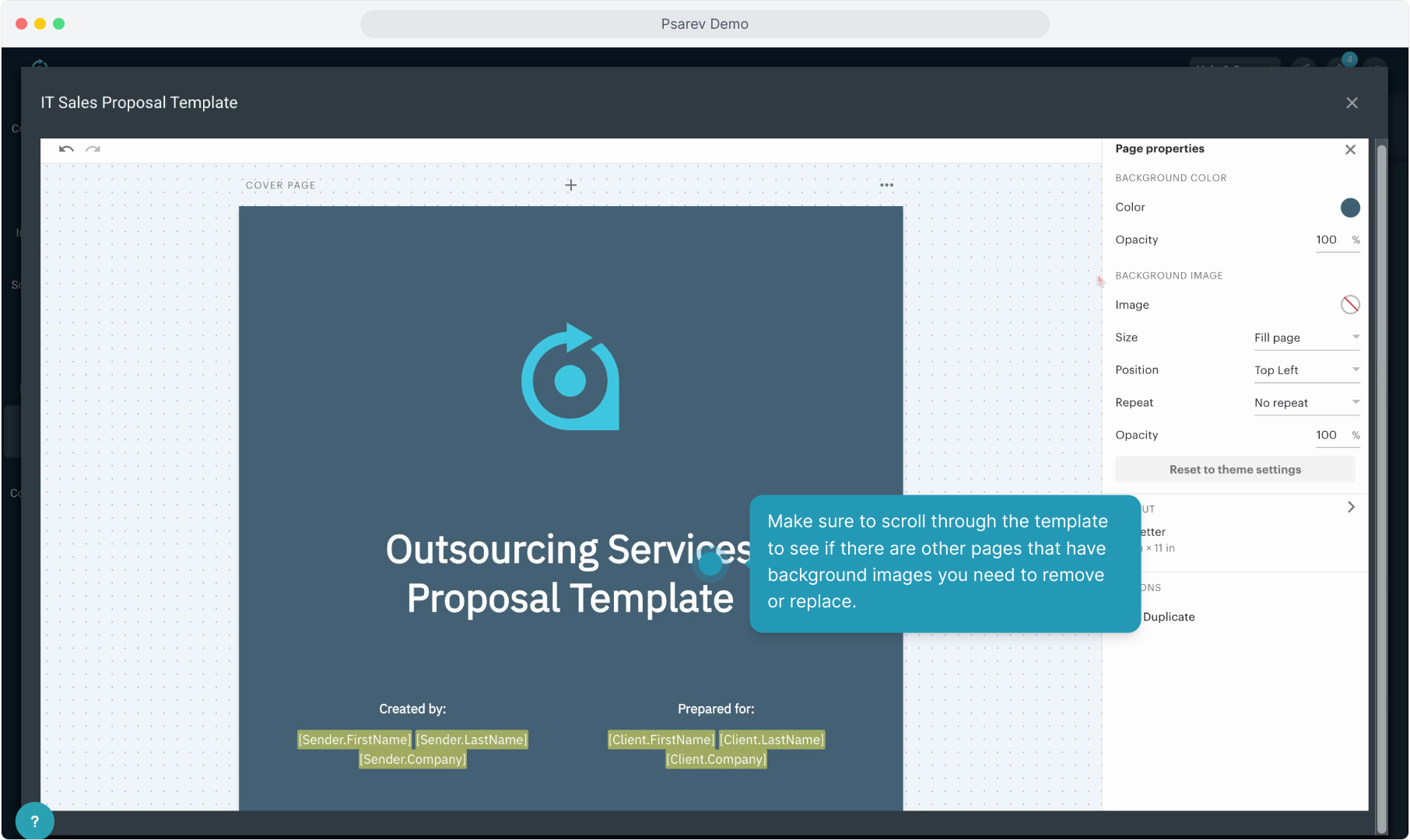
11. On any other page you need to remove or replace the background on, click the ellipsis icon at the top of that specific page.
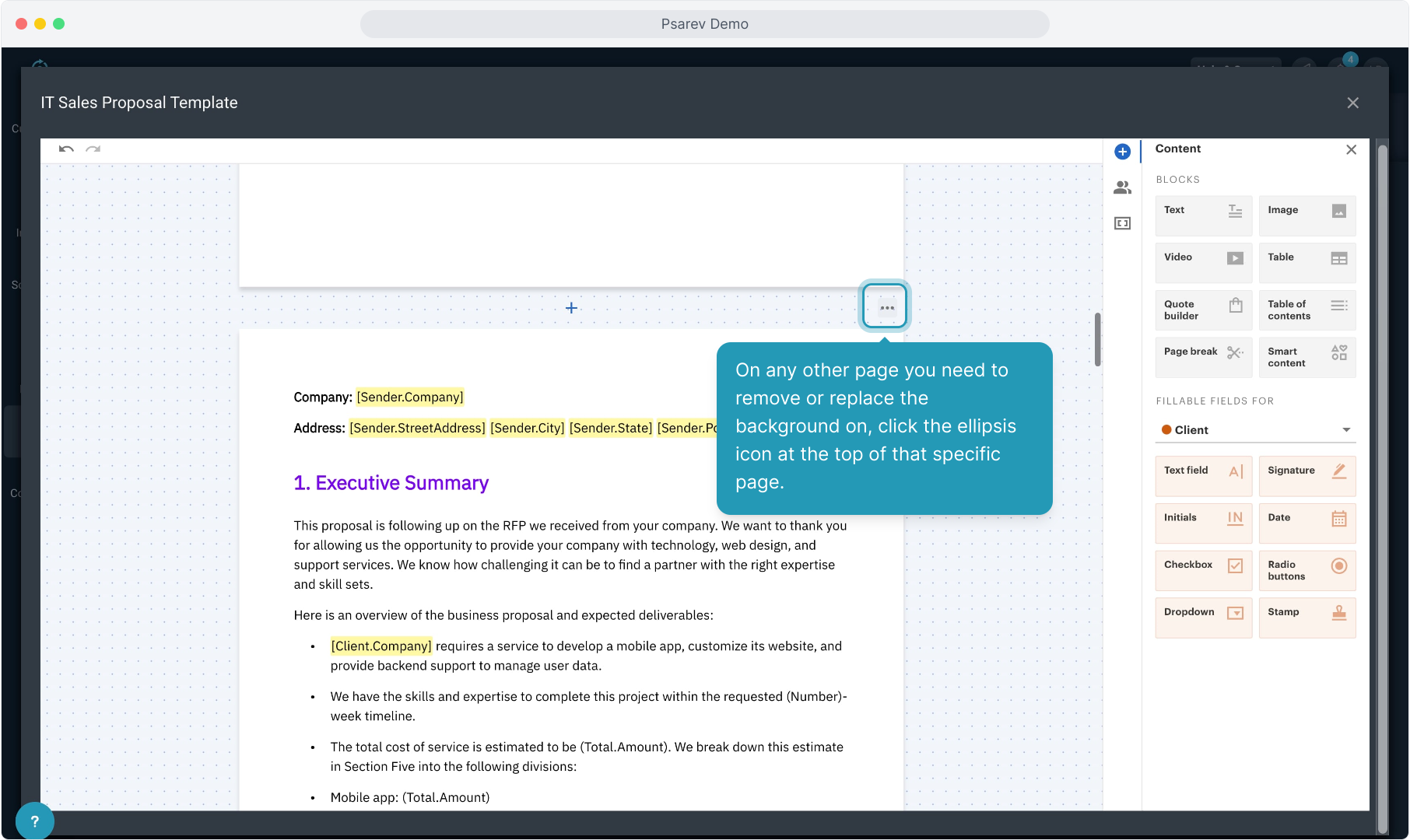
12. Select Page Properties and then go through the same steps as outlined in the first example in this demo... clicking the circle for background image and deleting or replacing, changing the background color if necessary.
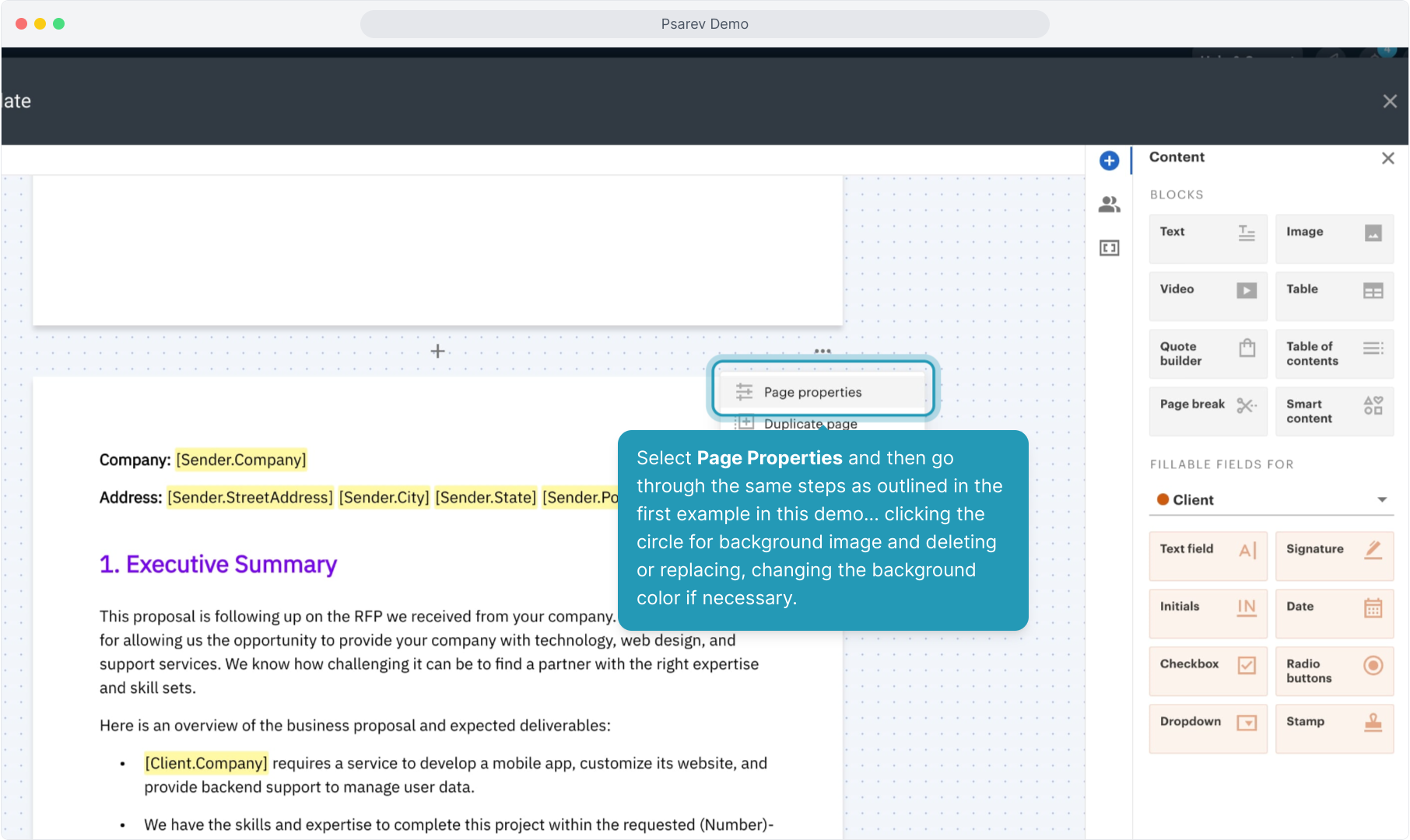
13. Click the X in the top bar to close and save the template.
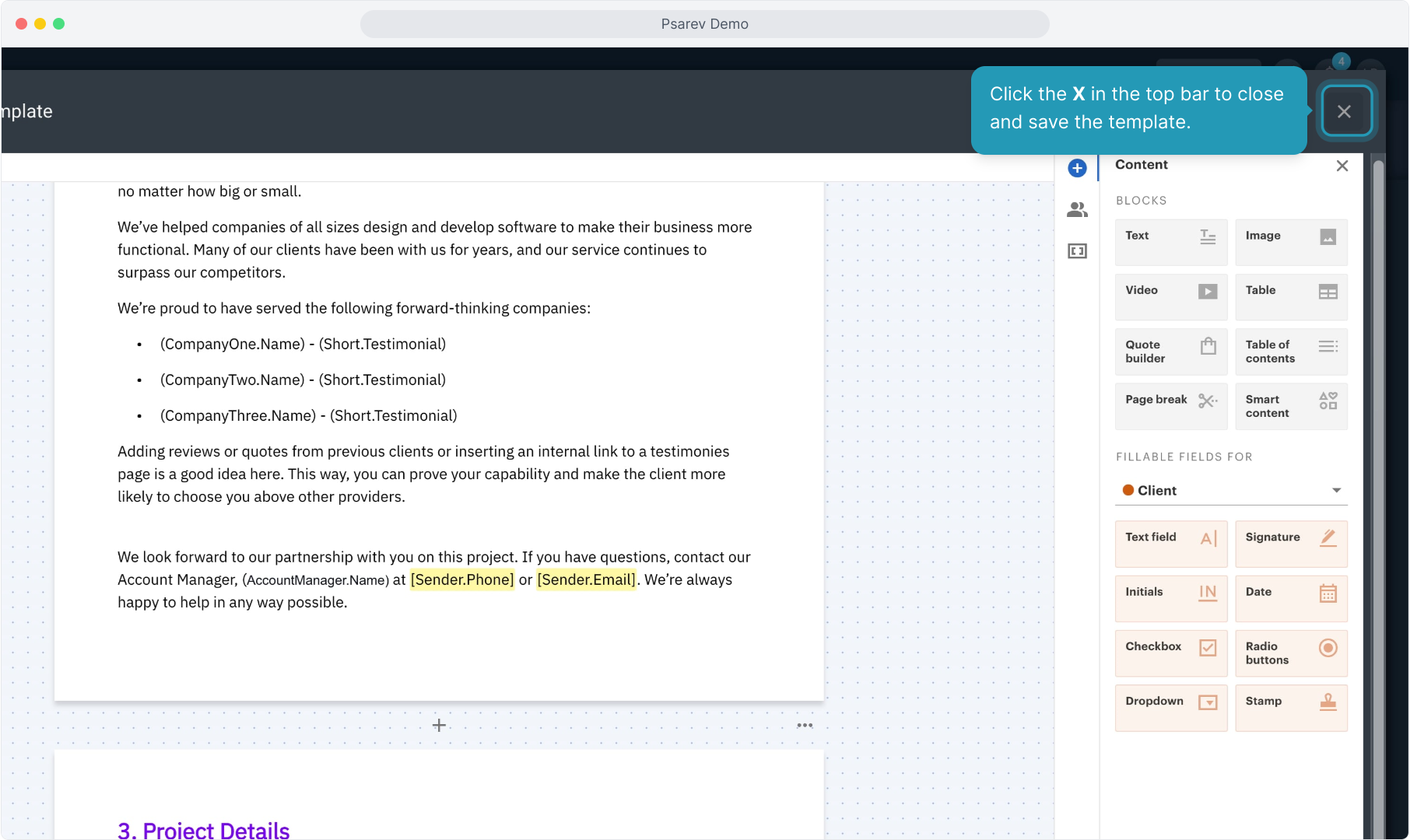
14. To view that your changes have saved, you can click the Edit option on the quote template again from the list view.
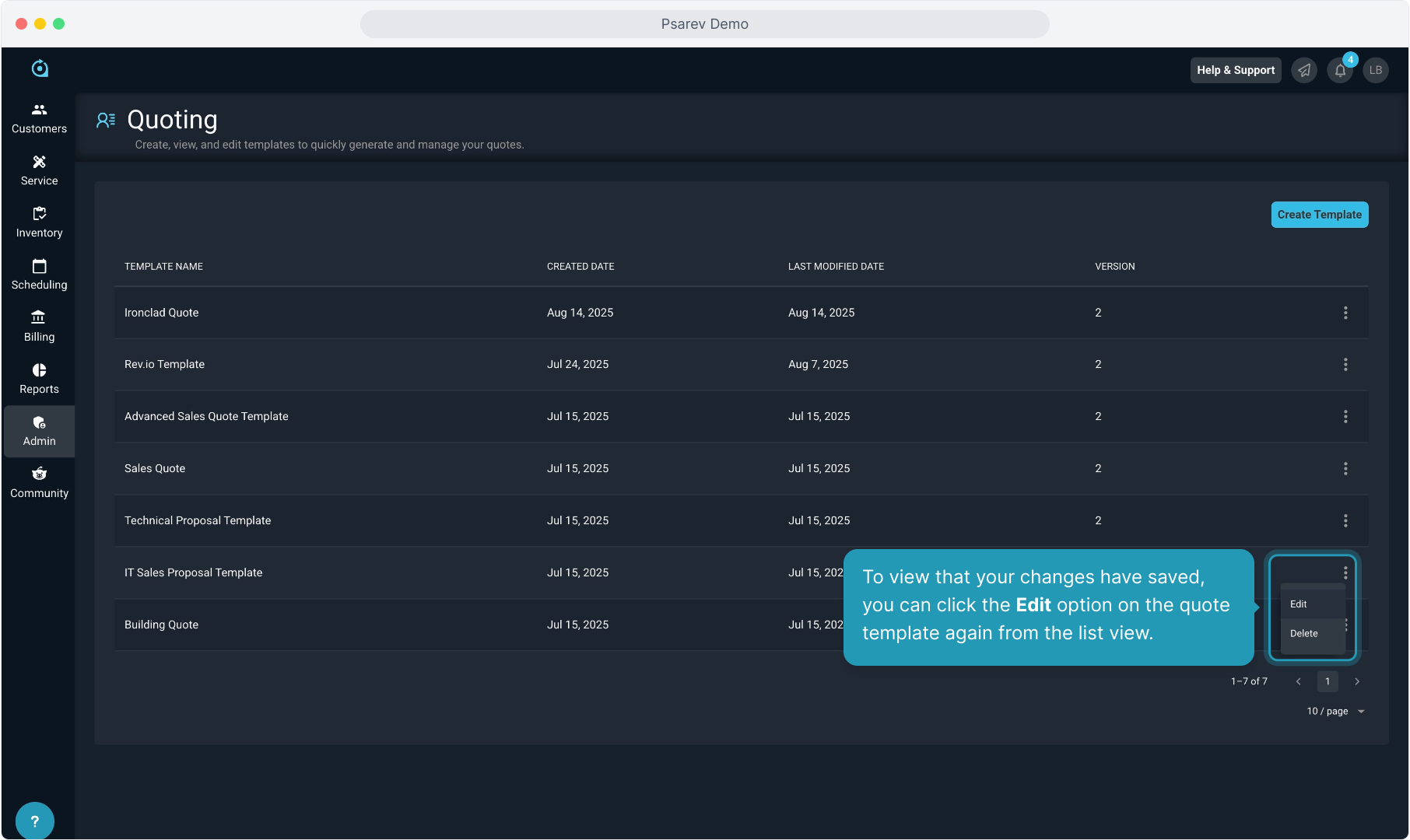
15. The quote template will display here with the new background updates.