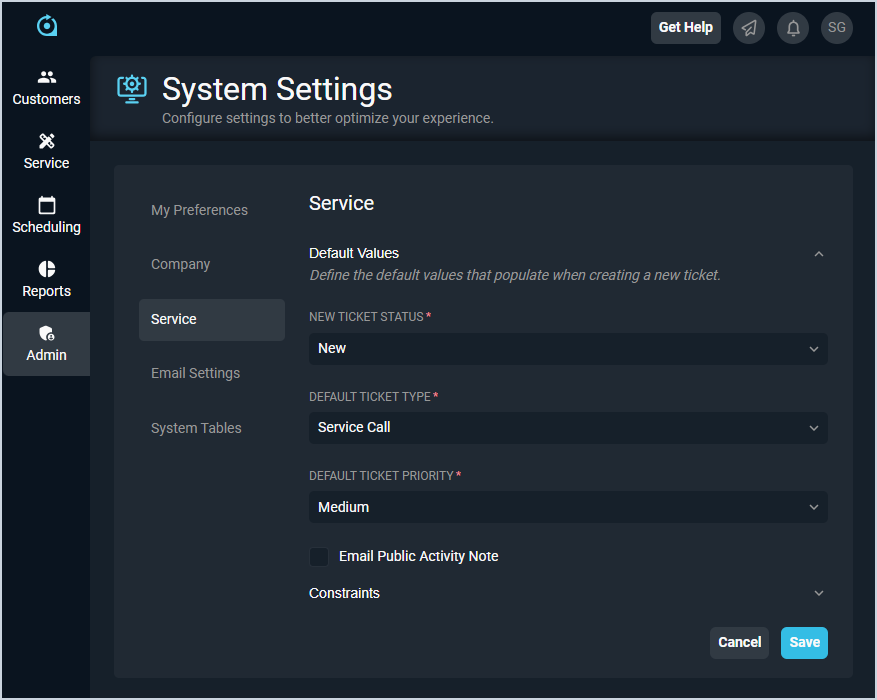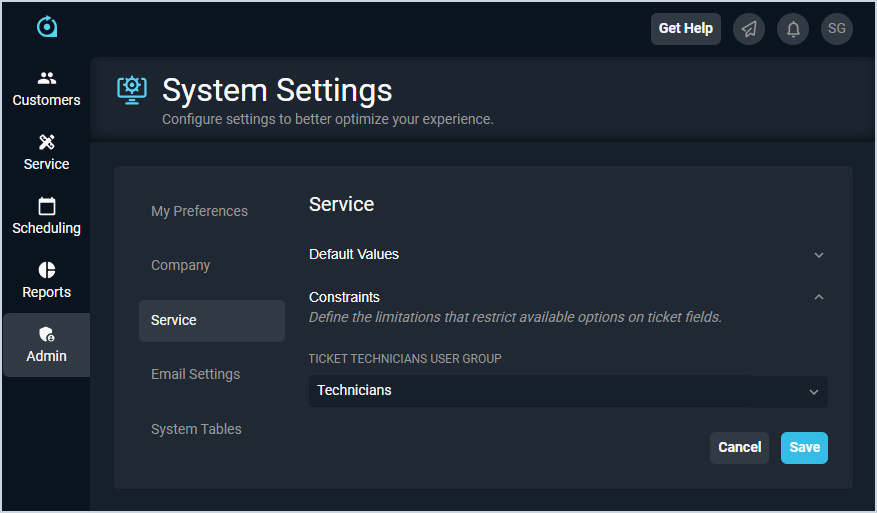System Settings: Service
The Service category on the System Settings screen allows you to enter settings for tickets created in your instance, including default status, type, priority, and rep group. Once this category has been completed, you likely won't need to make any changes to this screen unless you have a major change to your business.
Default Values
The Default Values section allows you to set defaults for tickets created in your instance. When creating new tickets, the options set on this screen will default selected, but you can always set individual tickets to different values, if needed.
Each field in the Default Values section is defined below.
| No. | Label | Definition |
| 1 | New Ticket Status | Default Status assigned to tickets created in your database. |
| 2 | Default Ticket Type | Default Type assigned to tickets created in your database. |
| 3 | Default Ticket Priority | Default Priority assigned to tickets created in your database. |
| 4 | Email Public Activity Note | Check this option to automatically set the Email field on the ticket Activity tab when creating new activity notes. See the Add Ticket Activity article for more information about emailing customers from tickets. |
Constraints
The Constraints section allows you to constrain or limit the list of users that display when selecting techs on tickets. By setting a Ticket Technicians Rep Group on this screen, you won't need to scroll through a list of every user in your database when assigning tickets.
Each field in the Constraints section is defined below.
| No. | Label | Definition |
| 1 | Ticket Technicians User Group | Limit the list of available users in the Tech Assigned dropdown on tickets to the techs in this user group. This dropdown contains a list of all user groups available in your instance. See the User Groups List View article for more information about user groups in Rev.io PSA. |
Available Actions
These actions are available in the Service category.
- Enter or edit your service defaults and constraints by completing the fields in each section and clicking the Save button.
- See the System Settings Overview article for more information about the other categories on the System Settings screen.