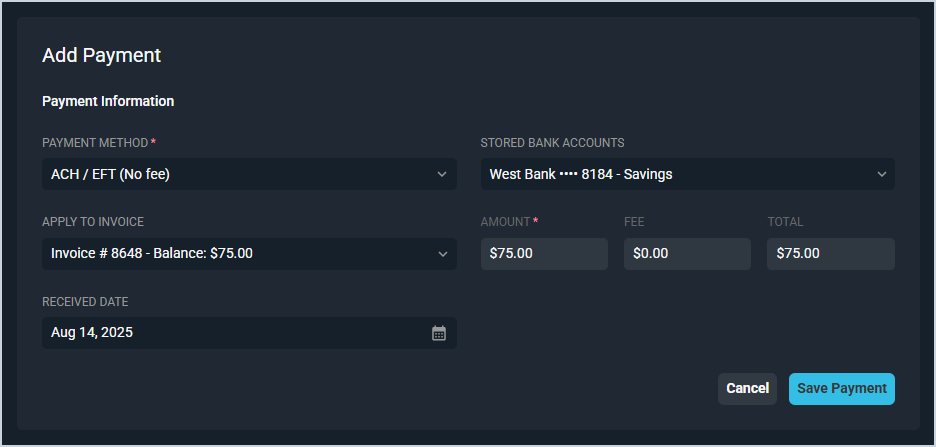Quick Actions: Add Payments
The New button at the top of the Customer Profile screen opens the Quick Actions menu, allowing you to create payments, charges, credits, and invoices on the customer account. This menu is accessible from every tab on the Customer Profile screen and allows you to manage essential account functions quickly and efficiently. Clicking the Payment option displays the Add Payment section where you can enter details to apply a payment to the customer's account.
Each field in the Add Payment section is defined below.
| No. | Label | Definition |
| 1 | Payment Method | Type of payment method being used to make the payment. |
| 2 | Stored Bank Accounts | Select the customer's stored bank account from the dropdown to make a payment using that account. This field displays only for ACH/EFT Payment Methods. |
| 3 | Reference | Any reference information you want to include for the payment. This field displays only for Cash Payment Methods. |
| 4 | Stored Cards | Select the customer's stored card from the dropdown to make a payment using that card. This field displays only for Credit Card Payment Methods. |
| 5 | Apply to Invoice | Select a specific invoice to apply the payment to, if desired. |
| 6 | Amount | Amount in dollars and cents of the payment. This field is read-only if you selected an invoice from the Apply to Invoice dropdown. |
| 7 | Fee | Amount in dollars, cents, and percentage of the fee applied to the payment. This field is read-only. Fees are applied based on the bill profile configuration. See the Create/Edit Bill Profiles article for more information. |
| 8 | Total | Total amount in dollars and cents of the payment, including any fees applied. This field is read-only. |
| 9 | Received Date | Date the payment was received. |