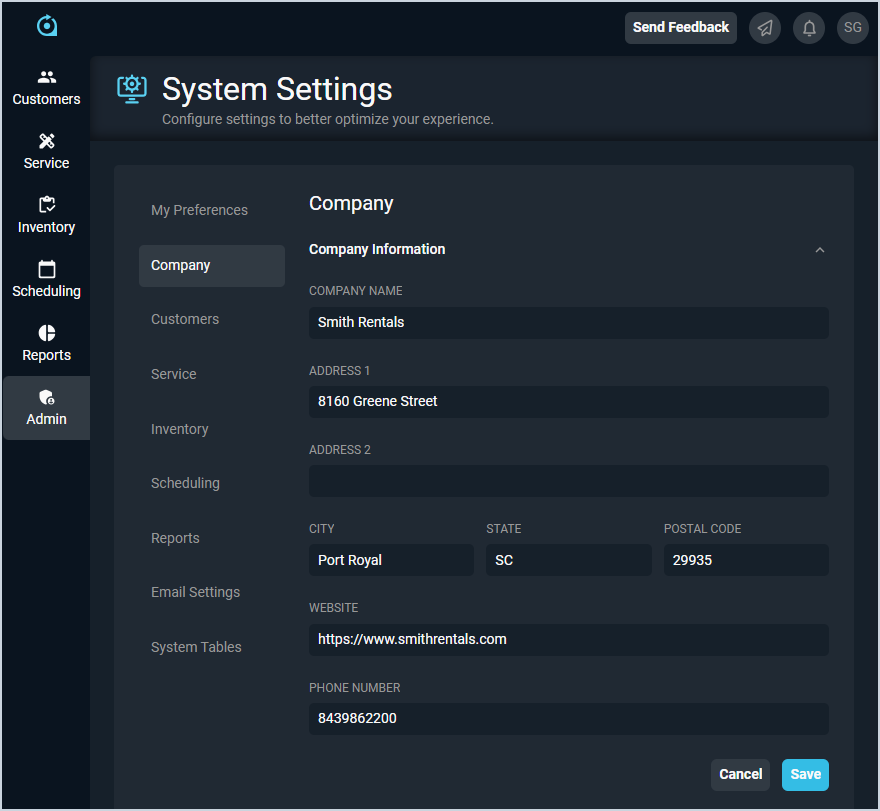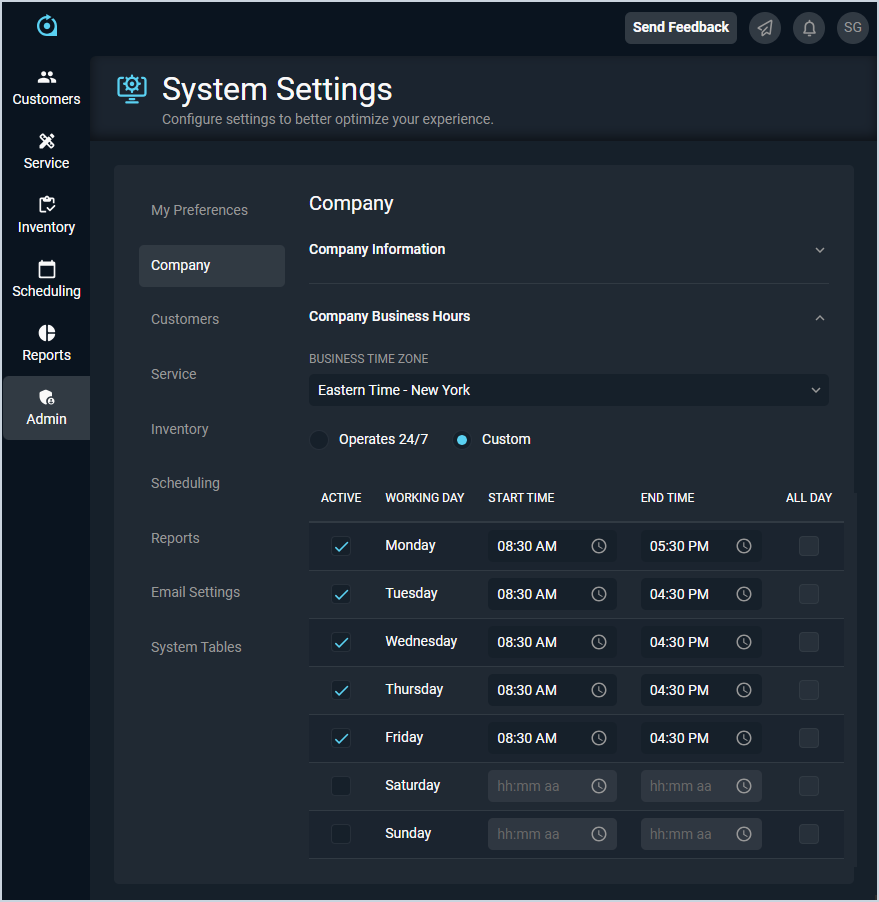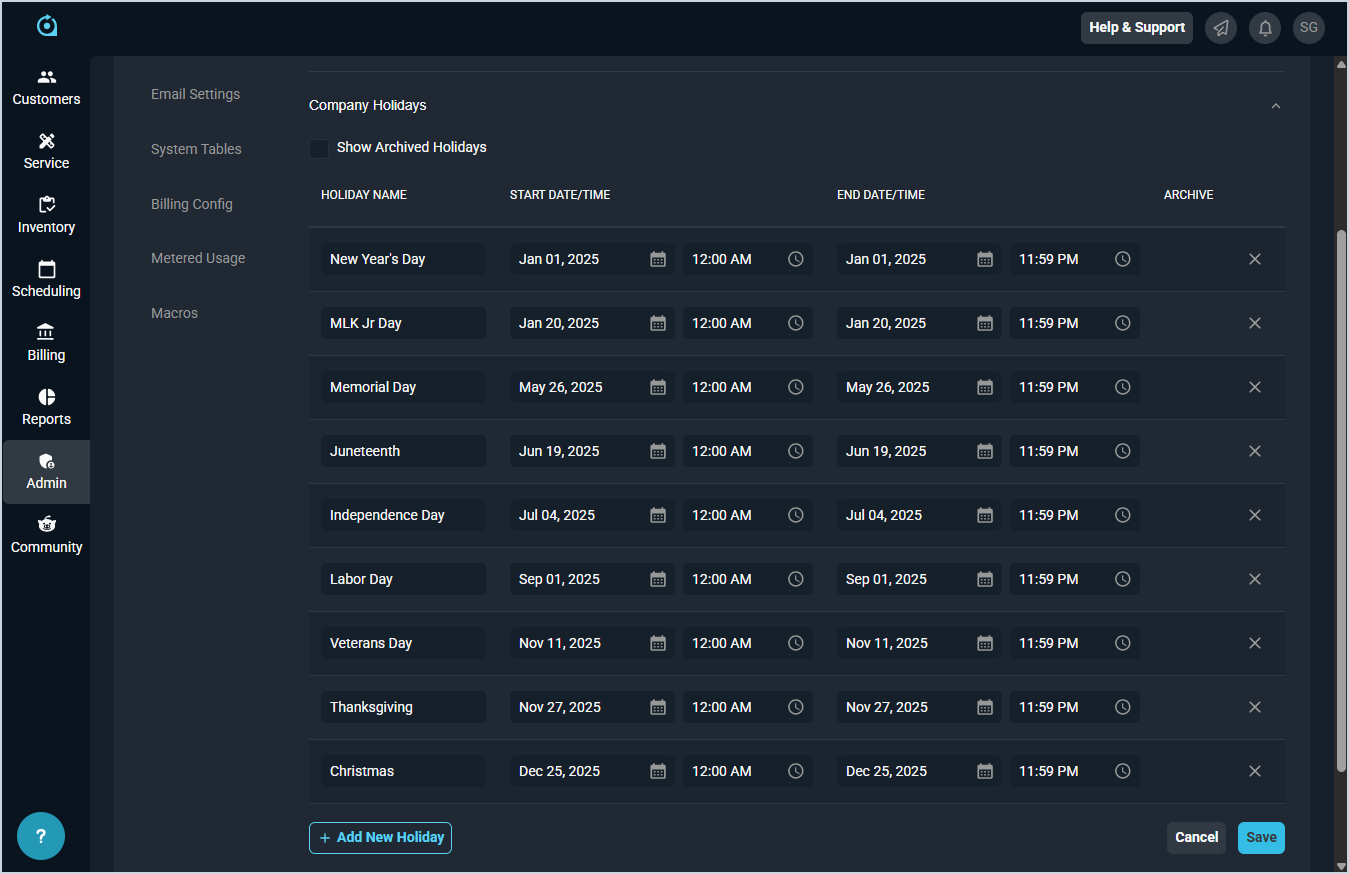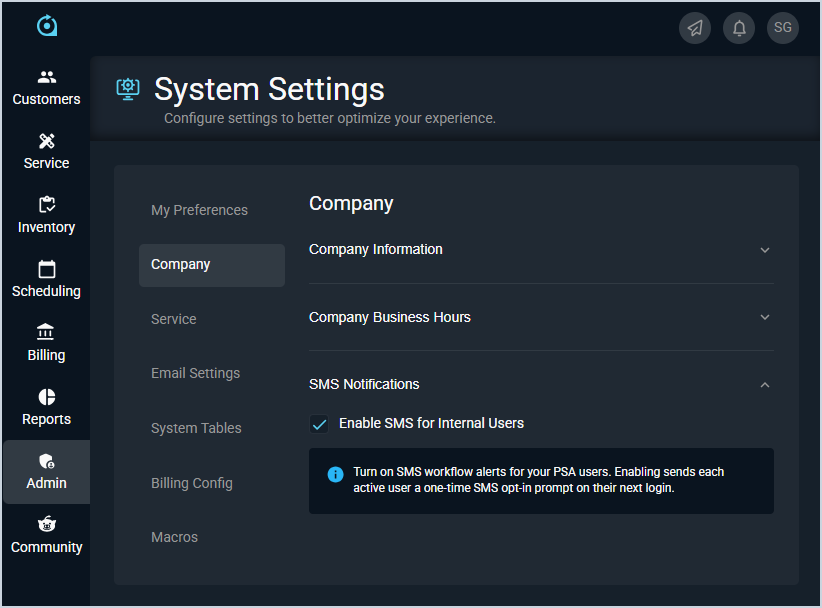System Settings: Company
The Company category on the System Settings screen allows you to enter general information for your company, including name, address, contact information, and business hours. Once this category has been completed, you likely won't need to make any changes to this screen unless you have a major change to your business.
Company Information
Each field in the Company Information section is defined below.
| No. | Label | Definition |
| 1 | Company Name | Name of your company. |
| 2 | Address 1 | Line 1 of your company address. |
| 3 | Address 2 | Line 2 of your company address. |
| 4 | City | City for your company address. |
| 5 | State | State for your company address. |
| 6 | Postal Code | Postal or ZIP code for your company address. |
| 7 | Website | URL for your company website. NOTE: You must include the https:// prefix in your URL. |
| 8 | Phone Number | Phone number for your company. |
Company Business Hours
Each field in the Company Business Hours section is defined below.
| No. | Label | Definition |
| 1 | Business Time Zone | Time zone for your company's location. |
| 2 | Operation | Hours of operation for your company. Operation options include Operates 24/7 and Custom. NOTE: If you select the Operates 24/7 option, the remaining fields in this section auto populate for you, but you still need to click the Save button to save your changes. |
| 3 | Active | Click to add a checkmark for each day that your company is open. |
| 4 | Working Day | Days of the week. |
| 5 | Start Time | Enter the time your company opens for each day of the week. |
| 6 | End Time | Enter the time your company closes for each day of the week. |
| 7 | All Day | Click to add a checkmark for each day that your company is open for 24 hours. |
Company Holidays
Each field in the Company Holidays section is defined below.
| No. | Label | Definition |
| 1 | Show Archived Holidays | Click to display archived holidays in the list of company holidays. |
| 2 | Holiday Name | Name of the company holiday. |
| 3 | Start Date/Time | Start date and time for the company holiday. |
| 4 | End Date/Time | End date and time for the company holiday. |
| 5 | Archive | A checkmark indicates the company holiday is archived. |
SMS Notifications
Each field in the SMS Notifications section is defined below.
| No. | Label | Definition |
| 1 | Enable SMS for Internal Users | Set this option to enable SMS (text) notifications for your company. When this option is set, users can enter their phone number in the SMS opt-in prompt that displays on their next login. They can also enter or update their phone number in the My Preferences category on the System Settings screen at any time. See the System Settings: My Preferences article for more information. |
Available Actions
These actions are available in the Company category.
- Enter or edit your company information by completing the fields in the Company Information section and clicking the Save button.
- Enter or edit your company business hours using the fields in the Company Business Hours section and clicking the Save button.
- Enter or edit your company holidays using the fields in the Company Holidays section and clicking the Save button.
- Enable SMS (text) notifications for your company by setting the Enable SMS for Internal Users option in the SMS Notifications section.
- See the System Settings Overview article for more information about the other categories on the System Settings screen.