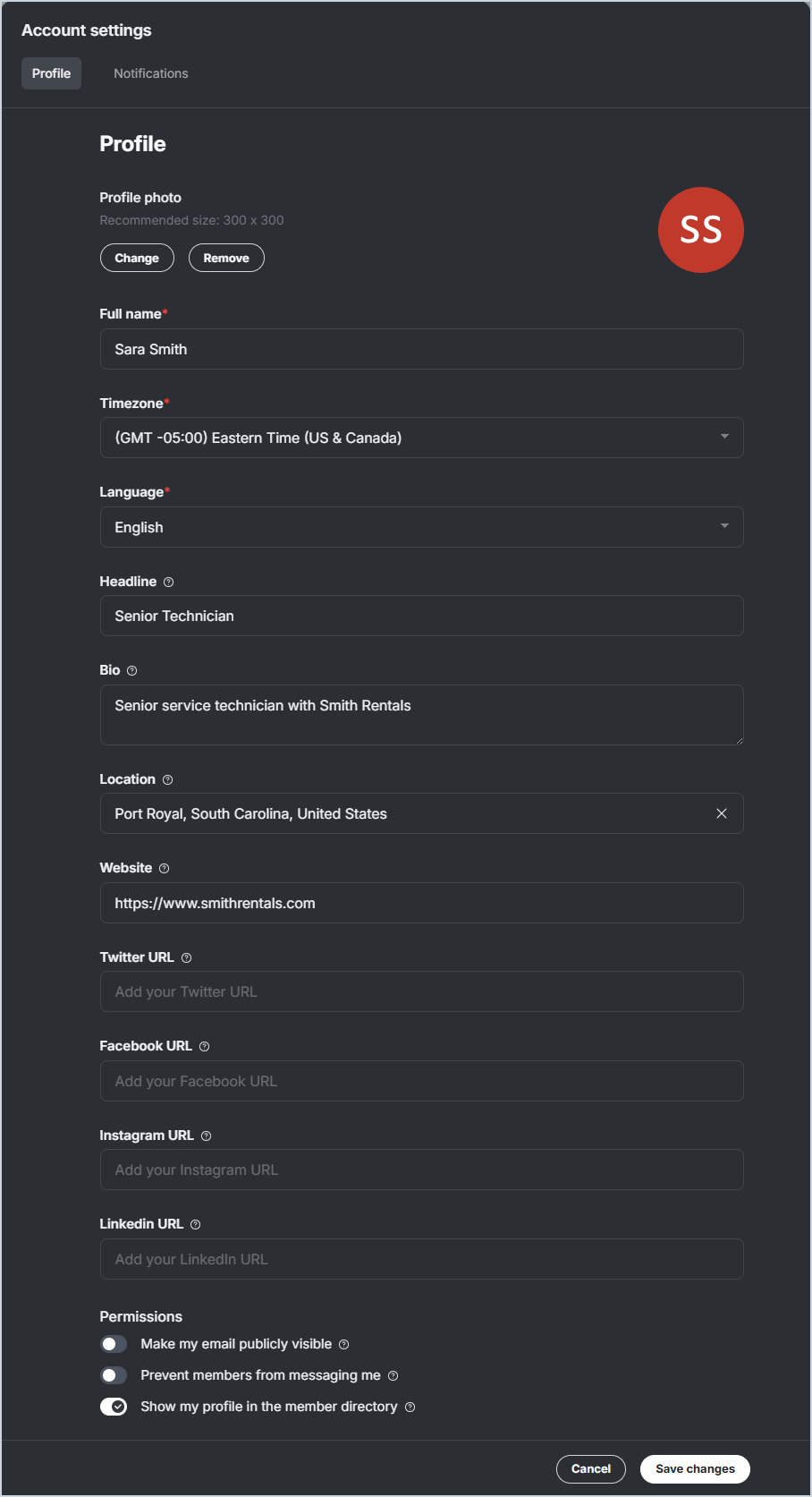Create/Edit Rev.io Community Profile
Your profile on the Rev.io Community determines how your user displays in the Community, what information is publicly available, and whether or not other users can message you. You will be asked to create your profile the first time you log into Rev.io Community, but you can edit it at any time by clicking your profile icon in the top right corner of the screen.
Each field for creating/editing your profile is defined below.
| No. | Label | Definition |
| 1 | Profile Photo | Click to upload your desired profile photo that will display on each of your posts/comments. |
| 2 | Full Name | Full name as you want it to display to others in the Community. |
| 3 | Timezone | Time zone based on your location. |
| 4 | Language | Language you want to use for the Community. |
| 5 | Headline | Headline or title you want to display on your profile. |
| 6 | Bio | Bio or short description you want to display on your profile. |
| 7 | Location | City, State/Province, and Country of your location. |
| 8 | Website | Link to your company's website. |
| 9 | Twitter URL | Link to your or your company's Twitter profile. |
| 10 | Facebook URL | Link to your or your company's Facebook profile. |
| 11 | Instagram URL | Link to your or your company's Instagram profile. |
| 12 | LinkedIn URL | Link to your or your company's LinkedIn profile. |
| Permissions | ||
| 13 | Make my email publicly visible | Enable this option to make your email address publicly visible to other users in the Community on your profile. |
| 14 | Prevent members from messaging me | Enable this option to prevent other users in the Community from messaging you directly. |
| 15 | Show my profile in the member directory | Enable this option to include your profile in the Rev.io Community's member directory. |