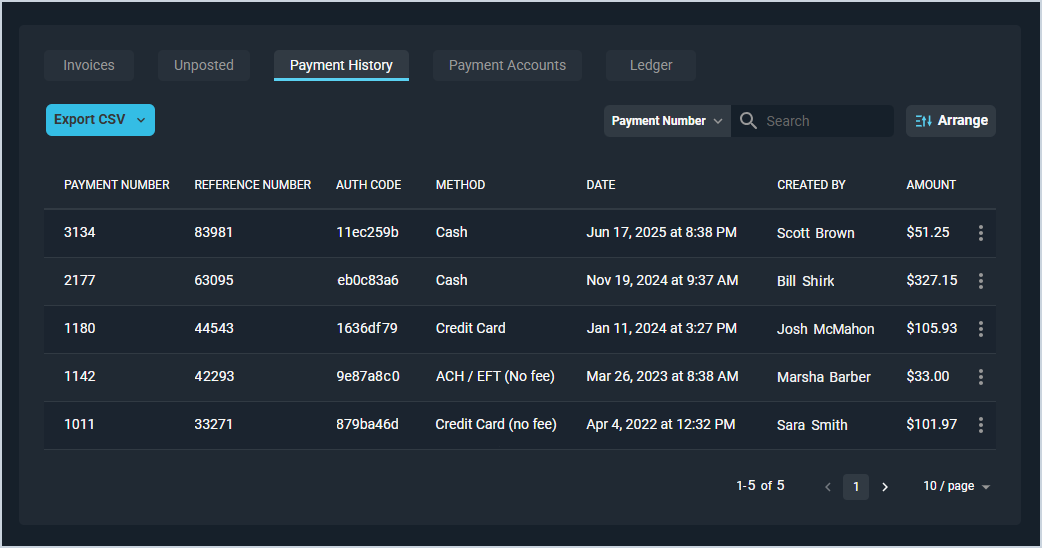Customer Profile: Billing Section - Payment History Tab
The Payment History tab on the Customer Profile screen contains a list of all payments on the customer record, displaying major details in the list view, including payment number, reference number, method, date, and amount. Payments can be applied to the customer's account at any time by clicking the New button at the top of the Customer Profile screen and selecting Payment from the Quick Actions menu. See the Quick Actions: Add Payments article for more information.
Each field on the Payment History tab is defined below.
| No. | Label | Definition |
| 1 | Payment Number | Numerical identifier for the payment in your database. |
| 2 | Reference Number | Reference information entered when adding the payment. |
| 3 | Auth Code | Authorization code for the payment. |
| 4 | Method | Method for the payment. See the Add/Edit Payment Methods article for information on configuring payment methods. |
| 5 | Date | Date the payment was received. |
| 6 | Created By | Name of the user who entered the payment. |
| 7 | Amount | Amount in dollars and cents of the payment. |
The following actions are available on the Payment History tab.
- Export information on this tab by clicking the Export CSV button and selecting whether to export the current page or all data for the Payment History tab. The selected information will download as a .CSV file.
- Search the payments displayed on this tab by selecting a column from the dropdown above the grid and entering text in the Search field. The list view updates to display records matching your search in the column you selected.
- Customize which columns display in the list view and the order in which they display by clicking the Arrange button and making the desired changes. See the Arrange Columns article for more information.
- Sort the results in the table by clicking the column label in the table header.
- Mark the payment as bounced by clicking the ellipsis at the end of the row and selecting Bounce from the menu options. When a payment is bounced, the system creates a new invoice on the Invoices tab that includes the original amount of the payment and the Returned Check Fee determined by the customer's bill profile.
- Reverse a manual payment by clicking the ellipsis at the end of the row and selecting Reverse from the menu options.
Tabs in the Billing Section
For information on other tabs in the Billing section of the Customer Profile screen, see the related articles.