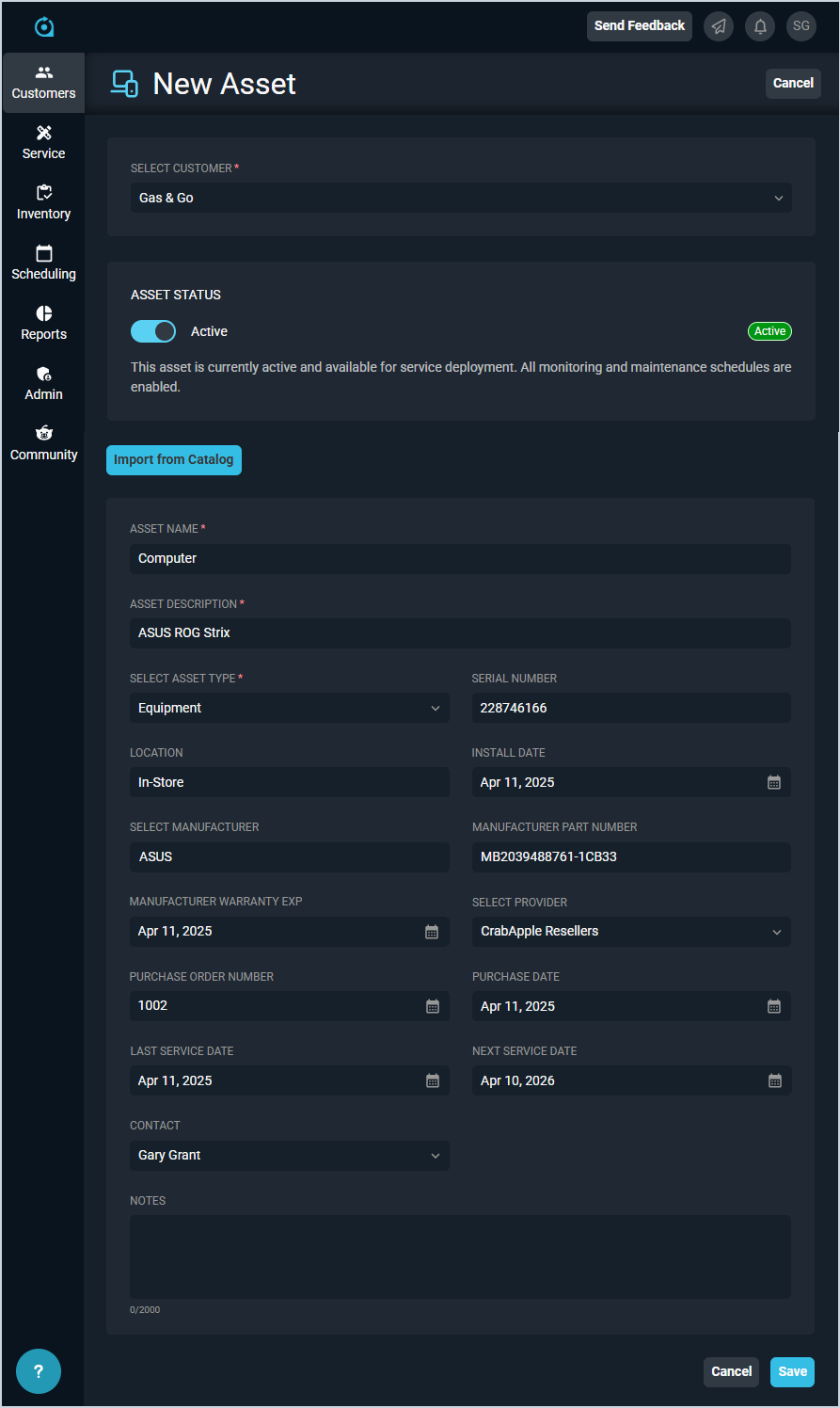Add/Edit Assets
The New Asset and Edit Asset screens allow you to enter and edit information related to the customer's asset. 'Assets' in Rev.io PSA are items the customer owns or leases that you service or monitor. These items can include physical equipment, like PCs, laptops, and monitors; digital licenses, like Office 365, Pax8, and Acronis; and telecom assets, like telephone numbers and SIM cards.
Each field on the New/Edit Asset screens is defined below.
| No. | Label | Definition |
| 1 | Select Customer | Customer record where the asset belongs. |
| 2 | Asset Status | Status for the asset. Status options include Active and Inactive. |
| 3 | Asset Name | Name of the asset. |
| 4 | Asset Description | Description of the asset. |
| 5 | Asset Type | Type for the asset. Type options include Equipment, License, and Other. |
| 6 | Serial Number | Serial number for the asset. |
| 7 | Location | Location of the asset. |
| 8 | Install Date | Date of installation for the asset. |
| 9 | Manufacturer | Manufacturer for the asset. See the System Settings: System Tables - Product Catalog article for more information on configuring manufacturer options. |
| 10 | Manufacturer Part Number | Manufacturer part number for the asset. |
| 11 | Manufacturer Warranty Exp | Expiration date for the asset's warranty. |
| 12 | Provider | Provider for the asset. See the System Settings: System Tables - Product Catalog article for more information on configuring provider options. |
| 13 | Purchase Order Number | Identifier for the asset's purchase order. |
| 14 | Purchase Date | Purchase date for the asset. |
| 15 | Last Service Date | Last date of service for the asset. |
| 16 | Next Service Date | Next date of service for the asset. |
| 17 | Contact | Contact for the asset at the customer's company. |
| 18 | Notes | Notes for the asset. |
These actions are available on the New/Edit Asset screens.
- Change the status of the asset to Active or Inactive by clicking the Asset Status toggle.
- Import some details for the asset from the product catalog and avoid duplicating all the item's details manually by clicking the Import from Catalog button. See the Add/Edit Assets - Import from Catalog article for more information.