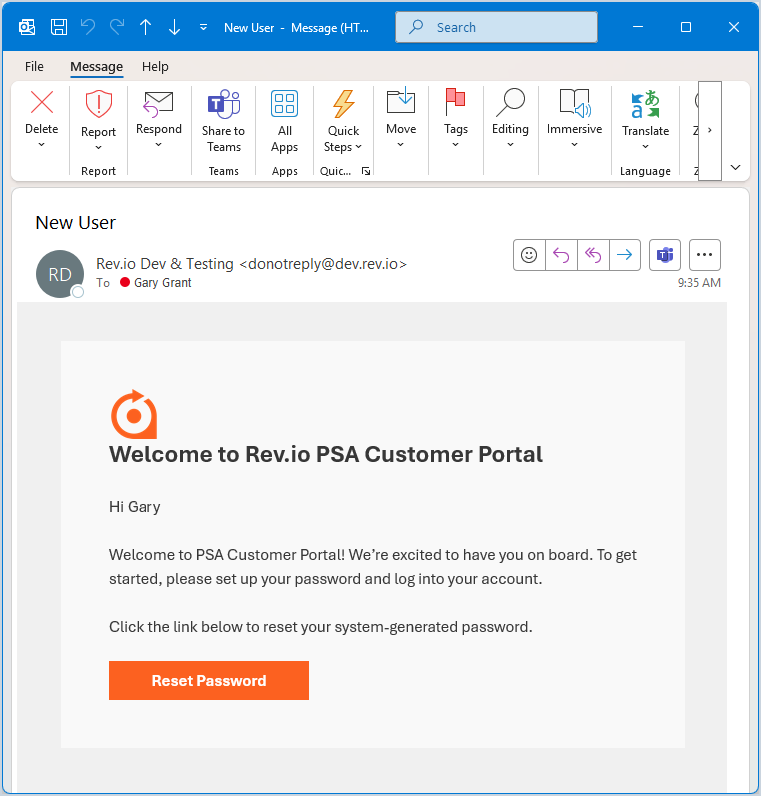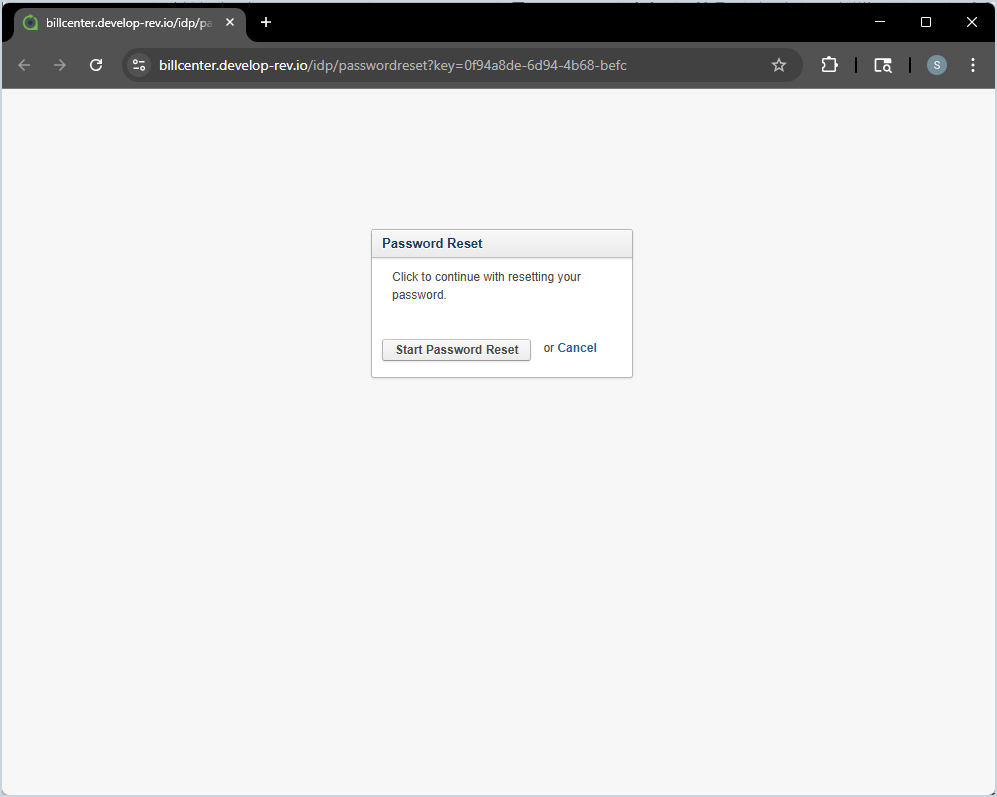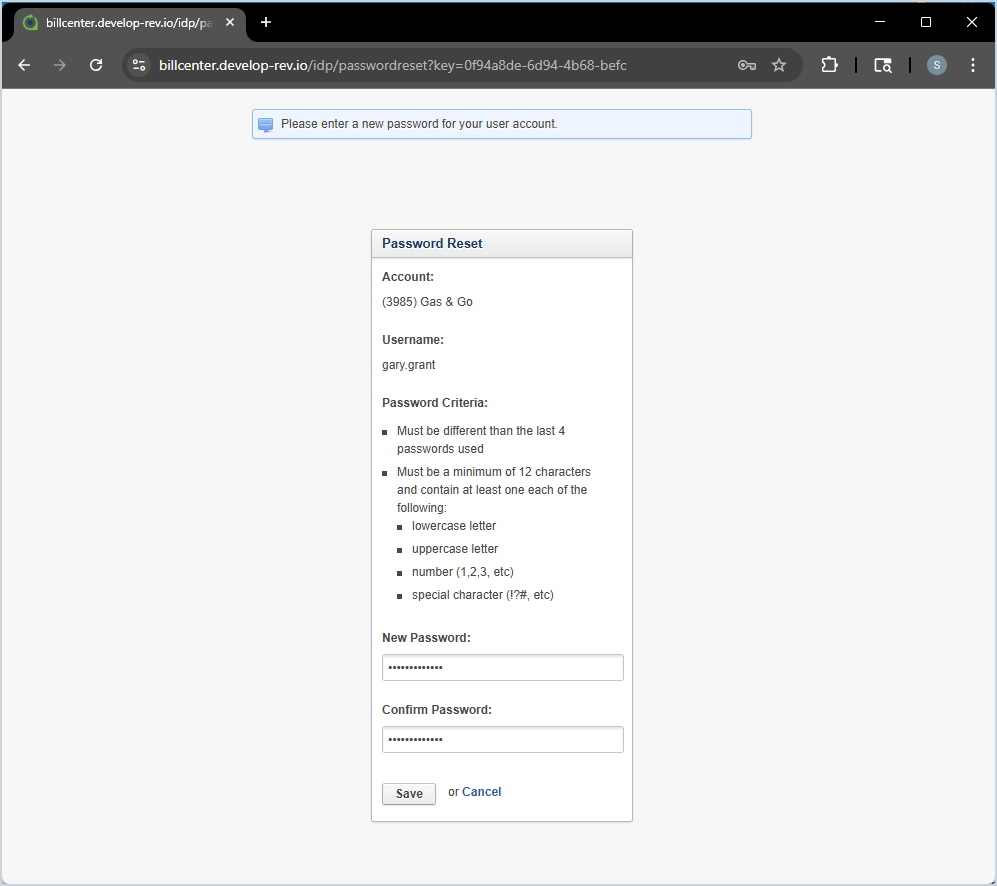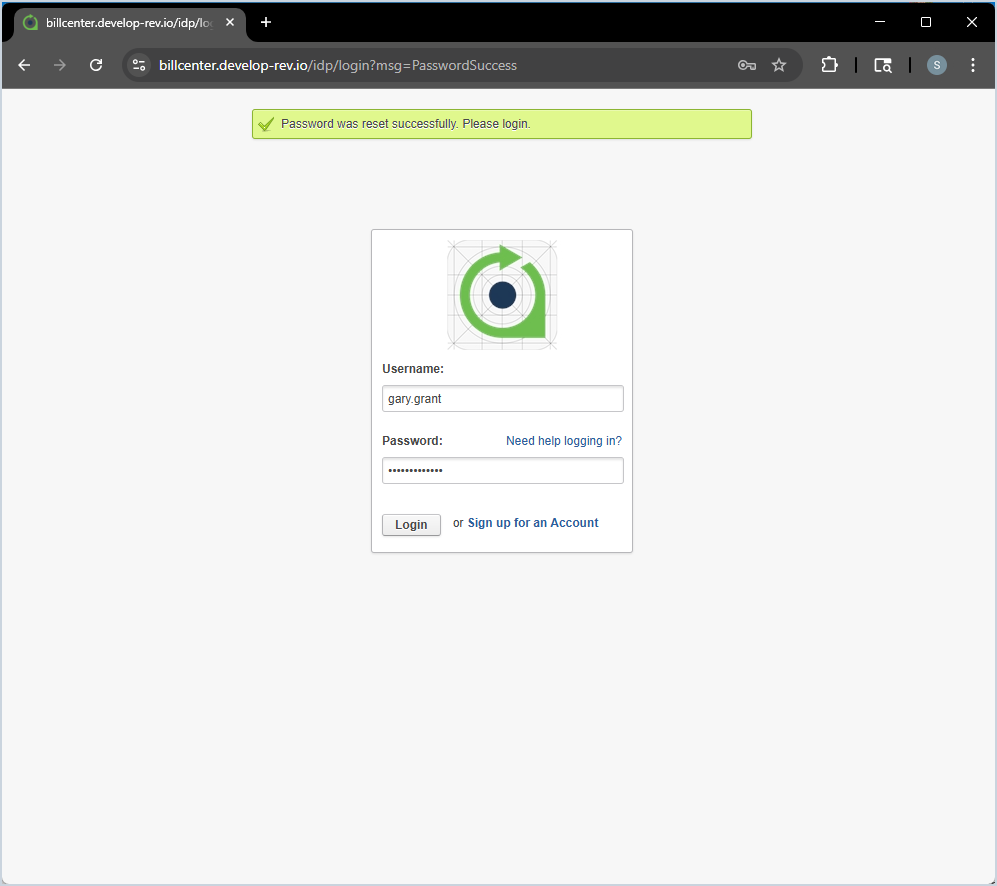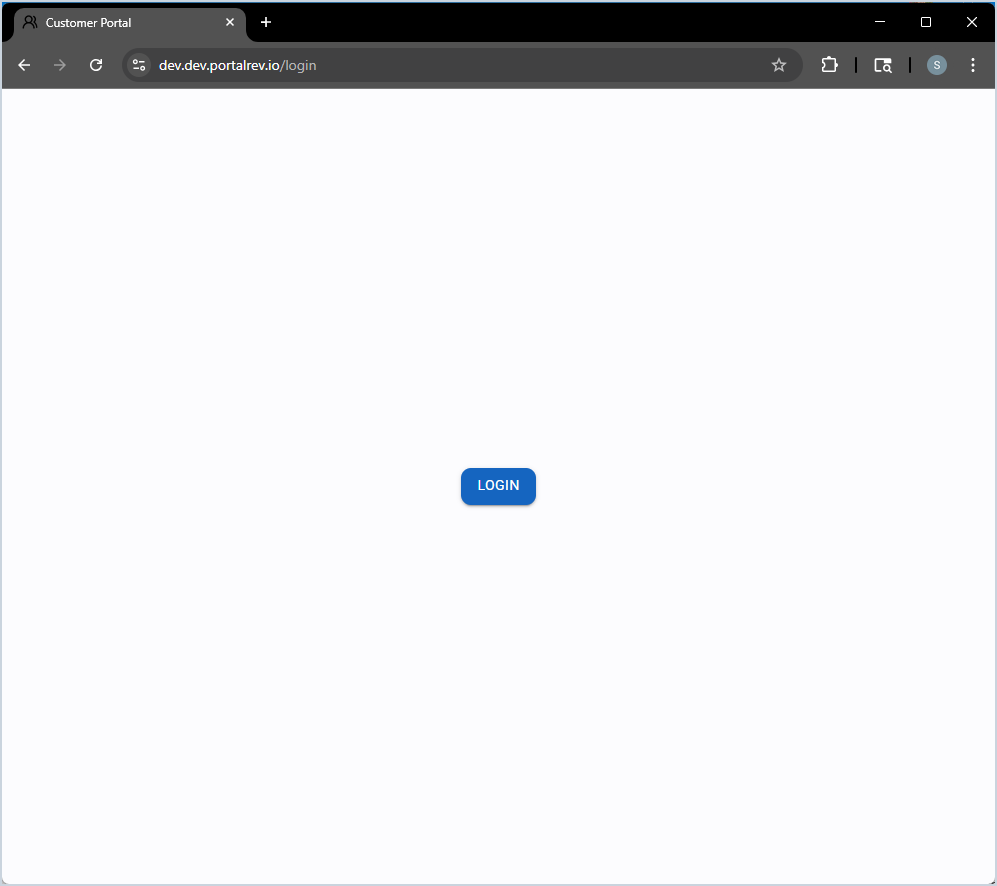Logging Into the Customer Portal
The Customer Portal allows you to access several self-service functions in just a few clicks, including creating, viewing, and downloading tickets, viewing and downloading invoices, and adding and viewing payments. See the steps outlined below to log into the Customer Portal for the first time.
- Once you have been added as a portal user, you will receive an email with a link to reset their password for the Customer Portal. The Subject of this email will be 'New User' and the email should display as follows. Click the Reset Password button to get started.
- On the password reset screen, click the Start Password Reset button.
- The Password Reset screen updates to display the Account your customer portal access is tied to and the Username you need to use to log in. Write your Username down as this is the only time you have access to it. Then, enter a password matching the Password Criteria in the New Password and Confirm Password fields.
- Once you've successfully set your password, the Login screen displays. Enter your Username and Password, and click the Login button to access your Customer Portal account.
- NOTE: When you log into the Customer Portal in the future, you may be prompted to click the Login button before you can enter your credentials.