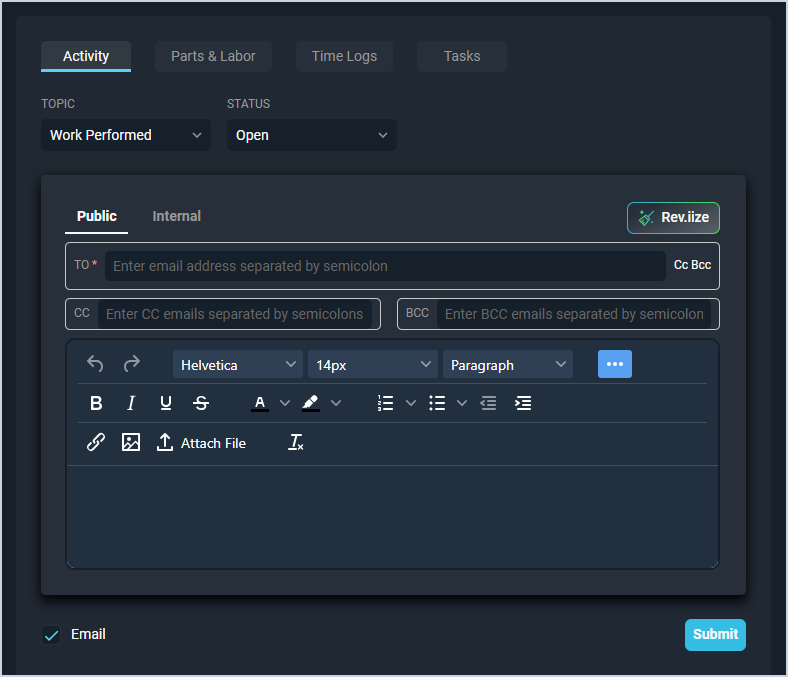Add Ticket Activity
The Activity tab on the tickets allows you to add notes to your tickets and communicate directly with your customers.
| This article addresses only the top portion of the ticket Activity tab where you can add new details. For information on viewing existing activity entries, see the View Ticket Activity article. |
On the ticket Activity tab, users can manually enter ticket activities with Note and Work Performed topics. System-generated topics are automatically logged when users make changes to the following fields.
- Status
- Priority
- Severity
- Tech Assigned
- Ticket Relationship
Each field on the ticket Activity tab for adding new ticket activity notes is defined below.
| No. | Label | Definition | |
| 1 | Topic | Topic of the ticket activity detail. Topic options include Note and Work Performed. System-generated topics include Email Sent, Priority Change, Severity Change, Status Change, Tech Change, and Work Requested. | |
| 2 | Status | Status of the ticket. This field defaults to the current status of the ticket. Status options include New, Open, Pending, Closed, and Hold.
| |
| 3 | Type | Type of the ticket activity item. Type options include Public and Internal. Internal items are visible only to your internal reps and display highlighted in orange. Public items are visible to the customer on the ticket. | |
| 4 | Rev.iize | Rev.io's in-app AI assistant for revising the text you entered. For more information about using our in-app AI tool, see the AI Powered: Rev.iize Tool article. | |
| 5 | To/CC/BCC | Email addresses where the ticket activity item will be sent. This field is only visible if the ticket activity item is set to Public and the Email option is checked. | |
| 6 | Note | Note or message added to the ticket activity item. System-generated ticket activity items include relevant details about the action that initiated the ticket activity item. This field has an orange border if the activity item is set to the Internal Type. | |
| 7 | Check this option to email the ticket activity item as a reply to the customer on the ticket. This field is only visible if the ticket activity item is set to the Public Type. | ||
| 8 | Submit | Click to submit/save/send the ticket activity detail item with the information entered. |
These actions are available on the ticket Activity tab.
- Take advantage of our in-app AI tool to craft the perfect responses to your customers by clicking the Rev.iize button. See the AI Powered: Rev.iize Tool article for more information about using our in-app AI tool.
- Log a new activity by entering the relevant information and clicking Submit in the upper portion of the tab. See the information provided above for more information.
- View previously entered activity in the lower portion of the tab. See the View Ticket Activity article for more information.