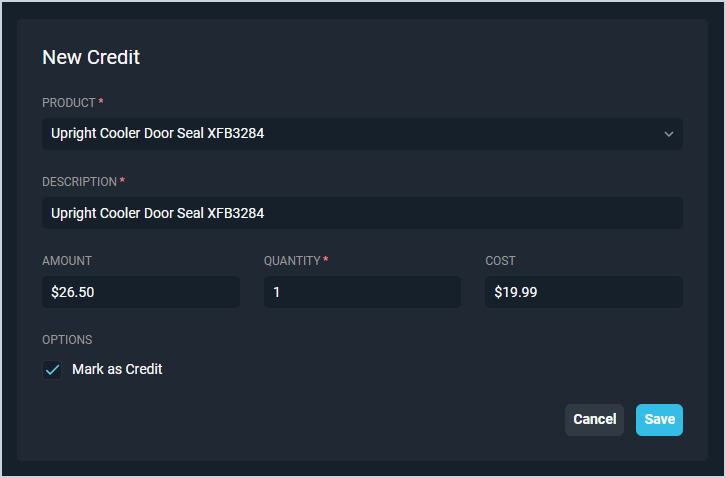Quick Actions: Add Credits
The New button on the Customer Profile screen opens the Quick Actions menu, allowing you to create payments, charges, credits, and invoices on the customer account. This menu is accessible from every tab on the Customer Profile screen and allows you to manage essential account functions quickly and efficiently. Clicking the Credit option displays the New Credit section where you can enter details to apply a credit to the customer's account.
Each field in the New Credit section is defined below.
| No. | Label | Definition |
| 1 | Product | Name of the product being credited to the customer's account. |
| 2 | Description | Description of the product being credited to the customer's account. The Description is automatically copied from the Product you selected, but you can modify it as needed. |
| 3 | Amount | Amount in dollars and cents of the product price being credited to the customer's account. |
| 4 | Quantity | Quantity of the product being credited to the customer's account. |
| 5 | Cost | Amount in dollars and cents of the product cost being credited to the customer's account. |
| 6 | Mark as Credit | Click to credit the product to the customer account. This option is set by default when you click the Charge quick action button. |