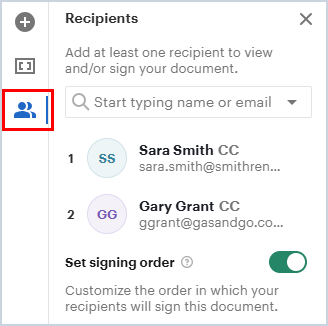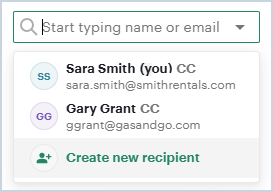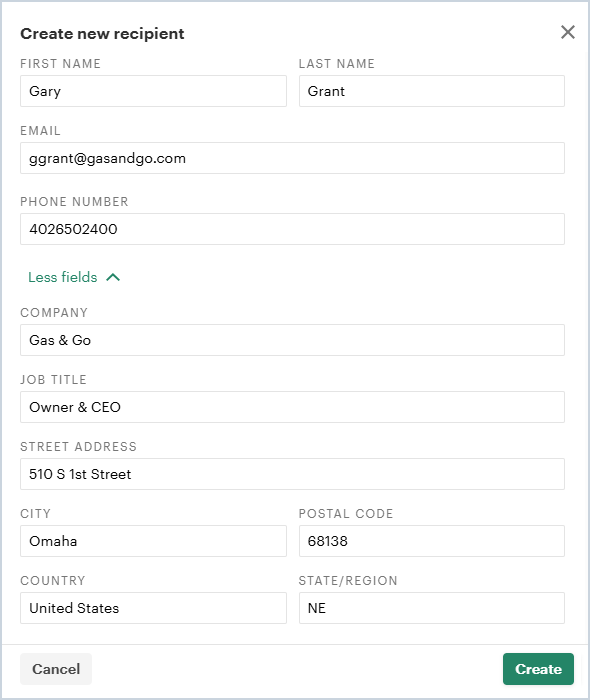Adding Quote Recipients
Clicking the Send to Recipients button on the quote editor window allows you to send a quote to your customer for signing. The user creating the quote is automatically added as a recipient for verification purposes, but can be removed if they are not the appropriate recipient. Each signer will need to be added as a recipient to receive a quote from Rev.io PSA.
To add recipients for the quote, access the Recipients panel by clicking the people icon on the right side of the quote.
If you've already sent a quote to a specific recipient before, simply search their name or email in the dropdown and select them from the list. If you're sending a quote to someone for the first time, click in the dropdown field and select the Create New Recipient option.
The Create New Recipient window displays, allowing you to enter various fields for the quote recipient.
| NOTE: Email is a required field. You must enter an Email for the recipient or the system will be unable to send the quote. |
Click the Create button to create the recipient. Newly created recipients are automatically added to the quote.