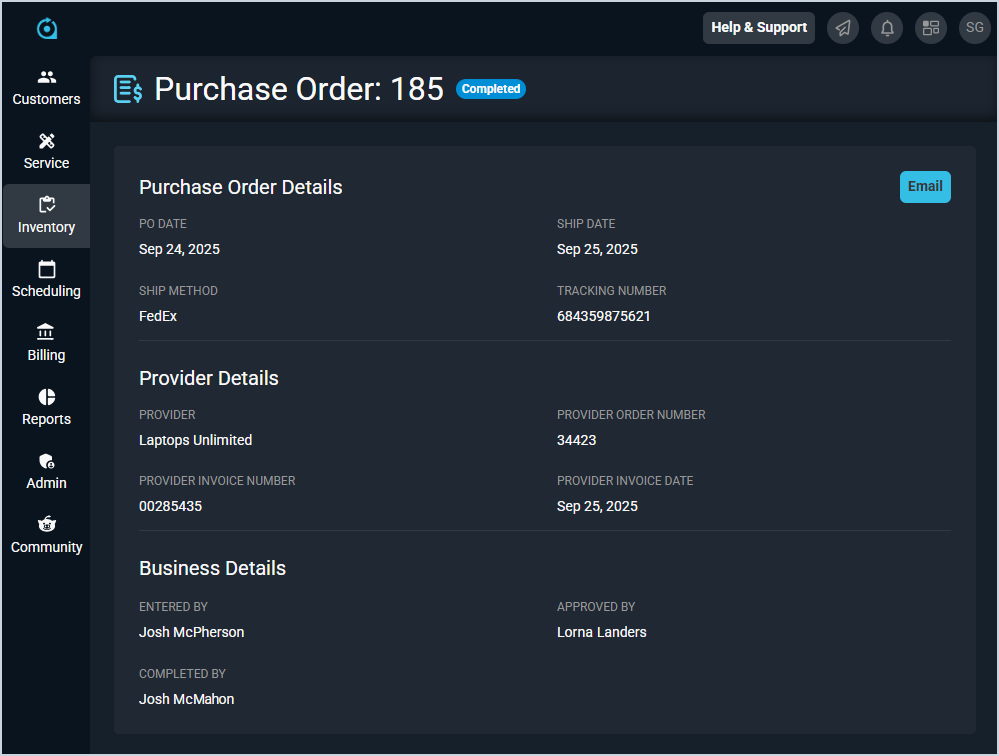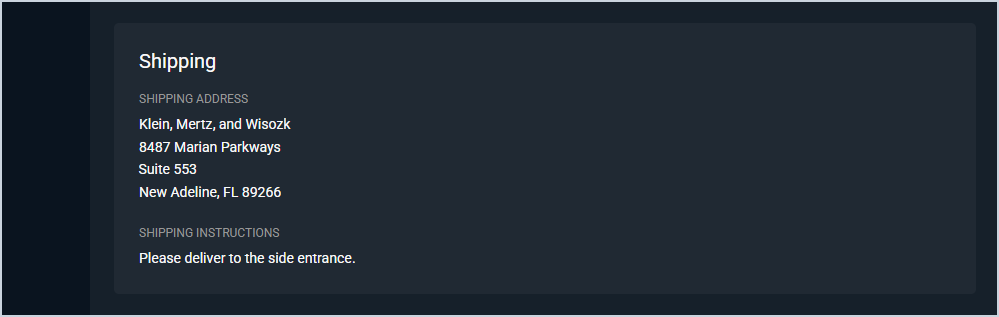View Purchase Order: Details
The Purchase Order Details screen allows you to view all relevant details for individual purchase orders, including provider, business, shipping, and product details.
You can also manage received items for the purchase order on this screen by entering receipts. Updates to receipts cascade to the associated ticket where the purchase order was created.
| If the Inventory Management feature is disabled in your instance at any time, all existing purchase orders will function as though Inventory Management had never been enabled. If Inventory Management is re-enabled, any new purchase orders created from that point forward will include inventory-related functionality, including staging and committing receipts. |
Details
Each field in the Details sections is defined below.
| No. | Label | Definition |
| 1 | <PO Number> | Numerical identifier for the purchase order. |
| 2 | <Status> | Status of the purchase order. Status options include New, Open, Void, Pending Approval, Partially Received, and Completed. |
| Purchase Order Details | ||
| 3 | PO Date | Date the purchase order was created. |
| 4 | Ship Date | Date the provider shipped the purchase order. |
| 5 | Ship Method | Shipping method selected for the purchase order. |
| 6 | Tracking Number | Tracking number for the purchase order. |
| Provider Details | ||
| 7 | Provider | Provider for the purchase order. |
| 8 | Provider Order Number | Numerical identifier for the purchase order with the provider. |
| 9 | Provider Invoice Number | Numerical identifier for the invoice with the provider. |
| 10 | Provider Invoice Date | Date the provider issued an invoice for the purchase order. |
| Business Details | ||
| 11 | Entered By | Name of the rep who entered the purchase order. This field is system-generated and cannot be modified. |
| 12 | Approved By | Name of the rep who approved the purchase order. This field is system-generated and cannot be modified. |
| 13 | Completed By | Name of the rep who completed the purchase order. This field is system-generated and cannot be modified. |
These actions are available in the Details section.
- Edit the purchase order by clicking the Edit Purchase Order button and making your desired changes. See the Create/Edit Purchase Orders article for more information.
- Approve the purchase order by clicking the Approve button. This action cannot be undone.
- Email the purchase order by clicking the Email button and entering the relevant information.
Shipping
Each field in the Shipping section is defined below.
| No. | Label | Definition |
| 14 | Shipping Address | Shipping address for the purchase order. |
| 15 | Shipping Instructions | Instructions for shipping the purchase order items. |
Products
The Products section displays different actions depending on whether you have the Inventory Management feature enabled in your instance. See the Inventory Management: Overview article for more information about what this feature entails and how it impacts your Rev.io instance.
| NOTE: Purchase orders created before Inventory Management was last enabled in your instance are not eligible for inventory-related functionality, including staging and committing receipts. |
Each field in the Products section is defined below.
| No. | Label | Definition |
| 16 | SKU/USOC | Provider's stock keeping unit (SKU) or Universal Service Order Code (USOC) for the product. |
| 17 | Product Name | Name of the product. |
| 18 | UOM | Unit of measurement for the product. |
| 19 | Purchased | Quantity of that product purchased on the purchase order. |
| 20 | Received | Quantity of that product received on the purchase order. |
| 21 | Committed | Quantity of the product's receipts committed on the purchase order. This field only displays if the Inventory Management feature is enabled in your instance. |
| 22 | Cost Each | Amount it costs your company to buy the product per item. |
| 23 | Total Cost | Amount it costs your company to buy the products in total. Total Cost = Cost x Quantity. This field calculates automatically based on the Purchased and Cost Each fields. |
| 24 | Subtotal | Subtotal for the products on the purchase order before taxes, fees, or discounts. |
These actions are available in the Products section.
- Receive products on the purchase order by clicking the Receive button and entering information for the receipt of items ordered.
- Receive all products on the purchase order by clicking the Receive All button and entering information for the receipt of all items ordered.
- Clear receipts entered on the purchase order by clicking the Clear Receipts button.
- Clear staged receipts entered on the purchase order by clicking the Clear Staged Receipts button. This option only displays if the Inventory Management feature is enabled in your instance.
- Commit receipts entered on the purchase order by clicking the Commit Receipts button. This option only displays if the Inventory Management feature is enabled in your instance.
- Edit the SKU/USOC or Purchased quantity for the products on the purchase order by clicking the menu at the end of the row and selecting Edit from the menu options.