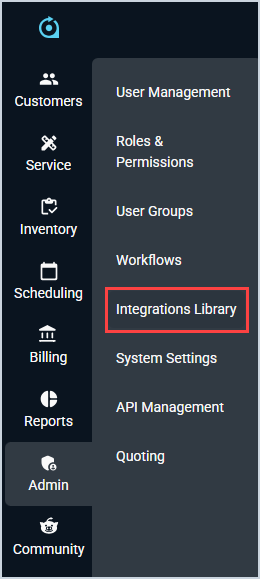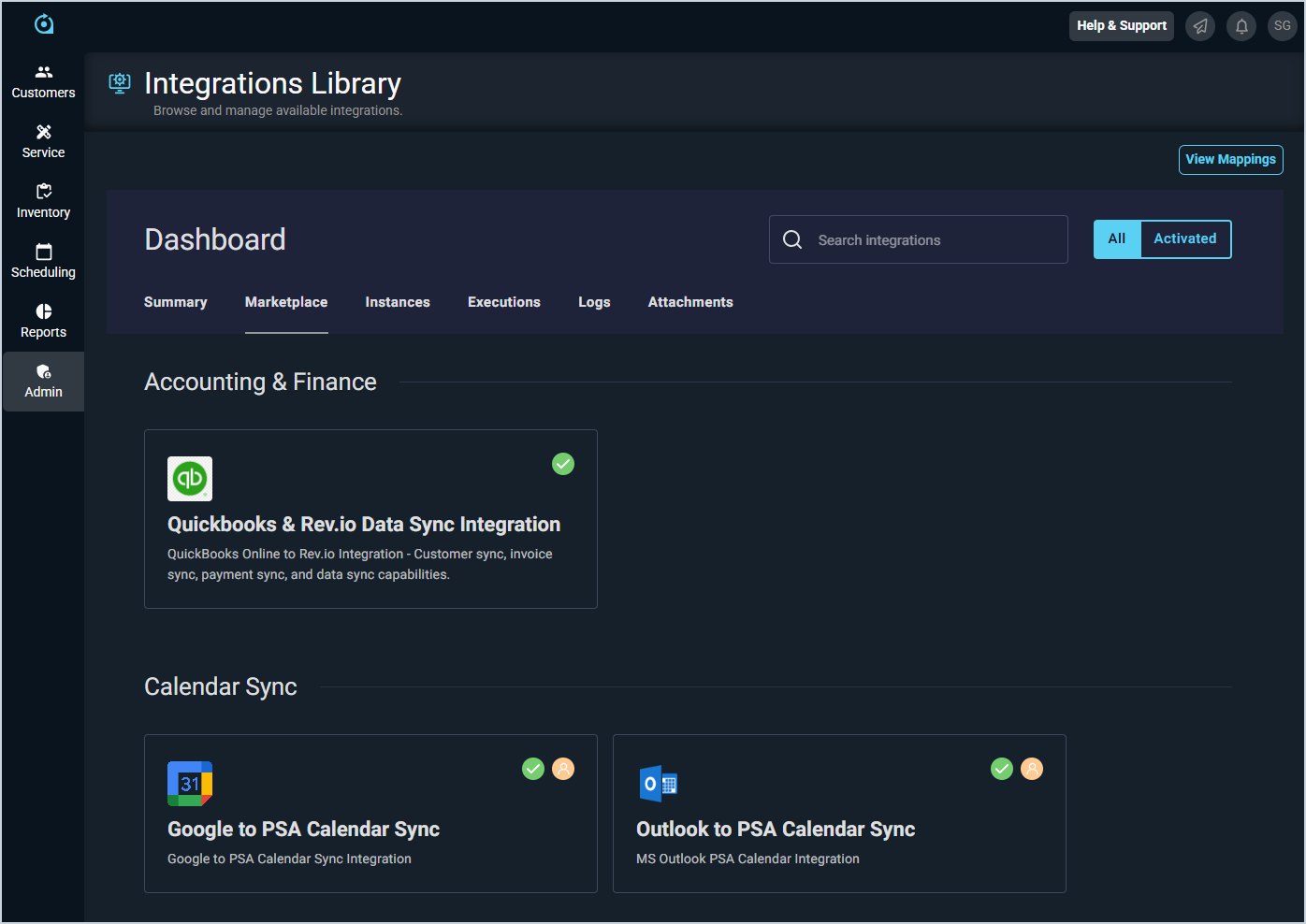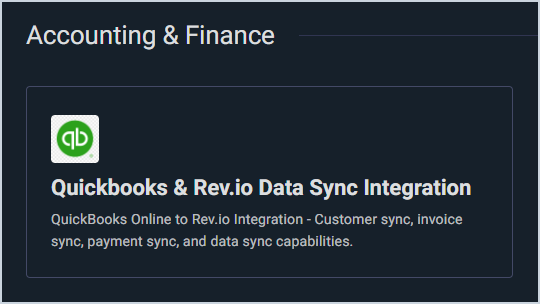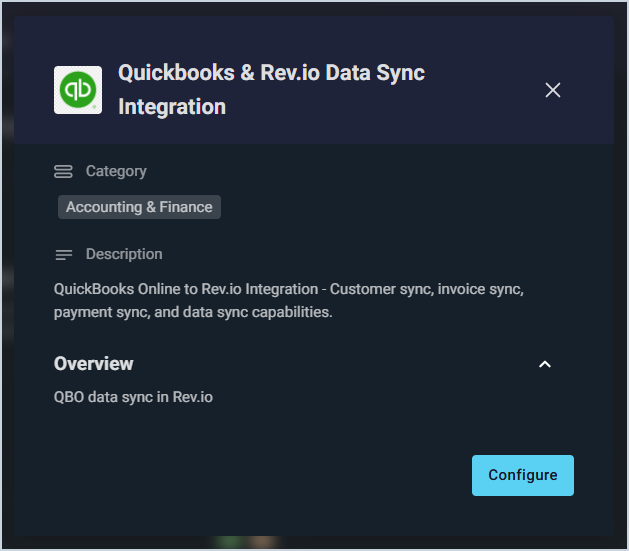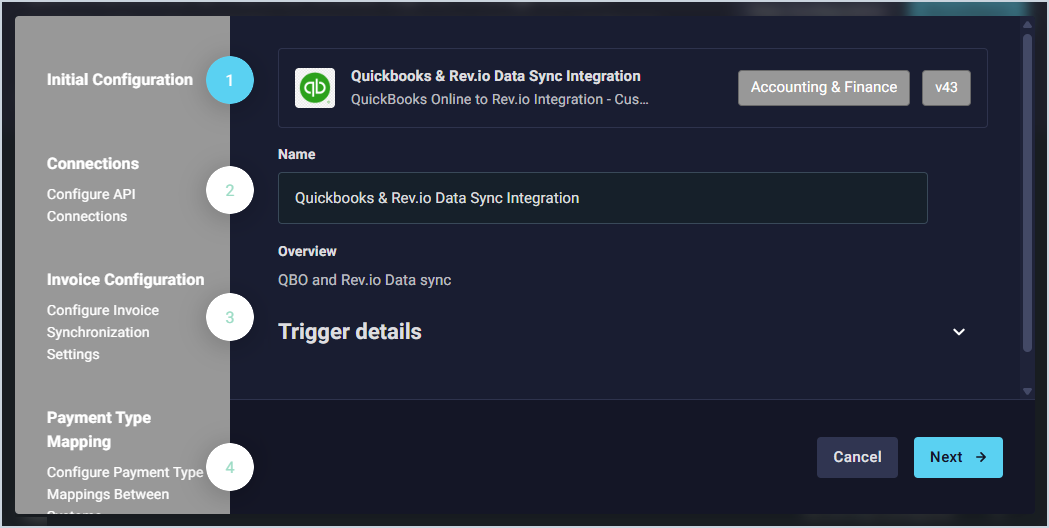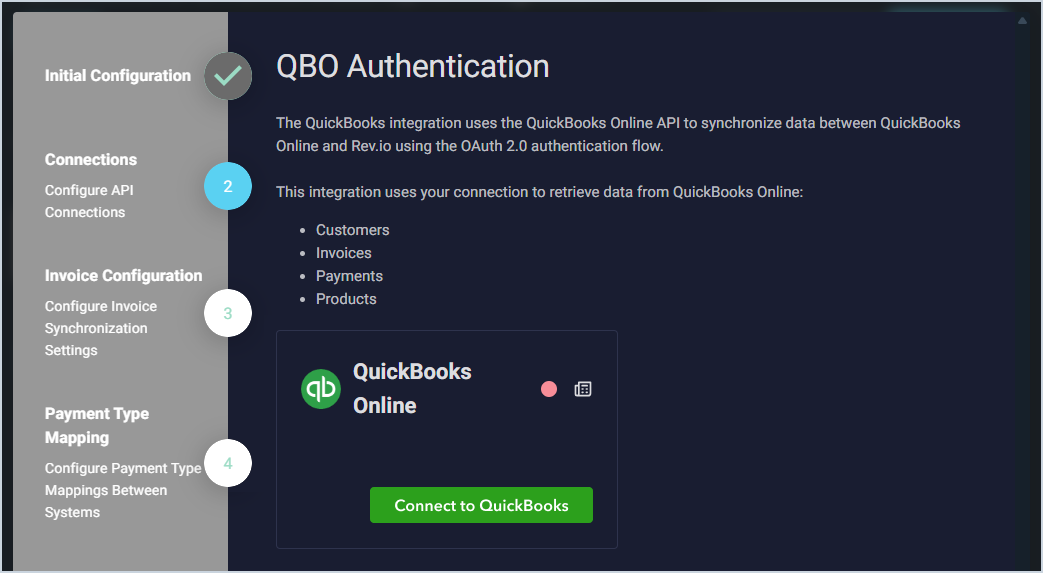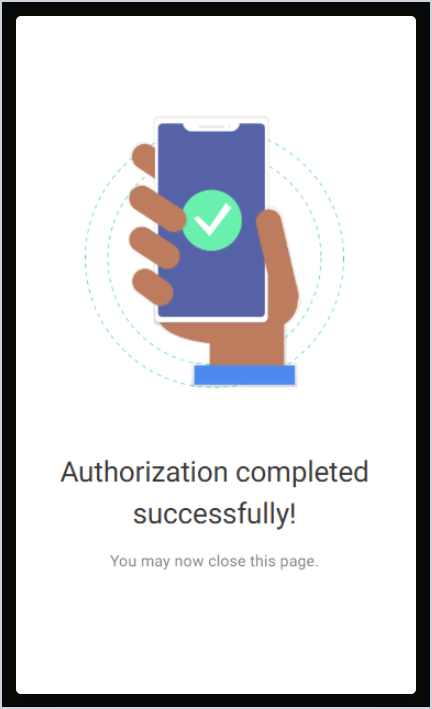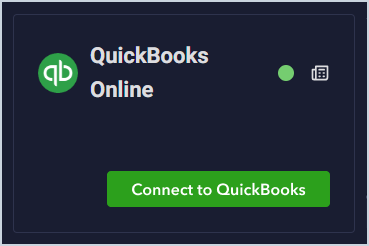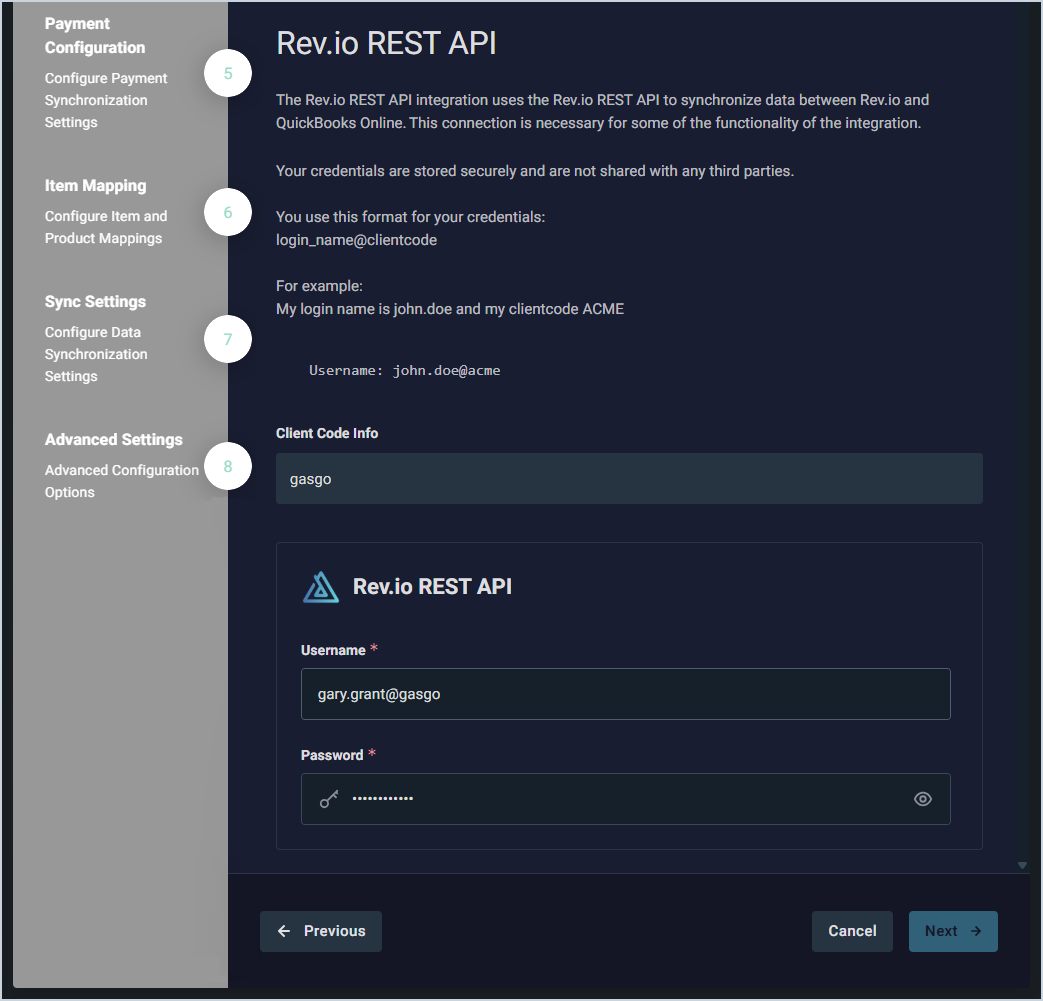QuickBooks Online Integration: Configuration
⚠️ We're actively updating this article. More information will be available soon. |
Complete the steps below to configure the QuickBooks Online integration.
NOTE: Before you begin this configuration, complete the following to ensure you have everything you need to complete the setup.
|
- Click Admin on the sidebar menu and select Integrations Library.
- Click the Marketplace tab.
- Locate and select the QuickBooks & Rev.io Data Sync Integration in the Accounting & Finance section.
- Click the Configure button.
- The Initial Configuration section is automatically populated. Click the Next button.
- Click the Connect to QuickBooks button. You will be redirected to QuickBooks to login with your credentials.
- Enter your credentials to log into your QuickBooks account. Once the authorization is successfully completed, close the QuickBooks tab in your browser and return to Rev.io PSA.
- If your connection was successful, the status circle in the QuickBooks Online section will be green.
- Scroll down to the Rev.io REST API section. Enter the Username and Password for the Rev.io user you created for API configurations. NOTE: Be sure to use the Client Code Info provided in this section as part of your username in the format loginname@clientcode. Then, click the Next button.