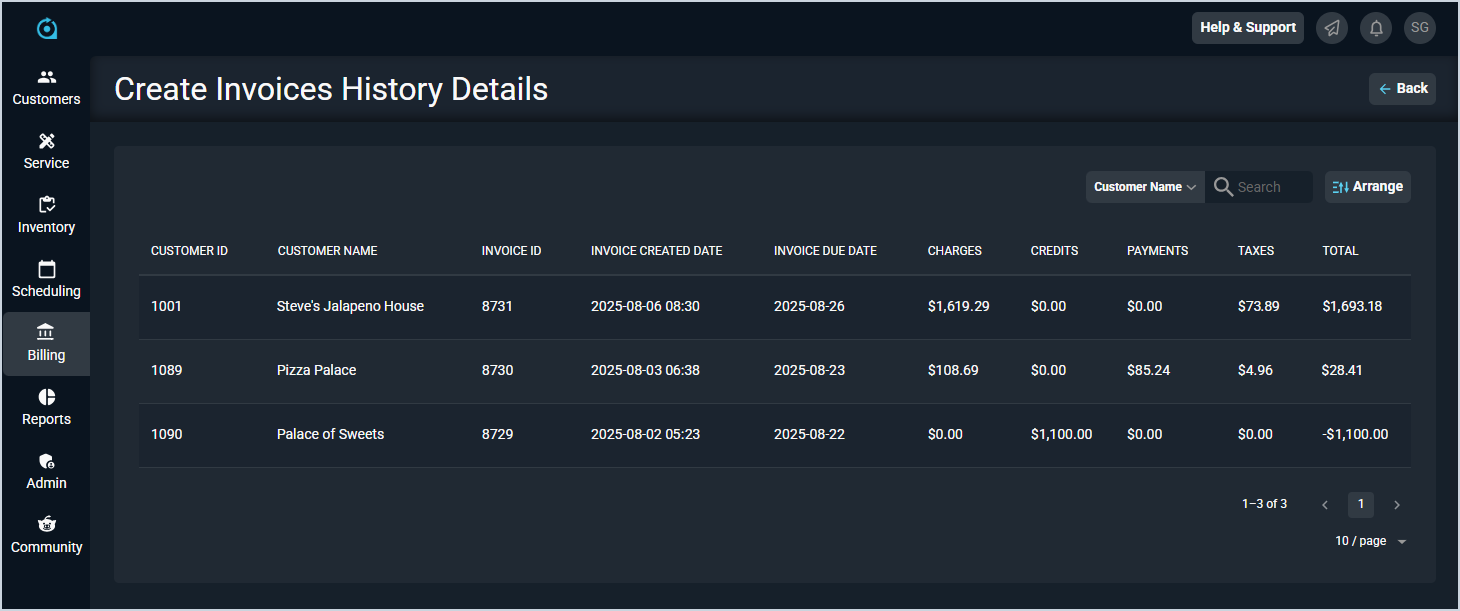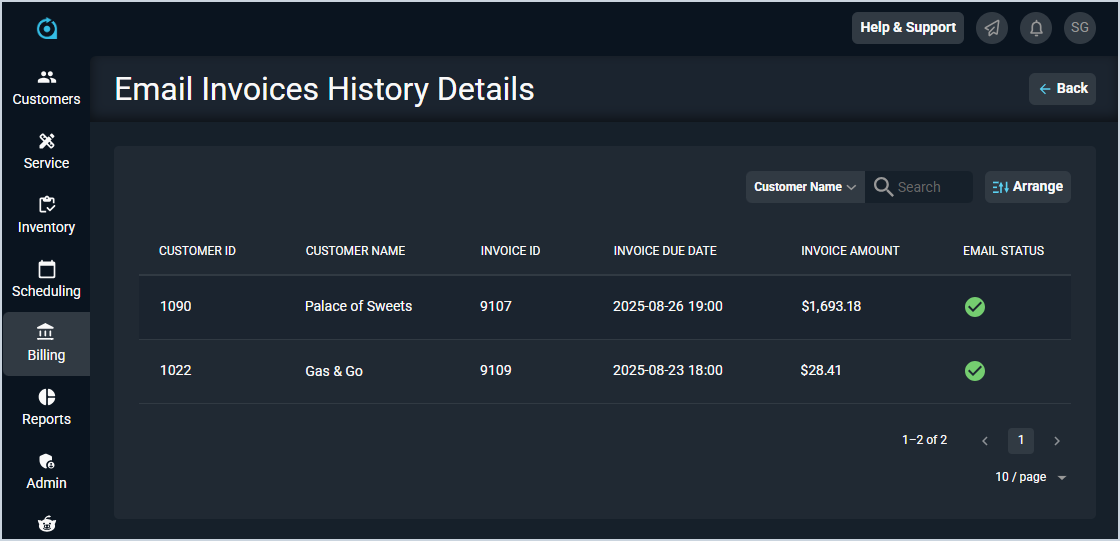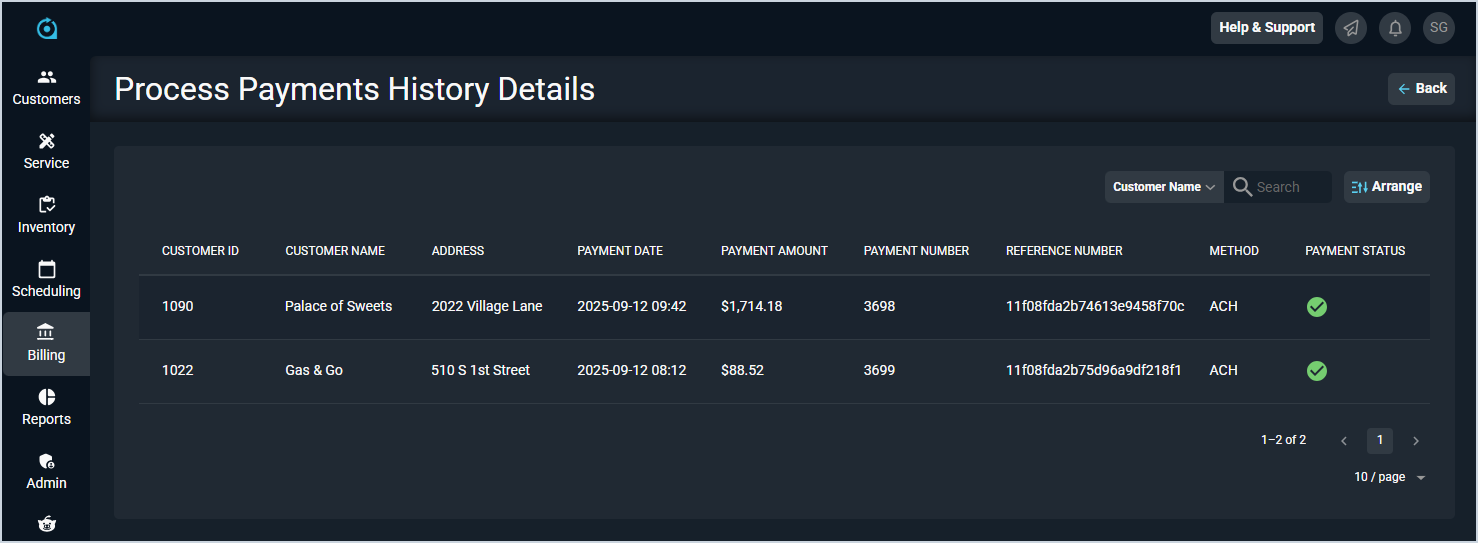Invoice Management: History Details
The History tab on the Invoice Management screen allows you to review the history of batch processing on the Invoice Management screen and view additional details for each specific batch. Clicking the View Details link in any row takes you to the History Details screen specific to the type of action you selected. For example, clicking View Details in a row with the CreateInvoices Batch Type takes you to the Create Invoices History Details screen.
Create Invoices
Each field on the Create Invoices History Details screen is defined below.
| No. | Label | Definition |
| 1 | Customer ID | Numerical identifier for the customer. |
| 2 | Customer Name | Name of the customer. |
| 3 | Invoice ID | Numerical identifier for the invoice. |
| 4 | Invoice Created Date | Date and time the invoice was created. |
| 5 | Invoice Due Date | Date that payment is due for the invoice. |
| 6 | Charges | Amount of charges on the invoice. |
| 7 | Credits | Amount of credits applied on the invoice. |
| 8 | Payments | Amount of payments applied to the invoice. |
| 9 | Taxes | Amount of taxes applied on the invoice. |
| 10 | Total | Total amount owed on the invoice. |
Email Invoices
Each field on the Email Invoices History Details screen is defined below.
| No. | Label | Definition |
| 1 | Customer ID | Numerical identifier for the customer. |
| 2 | Customer Name | Name of the customer. |
| 3 | Invoice ID | Numerical identifier for the invoice. |
| 4 | Invoice Due Date | Date and time the payment for the invoice is due. |
| 5 | Invoice Amount | Amount owed on the invoice. |
| 6 | Email Status | Status of the email sent to the customer with the invoice. |
Process Payments
Each field on the Create Invoices History Details screen is defined below.
| No. | Label | Definition |
| 1 | Customer ID | Numerical identifier for the customer. |
| 2 | Customer Name | Name of the customer. |
| 3 | Address | Address for the customer. |
| 4 | Payment Date | Date and time the payment was processed. |
| 5 | Payment Amount | Amount for the payment. |
| 6 | Payment Number | Numerical identifier for the payment. |
| 7 | Reference Number | Reference number for the payment. |
| 8 | Method | Method for the payment. |
| 9 | Payment Status | Status of the payment. |
Available Actions
These actions are available on the History Details screens.
- Return to the History tab on the Invoice Management screen by clicking the Back button in the top right corner of the screen.
- Search the items displayed on this tab by selecting a column from the dropdown above the grid and entering text in the Search field. The list view updates to display records matching your search in the column you selected.
- Customize which columns display in the list view and the order in which they display by clicking the Arrange button and making the desired changes. See the Arrange Columns article for more information.
- Sort the results in the table by clicking the column label in the table header.
- View more details for the customer by clicking the link in the Customer Name column. See the Customer Profile: Header article for more information.