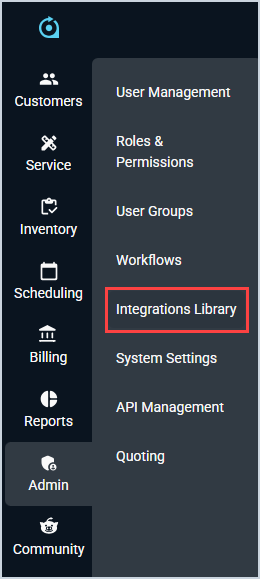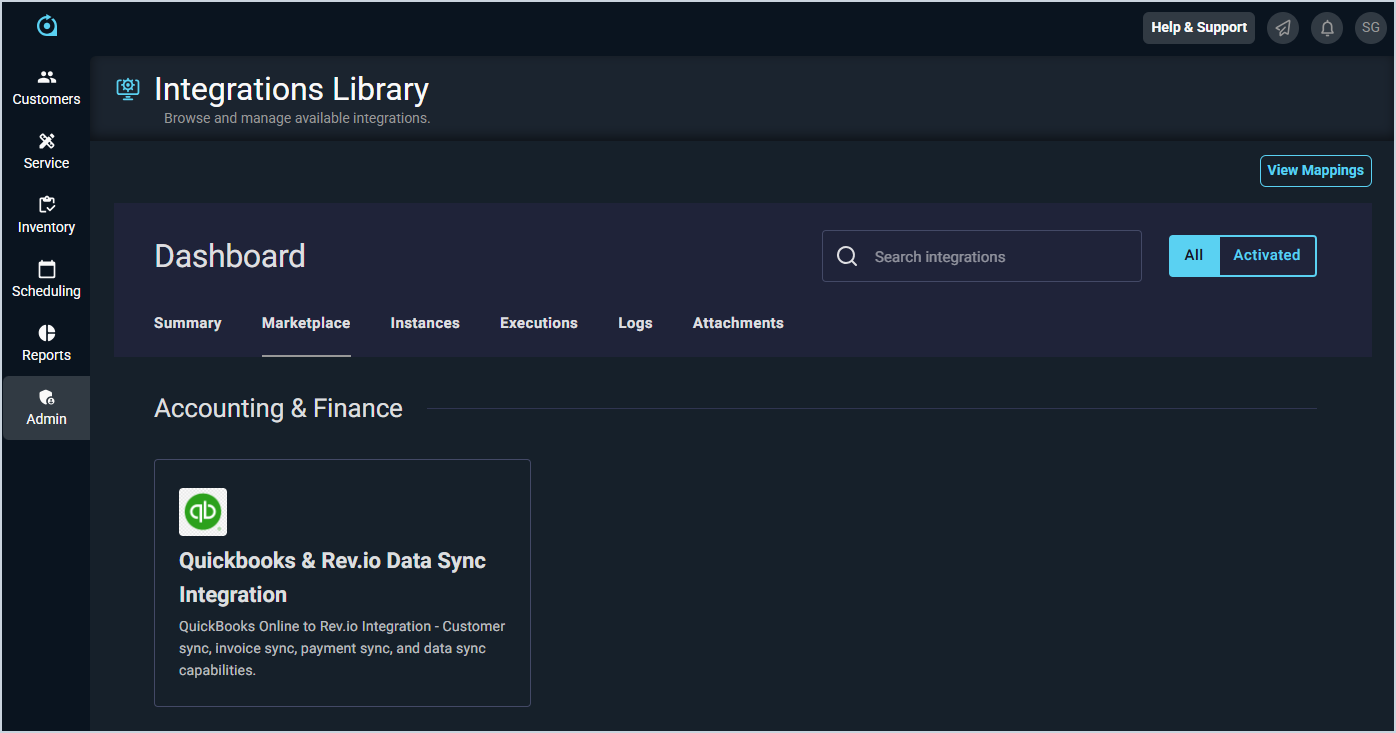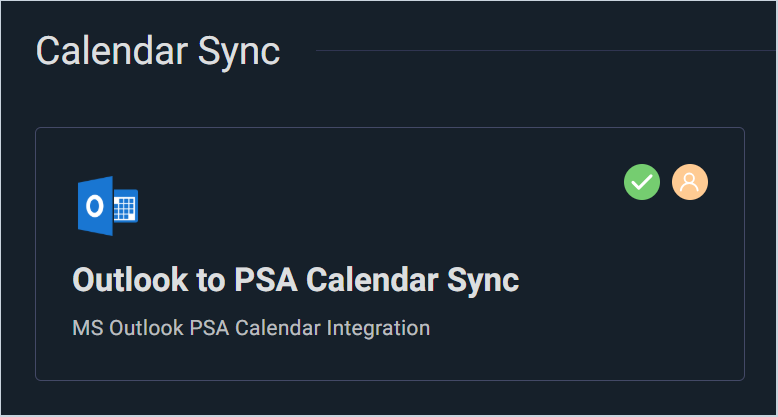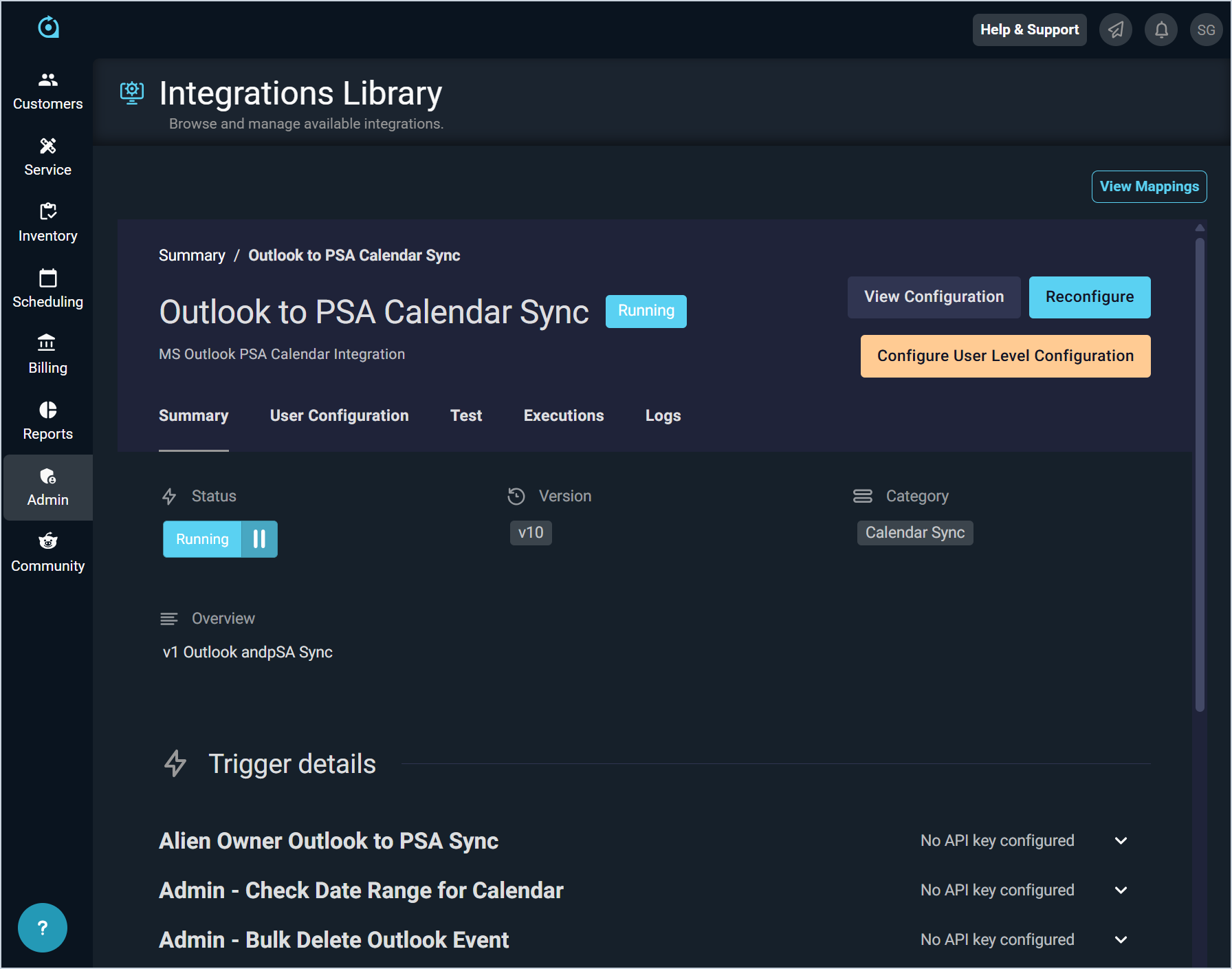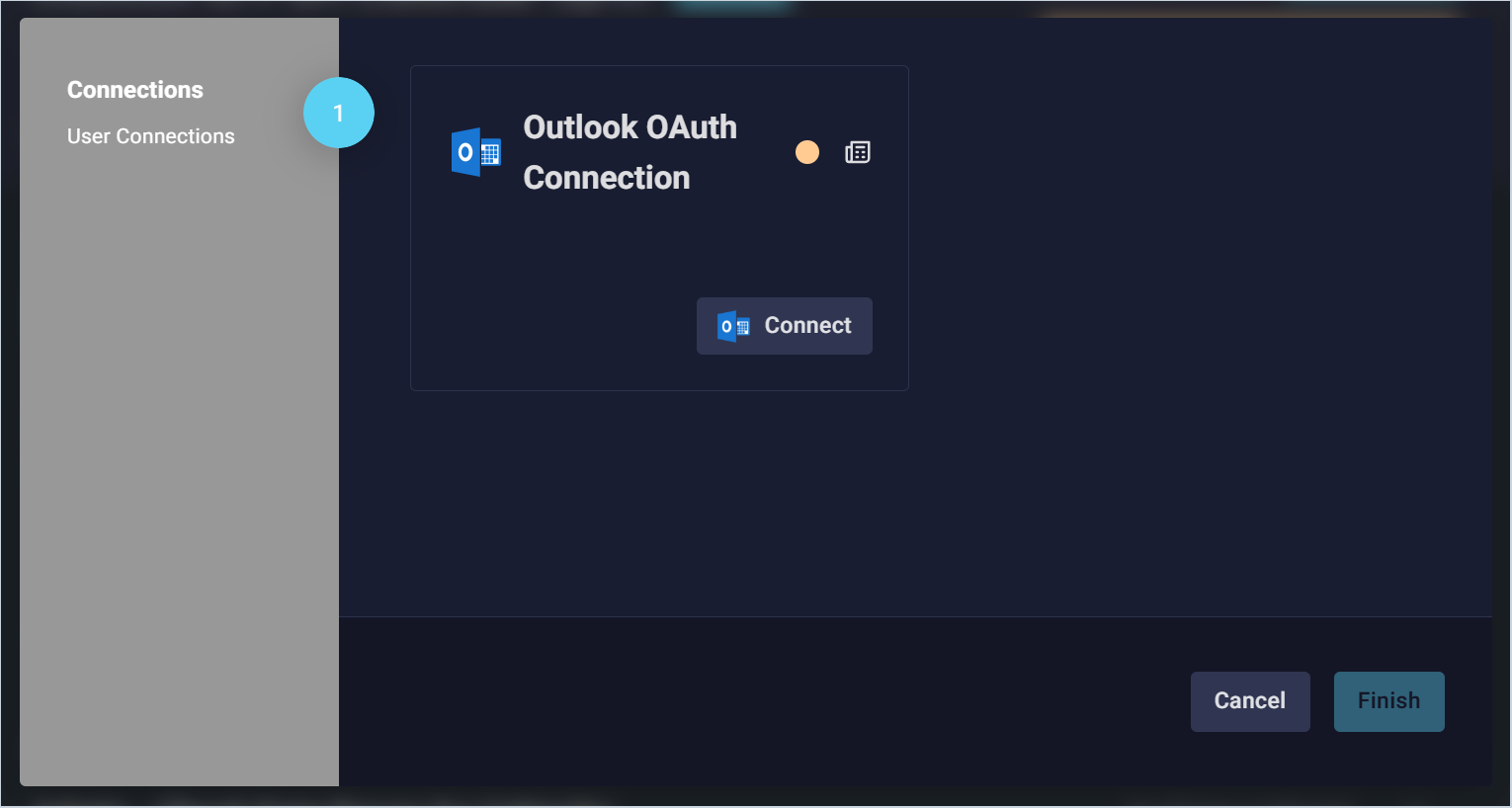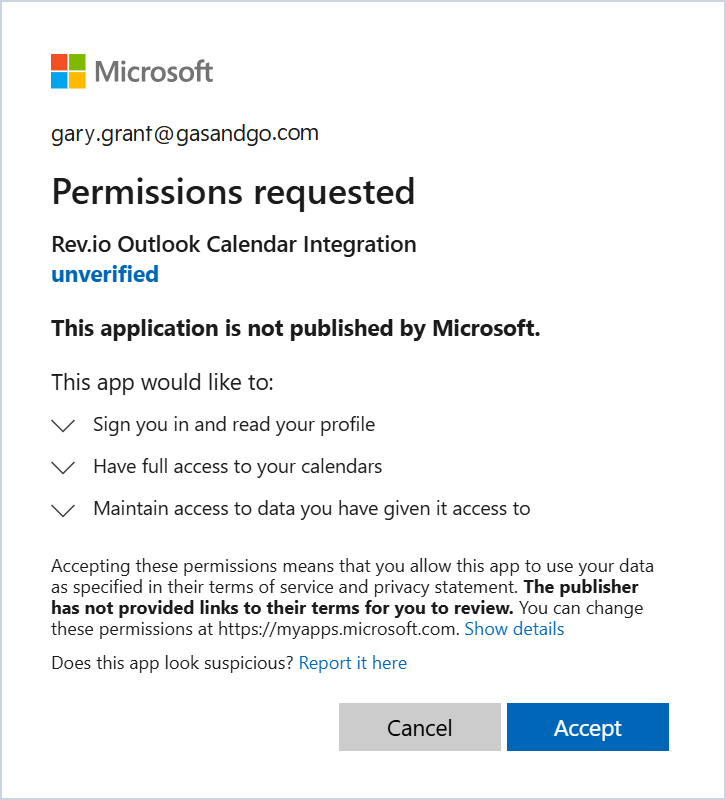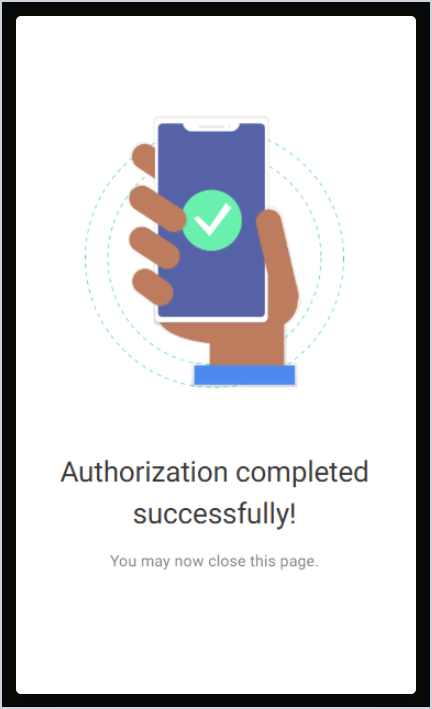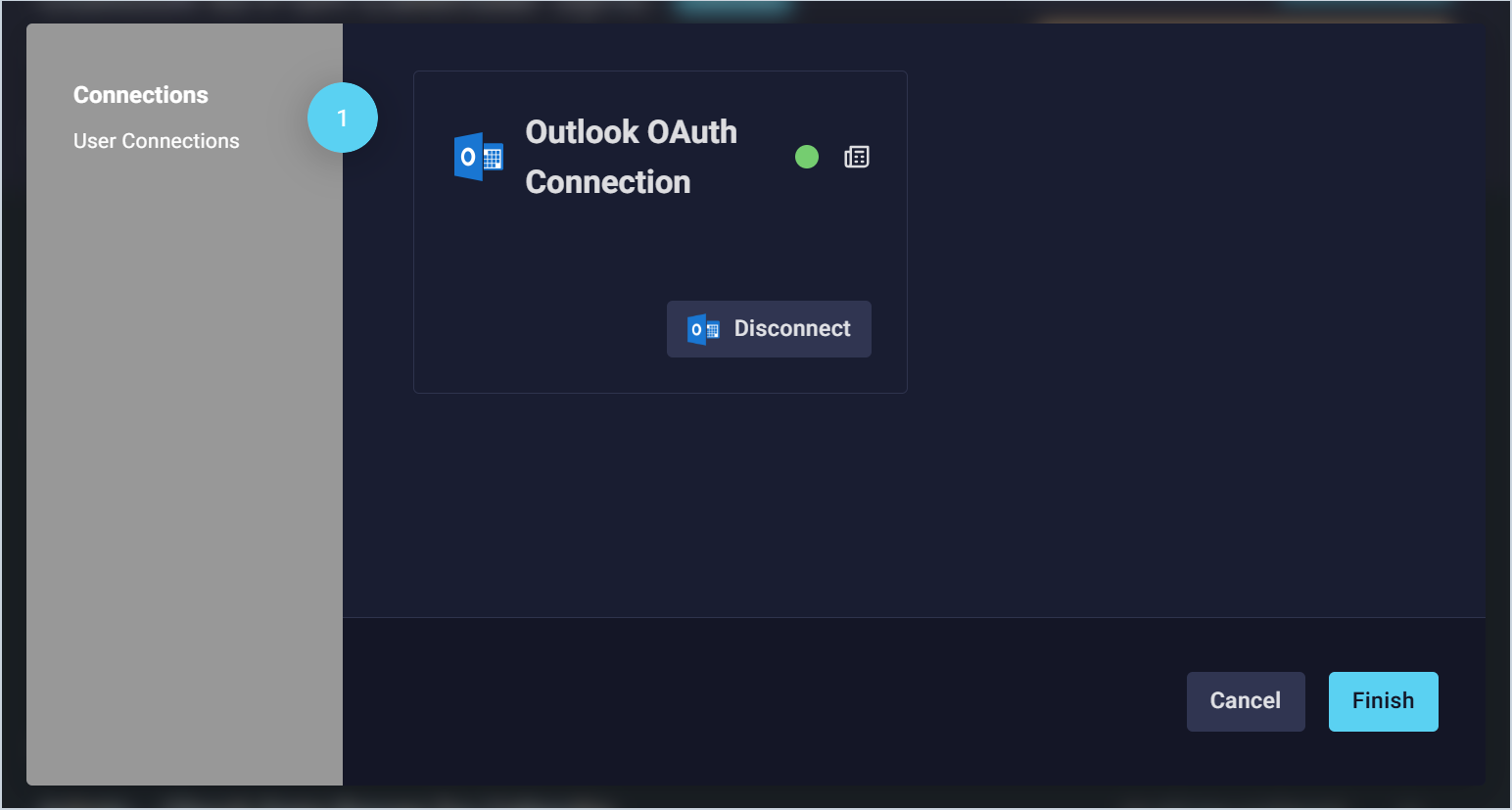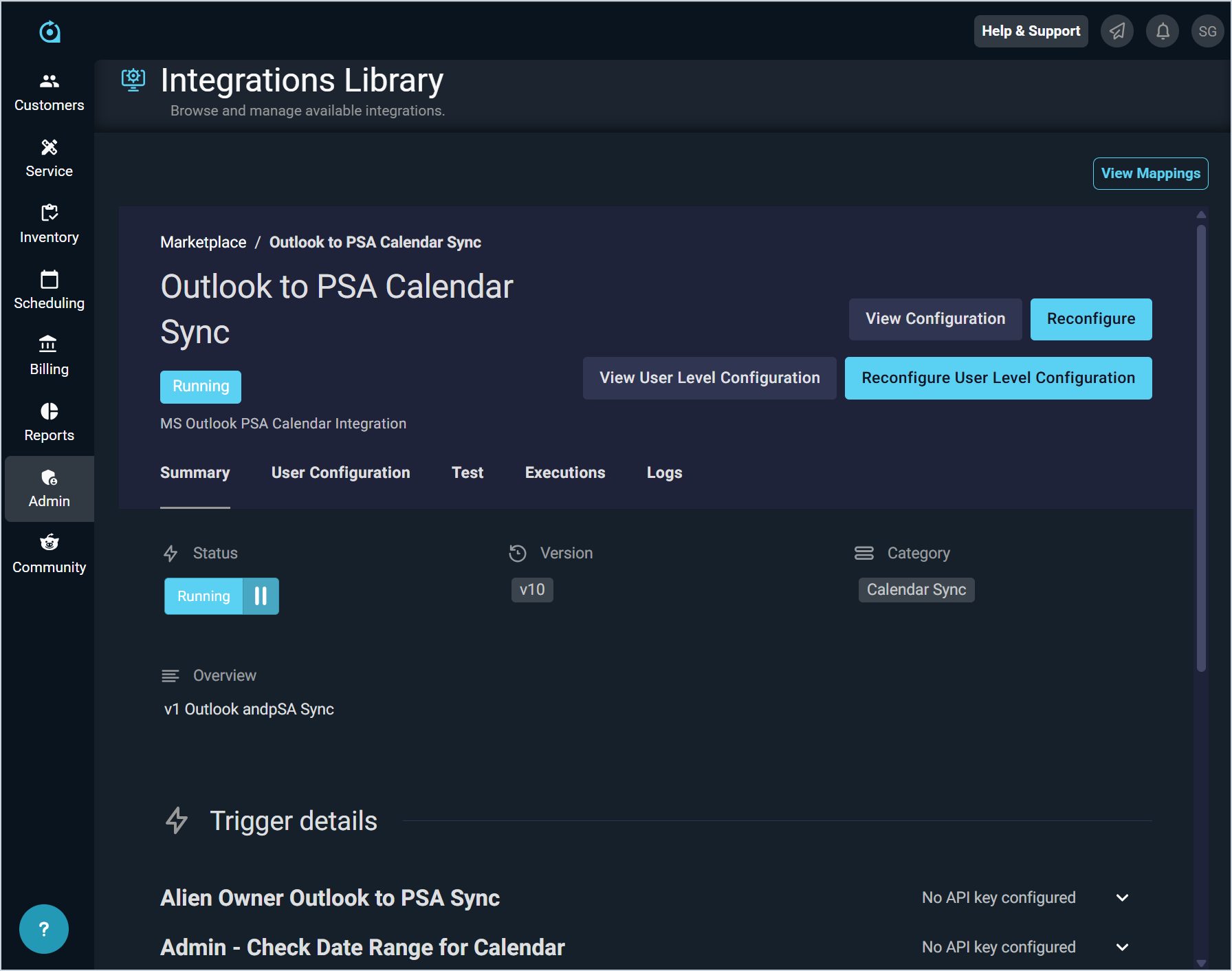Outlook Integration: User Configuration
Complete the steps below to configure the Outlook integration for individual users. The email used for the Outlook integration must match the email on your user profile in Rev.io. See the View User Details article for more information on viewing the email on your user profile. Additionally, if you want to configure a support email for this integration, you will need to create a support user in Rev.io, which requires an additional license.
| NOTE: An administrator must deploy the Outlook integration to your instance before individual users can complete their configurations. See the Outlook Integration: Admin Configuration article for more information. |
- Click Admin on the sidebar menu and select Integrations Library.
- Click the Marketplace tab. Other tabs may not be visible in the Integrations Library depending on your permissions.
- Locate and select Outlook to PSA Calendar Sync in the Calendar Sync section. A green checkmark indicates that the integration has been deployed to your instance, and an orange user icon indicates that your specific user configurations have not yet been completed. If you do not see these icons, contact an administrator to complete the initial admin configuration. See the Outlook Integration: Admin Configuration article for more information.
- Click the Configure User Level Configuration button.
- In the Outlook OAuth Connection section, click the Connect button. You will be redirected to Microsoft to login with your credentials.
NOTE: The email used for the Outlook integration must match the email on your user profile in Rev.io. See the View User Details article for more information on viewing the email on your user profile.
- Once you've successfully logged into your Microsoft account, click the Accept button to grant permission for Rev.io to access your Outlook calendar.
- Once the authorization is successfully completed, close the tab in your browser and return to Rev.io PSA.
- If your connection was successful, the status circle will be green. Click the Finish button.
- The system displays a summary of the integration and allows you to reconfigure your integration at any time, if needed.