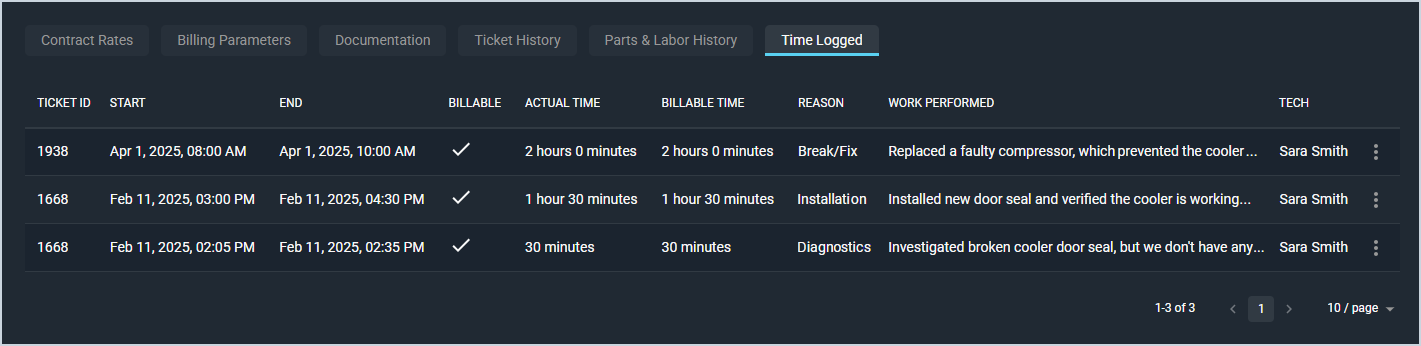Contract Details: Time Logged Tab
The Time Logged tab on the Contract Details screen displays every time log created against the tickets that are tied to the specific contract. This tab allows you to review a log of all the time logs your technicians have entered on the contract's tickets.
These actions are available on the Time Logged tab.
- Sort the results in the table by clicking the column label in the table header.
- View more details for the time log by clicking the ellipsis at the end of the row and selecting View from the menu options. See the View Time Logs article for more information.
- Edit the time log by clicking the ellipsis at the end of the row and selecting Edit from the menu options. See the Create/Edit Time Logs article for more information. Time logs can only be edited if the ticket it's tied to hasn't been closed or sent to Billing.
- Delete the time log by clicking the ellipsis at the end of the row and selecting Delete from the menu options. See the Deleting Time Logs article for more information. Time logs can only be deleted if the ticket it's tied to hasn't been closed or sent to Billing.
Tabs on the Contract Details Screen
For information on the tabs at the bottom of the Contract Details screen, see the related articles.