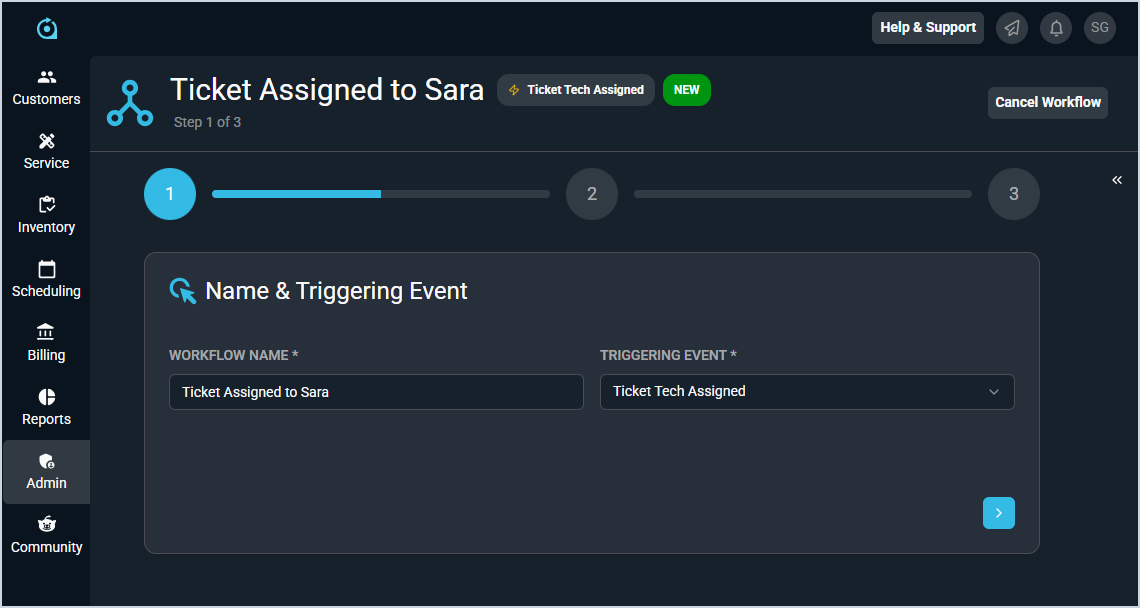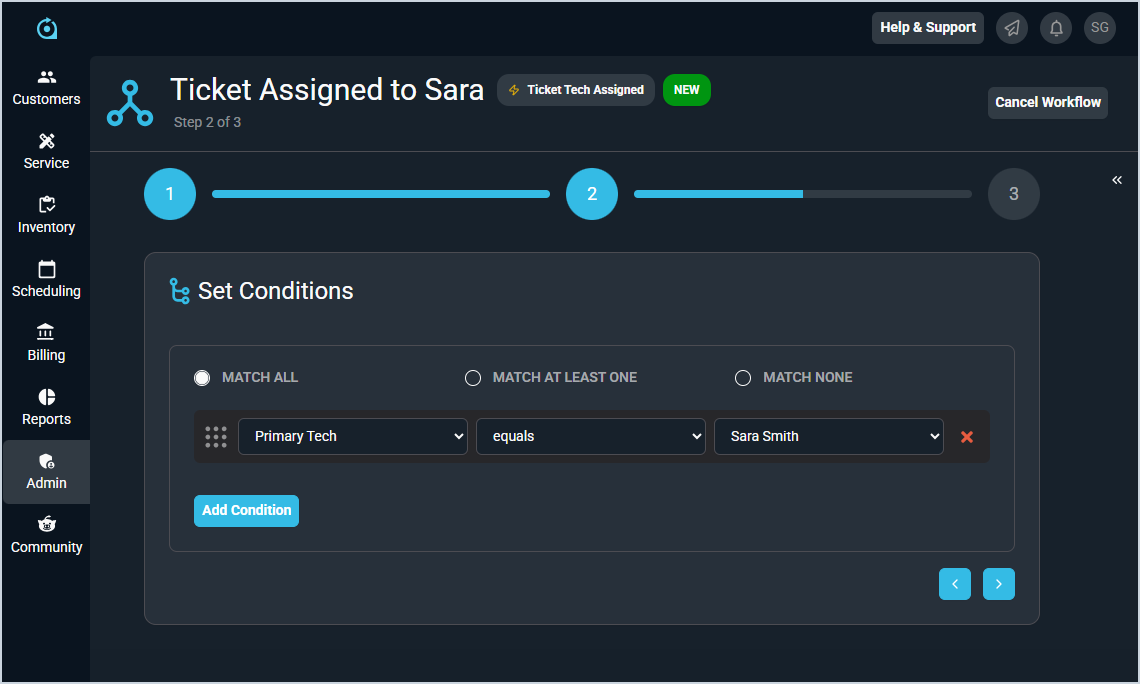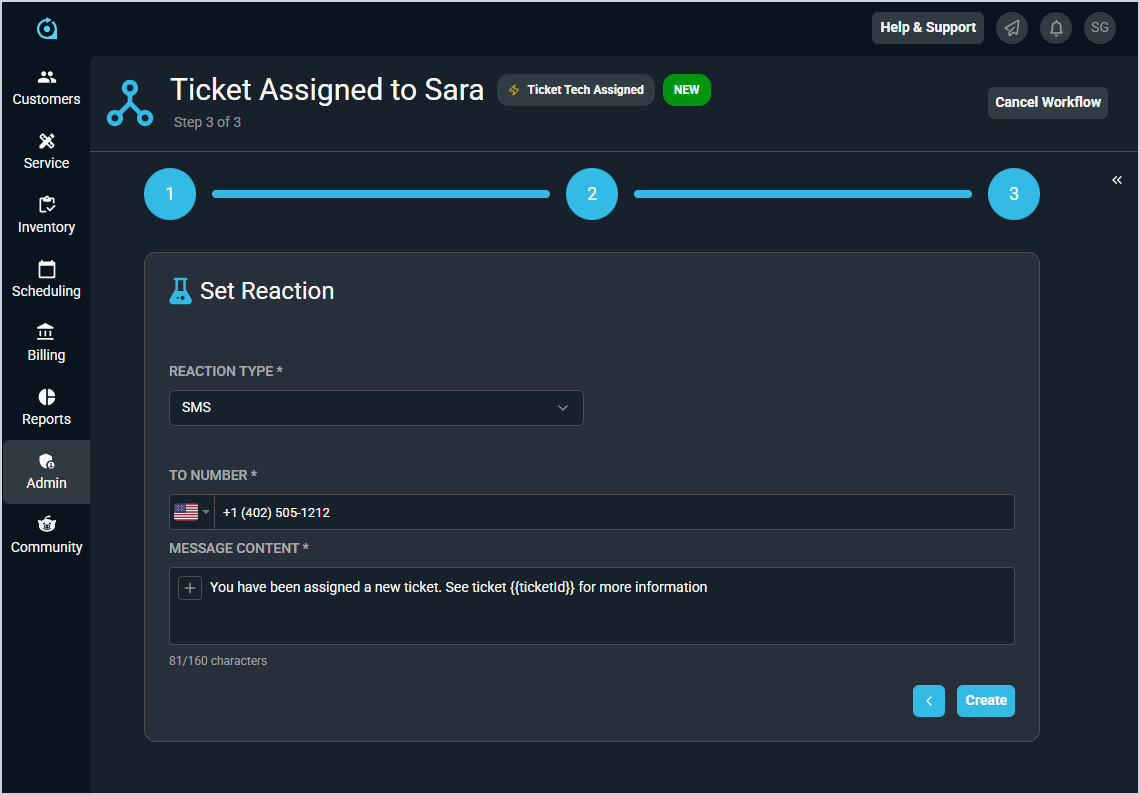Configuring SMS Workflow Notifications
Once SMS notifications are enabled for your company and a user interested in text notifications has opted to receive them by entering their phone number, you need to configure workflow notifications with the SMS Reaction Type based on specific triggers. See the Create/Edit Workflows article for more information about managing workflow notifications.
For example, you could create a workflow to trigger when a technician is assigned a ticket. To do this, you would start by entering a descriptive Workflow Name and selecting the Ticket Tech Assigned Triggering Event.
On the Set Conditions screen, add a condition where the primary tech equals the technician who wants to receive a text notification.
On the Set Reaction screen, select SMS from the Reaction Type dropdown. Then, enter the technician's phone number in the To Number field and enter the text you want them to receive in the Message Content field, adding any tokens as needed. Clicking the Create button puts the workflow in an active state so the technician will receive a text message the next time they are assigned as the Primary Tech on a ticket.