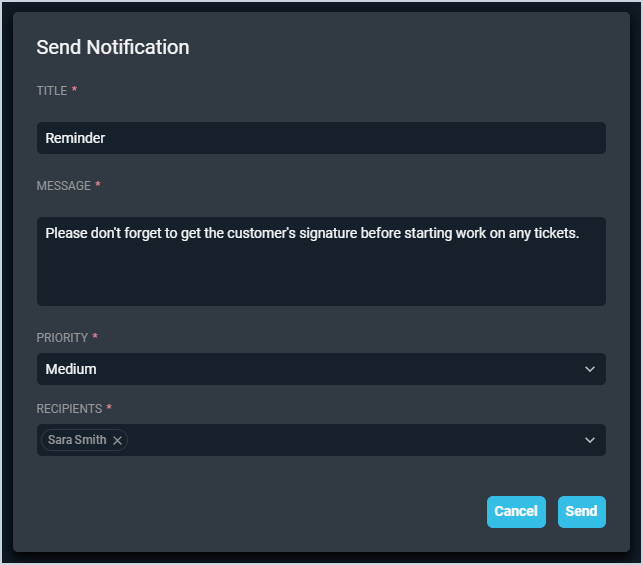Notifications Center: Send Notifications
The notifications center, accessed from the top toolbar in PSA, allows you to send and receive notifications in Rev.io PSA. These notifications can range from direct messages to system-generated alerts for ticket assignments or workflow notifications.
Click the paper airplane icon in the top right corner of your screen to access the Send Notification window, which allows you to send notifications directly to any user(s) in your instance.
| NOTE: Direct message notifications cannot be edited or recalled once you click the Send button. |
Each field on the Send Notification window is defined below.
| No. | Label | Definition |
| 1 | Title | Title or subject for the notification message. |
| 2 | Message | Body or main message for the notification. |
| 3 | Priority | Priority of the notification message. |
| 4 | Recipients | User(s) intended to receive the notification message. |
| 5 | Cancel/Send | Click to cancel or send the notification with the information entered. |
These actions are available on the Send Notification window.
- Add single or multiple recipients to the message by clicking in the Recipients dropdown and selecting names from the list one at a time. After you add the first name, simply click back in the dropdown to access the list of names and add additional recipients, if desired.
- Once you are satisfied with the information entered for the message, send it as a direct message to the intended recipients by clicking the Send button. NOTE: Direct message notifications cannot be edited or recalled once you click the Send button.
- See the Notifications Center: Notifications Inbox article for more information about receiving notification messages.