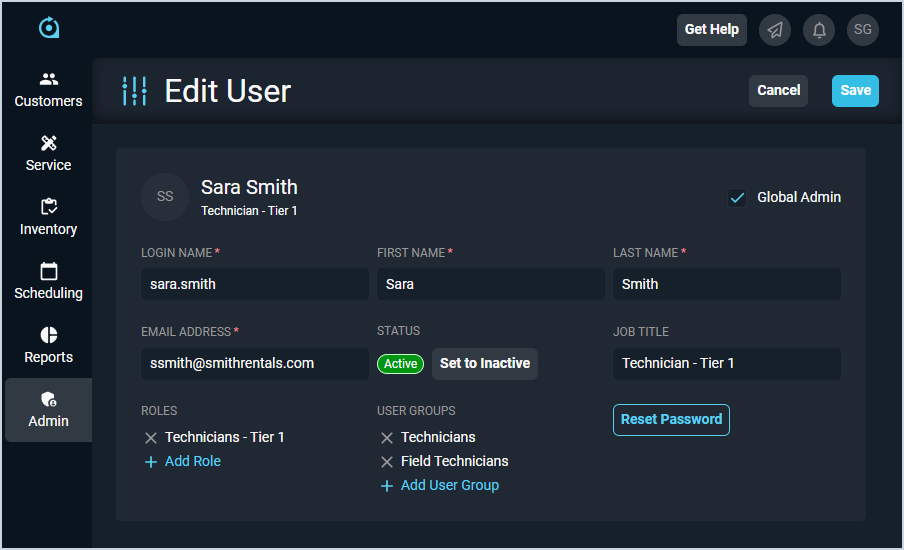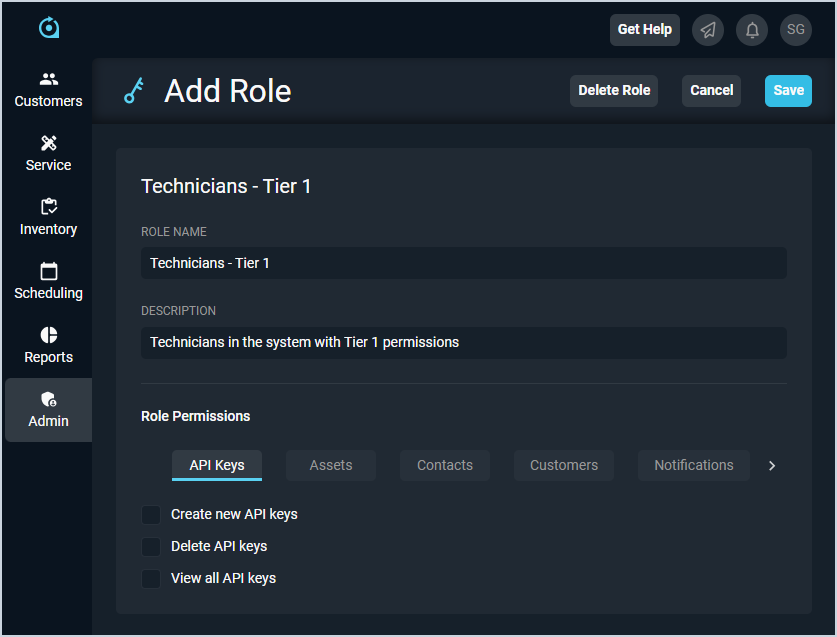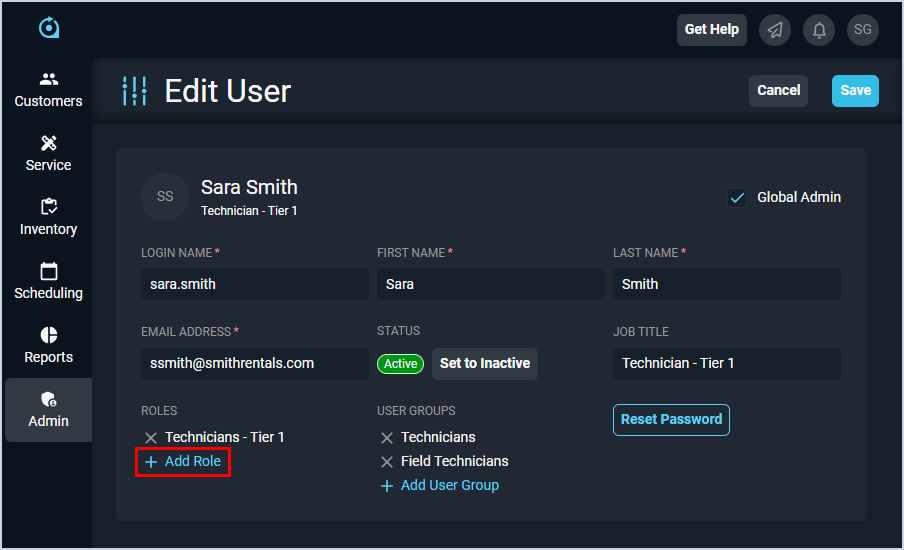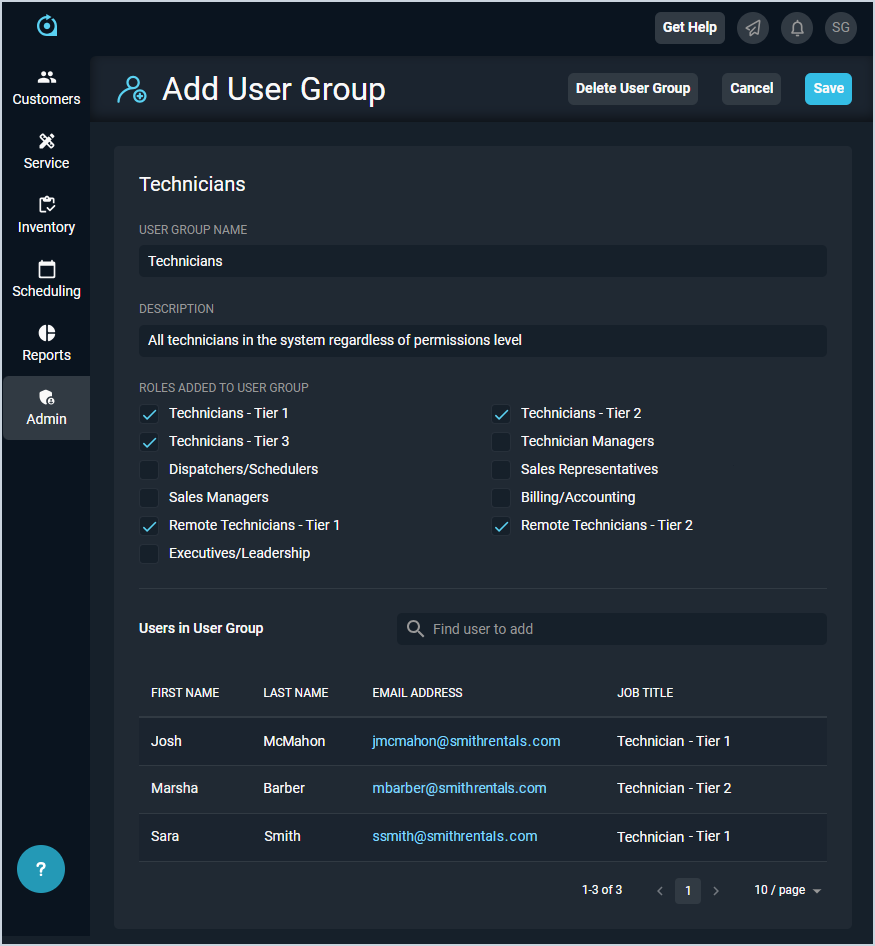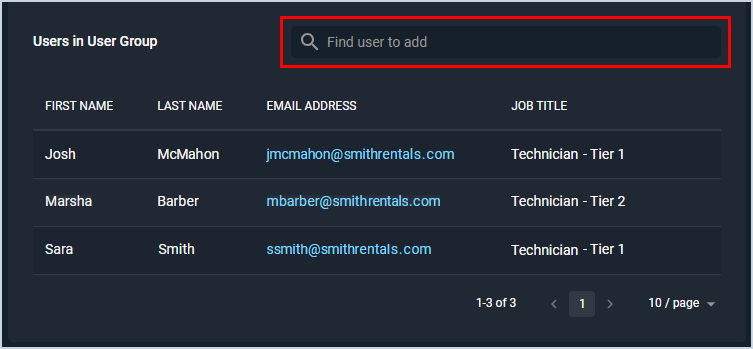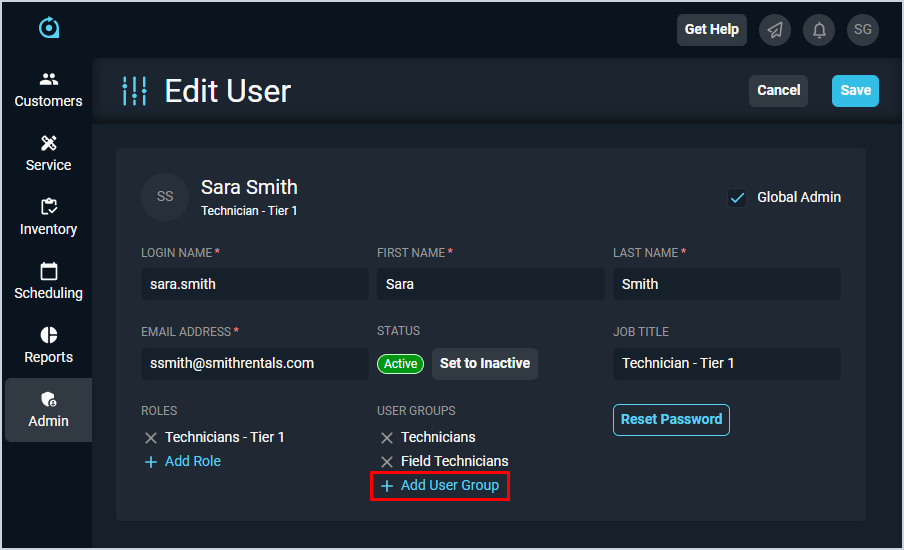Managing Permissions, Roles, and User Groups
User management in Rev.io is made up of various components that work together, allowing you to customize system access by assigning permissions based on groups you create to categorize your users. These components of user management include users, permissions, roles, and user groups.
What is the Difference Between These Components?
As you manage users in your database, it's important to understand the difference between users, permissions, roles, and user groups. Below are definitions for the different components that make up user management in Rev.io PSA.
- A 'user' is anyone who accesses the Rev.io PSA web environment, including reps, techs, and admins.
- A 'permission' defines whether a user can access certain information or perform specific actions.
- A 'role' is a defined set of permissions that can be assigned to any user or user group in your database.
- A 'user group' is a defined set of roles and users in your database.
What is the Process for Assigning Permissions to Users?
There are 2 different ways to assign permissions to your users.
- Create user > Create role with specific permissions > Add role to user
- Create user > Create role with specific permissions > Create user group with selected roles and users
1. Create Users
Before you can manage permissions, roles, or user groups for a user, you must create that user in your database. Users can be created either in Rev.io PSA or Rev.io Billing, but they will not display in the User Management list view until the user logs into PSA for the first time. See the Add/Edit Users article for more information.
2. Create Roles
To assign permissions to your users, those permissions must first be allocated to roles in your database. A user can be assigned any number of roles and you may create any number of roles in your database. See the Add/Edit Roles article for more information.
3. Option 1: Assign Roles to Users
To ensure your users have the permissions you defined when you created your roles, you must add those roles to your users. Add as many roles to your user as desired by clicking the Add Role option on the user. See the Add/Edit Users article for more information.
3. Option 2: Create & Manage User Groups
3.1 Create User Groups
When multiple users across various positions in your company need the same permissions, you can combine them into user groups, and assign multiple roles and multiple users to the same group.
The user group inherits the permissions for every role included in the user group and assigns those permissions to every user in the group. See the Add/Edit User Groups article for more information.
3.2 Manage User Groups
To sync your users and user groups, you can either add the user to the group, or add the group to the user.
The first option is to add the user to the user group the same way you would add a role - directly from the Edit User Group screen.
The second option is to add the user group to the user the same way you would add a role - directly from the Edit User screen.