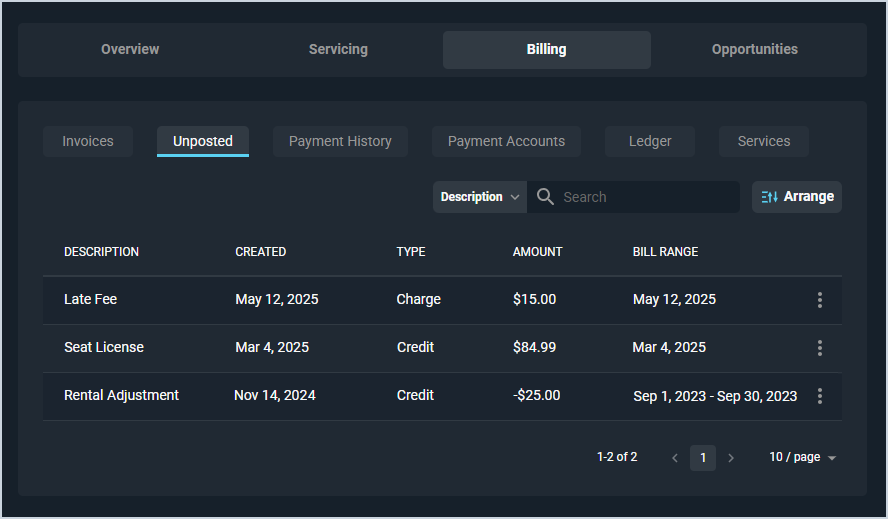Sending Tickets to Billing
The ticket screen allows you to view all relevant details for individual tickets, access several tabs to manage those tickets, and send tickets over to Billing for processing. The Transaction Details section displays important information and options to charge your customers for the parts and labor you've used on their tickets.
| IMPORTANT: Sending a ticket to Billing is final and cannot be undone. |
Sending Tickets to Billing
Click the Send to Billing option to send any charges on the ticket, including billable time logs and other parts and labor items, for further processing. These charges display on the Unposted tab and Ledger tab on the customer profile screen and will be included in the customer's typical billing cycle.
| NOTE: Sending tickets to Billing requires the 'Send a ticket to Billing' permission. |

A ticket can only be sent to Billing if the following conditions apply:
- The ticket is in an active status. Closed or voided tickets cannot be sent to billing.
- Line items have been added to the Parts & Labor tab, which can include billable time logs. If there are no charges on the ticket, there is nothing to send to billing.
| The Send to Billing field is disabled if there are no parts/labor on the ticket or if it is void/closed. |
Viewing Whether Tickets Have Been Sent to Billing in PSA
Viewing whether a ticket has been sent to Billing can be done from the following areas:
- Transaction Details section on a ticket
- Billing Status column on the Ticket List view
- Billing Status and Send to Billing columns on the Tickets tab of the Customer Profile
Send to Billing on the Ticket
If the Send to Billing field has been set for this ticket, the button turns grey and is disabled. Additionally, sending a ticket to Billing updates the Billing Status field to Sent.

Ticket List View
The Billing Status column on the Ticket List view displays Sent if the Send to Billing option has been set for that ticket.

Tickets Tab of the Customer Profile
The Billing Status column on the Tickets tab of the Customer Profile screen displays Sent if the Send to Billing option has been set for that ticket. Additionally, a checkmark in the Send to Billing column indicates the ticket has been marked to send to billing.

Viewing PSA Charges in PSA
The charges from the ticket display on the Unposted and Ledger tabs in the Billing section on the customer profile screen for further processing. Any charges created but not yet sent to the customer on a bill can be seen on the Unposted tab.
The Billing platform applies taxes to the charges based on the tax configuration for the product type and/or product, also taking into consideration the location of the customer. To apply taxes to the charges, products must be mapped to a product type containing a tax classification, or overridden at the individual product level to a different tax classification, in Billing. If no tax mapping is present on either the product or the product type, taxes will not calculate.
You can then allow the charges to bill with the next cycle or manually create a bill. See the Quick Actions: Create Invoices article for more information on creating bills for a one-time use.
Viewing PSA Charges in Billing
The charges sent from PSA display on the Unposted and Ledger tabs in the Billing & Collections section on the customer profile for further processing. Any charges created but not yet sent to the customer on a bill can be seen on the Unposted tab.

The Billing platform applies taxes to the charges based on the tax configuration for the product type and/or product, also taking into consideration the location of the customer. To apply taxes to the charges, products must be mapped to a product type containing a tax classification, or overridden at the individual product level to a different tax classification, in Billing. If no tax mapping is present on either the product or the product type, taxes will not calculate.
You can then allow the charges to bill with the next cycle or manually create a bill. See the Create a One-time or Manual Bill article for more information on creating bills for a one-time use.