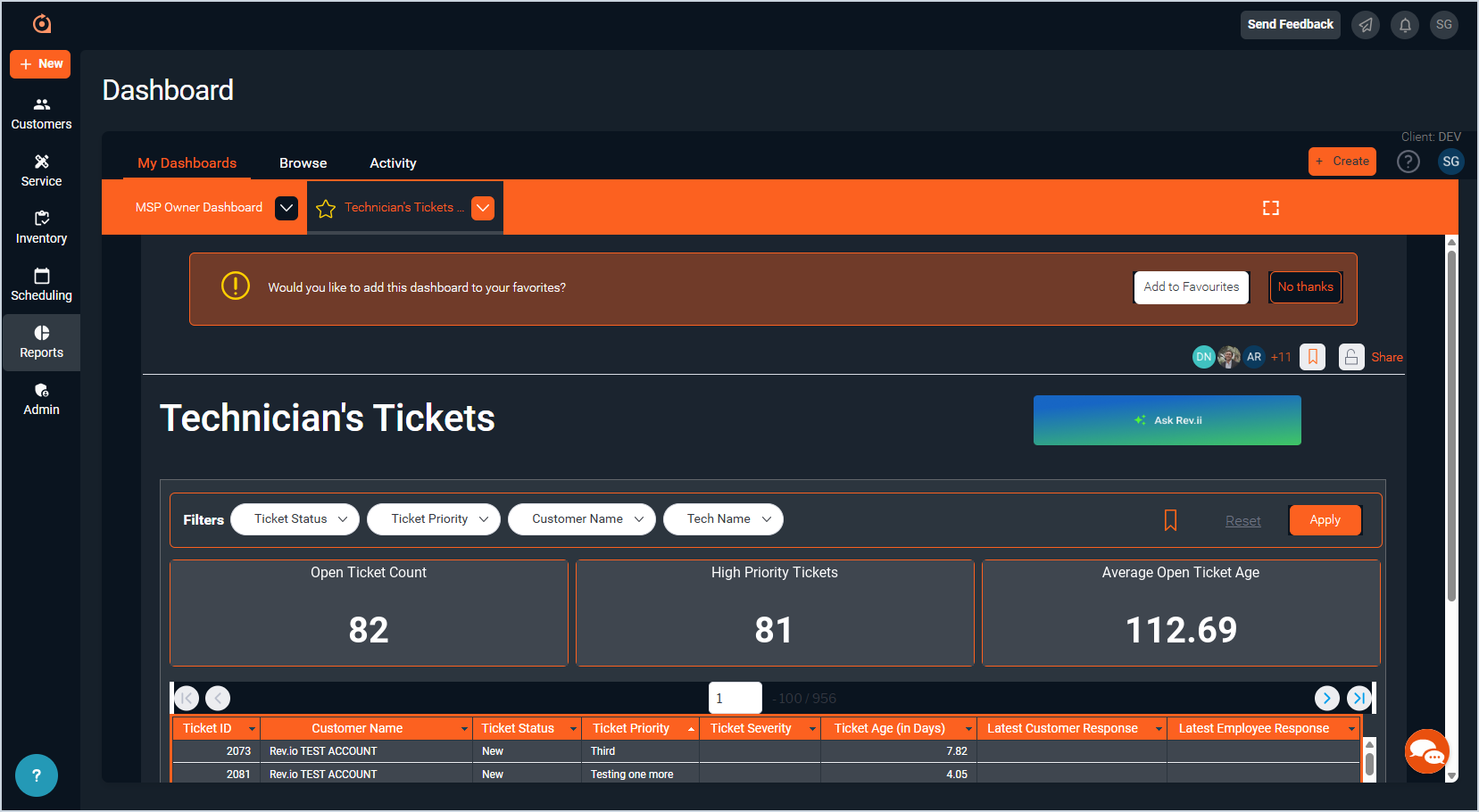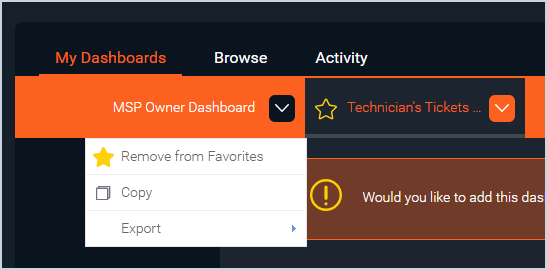Reports Dashboard: My Dashboards
The Reports Dashboard allows you to view, create, and save various customized dashboards and reports. The My Dashboards tab allows you to view and interact with any of your open or favorited dashboards. You can toggle between multiple dashboards using the tabs in the header bar.
Dashboards you have opened, either from the start screen or the Browse tab, display as tabs across the orange header bar at the top of the screen. However, if you navigate away from the Dashboard screen without saving a dashboard to your favorites, it does not display on the header bar when you return to the Dashboard screen.
Adding Dashboards to Your Favorites
The very first dashboard you open on the Dashboard screen is automatically saved as a favorite and is pinned to the header bar for easy access. Any other dashboards that you add to your favorites also display as tabs in the header bar. To add a dashboard to your favorites, simply click the star icon on the tab or click the Add to Favorites button on the dashboard.
Removing Dashboards From Your Favorites
To remove a dashboard from your favorites, simply click the dropdown arrow on the dashboard's tab and select Remove from Favorites. The dashboard closes immediately when you remove it from your favorites, and you would need to reopen it from the Browse tab to view it again.
| REMINDER: If you remove all dashboards from your favorites, you will see the dashboard start screen shown in the Reports Dashboard: Getting Started article. |
Viewing Dashboards
The information on the dashboard varies on the dashboard you selected, but many of the functions remain the same. Since a dashboard is essentially a collection of related reports and charts, you can easily access various pieces of important information just by looking at one screen. The actions you can take while viewing your dashboards generally include filtering, sorting, and reviewing the data shown in the reports and charts on your dashboard.
You can also choose the Copy or Export options available in the dropdown menu accessed from the dashboard's tab on the header bar. The Copy option allows you to create a copy of the entire dashboard so that you can customize, rework, or build additional dashboards without losing your existing dashboards or starting from scratch. The Export option allows you to export the dashboard's data as a .PDF or .XLSX file so that you can easily share or archive the information any way you want.