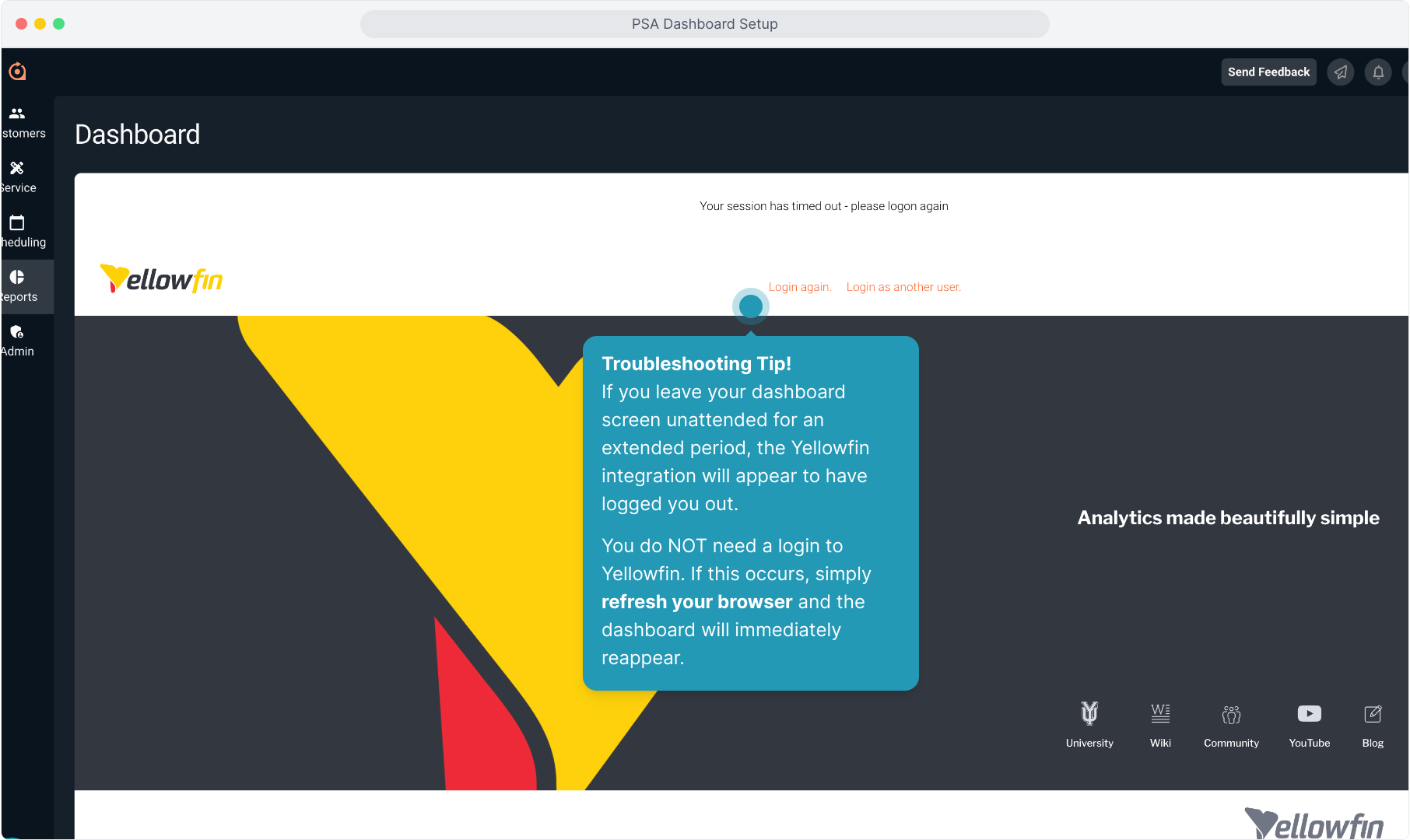How To Guide: Configuring Reports Dashboard Initially
1. Introduction
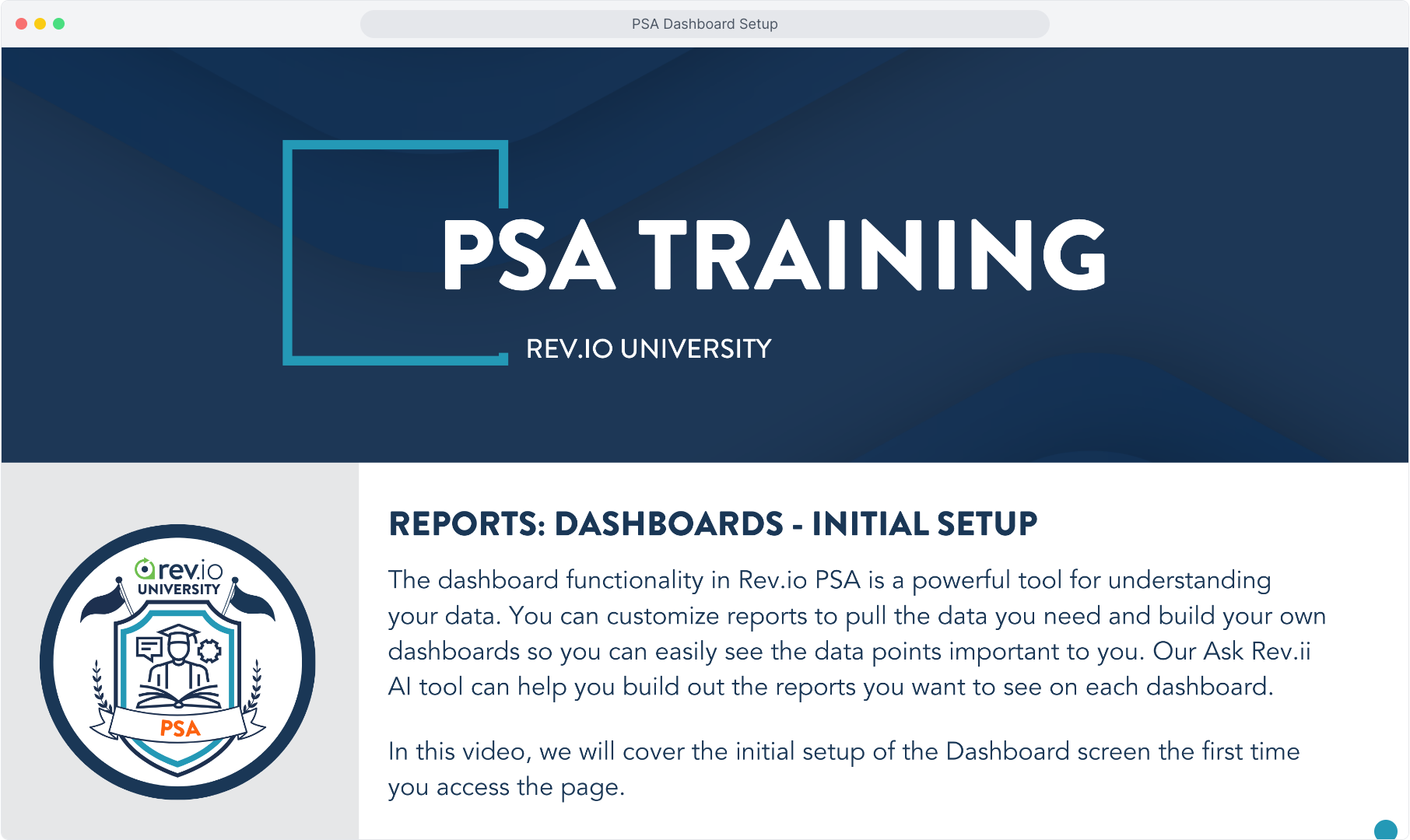
2. Click on Reports.
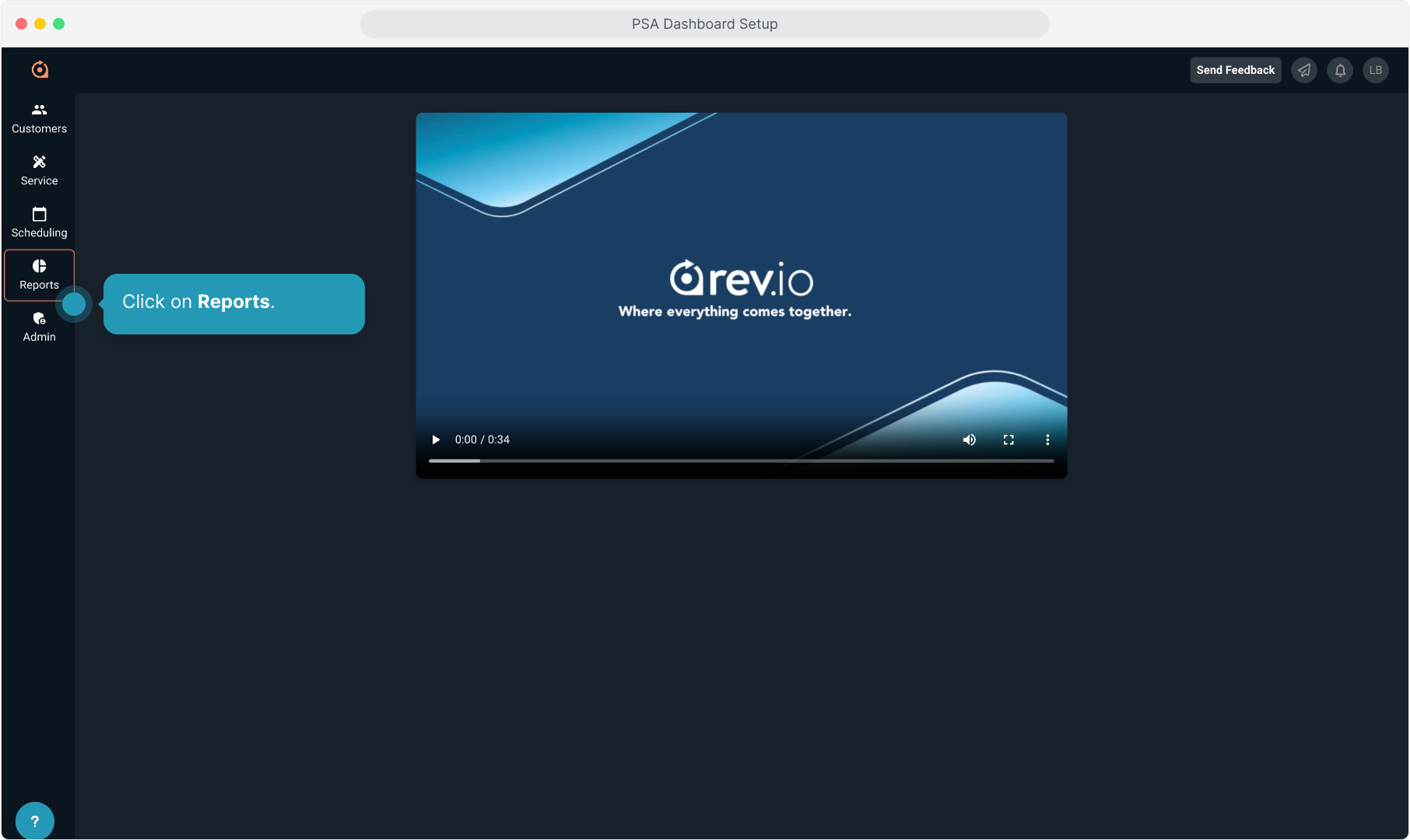
3. Click on Dashboard.
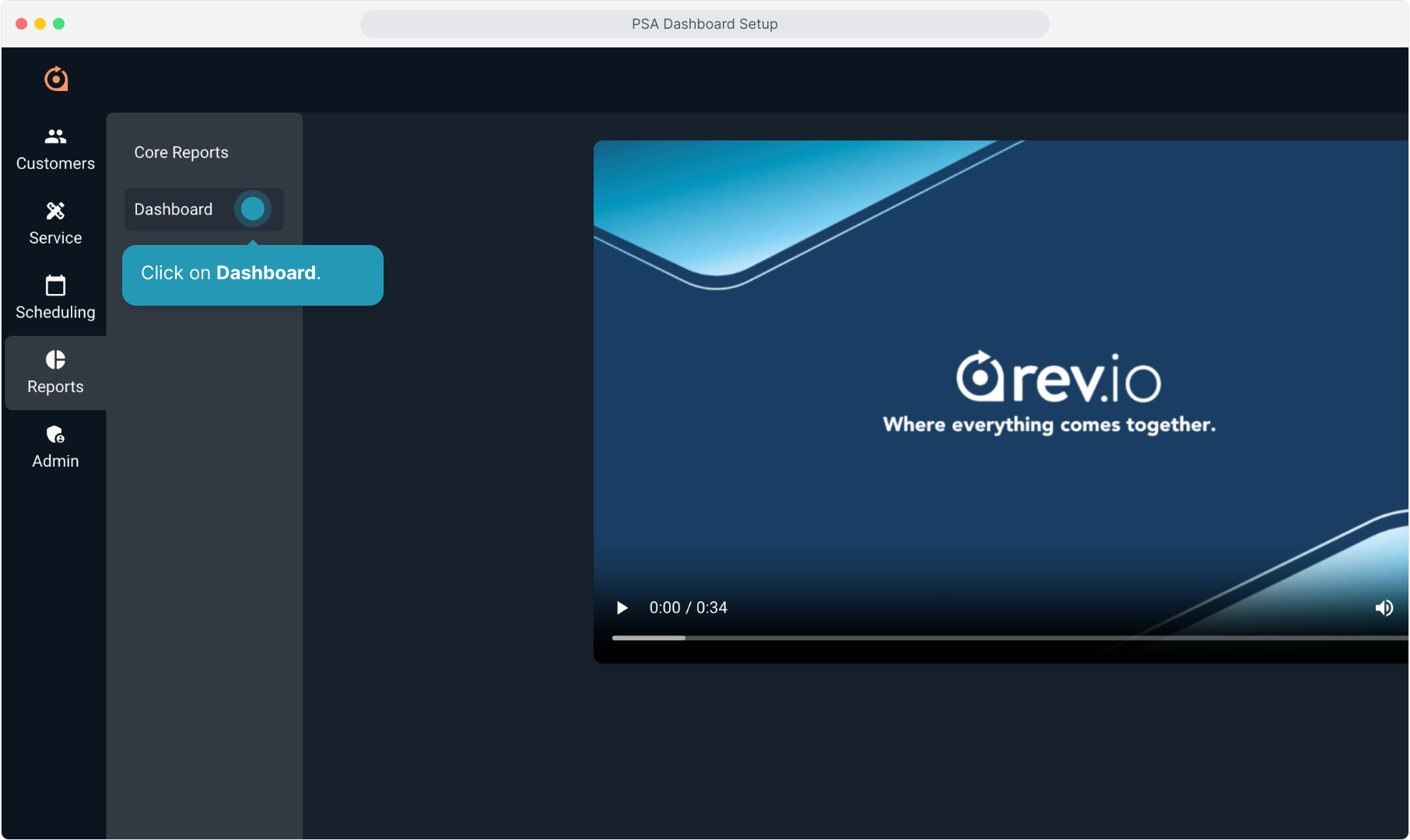
4. The system does not automatically select a dashboard for you, but you can choose from the baseline dashboards we created to get you started.
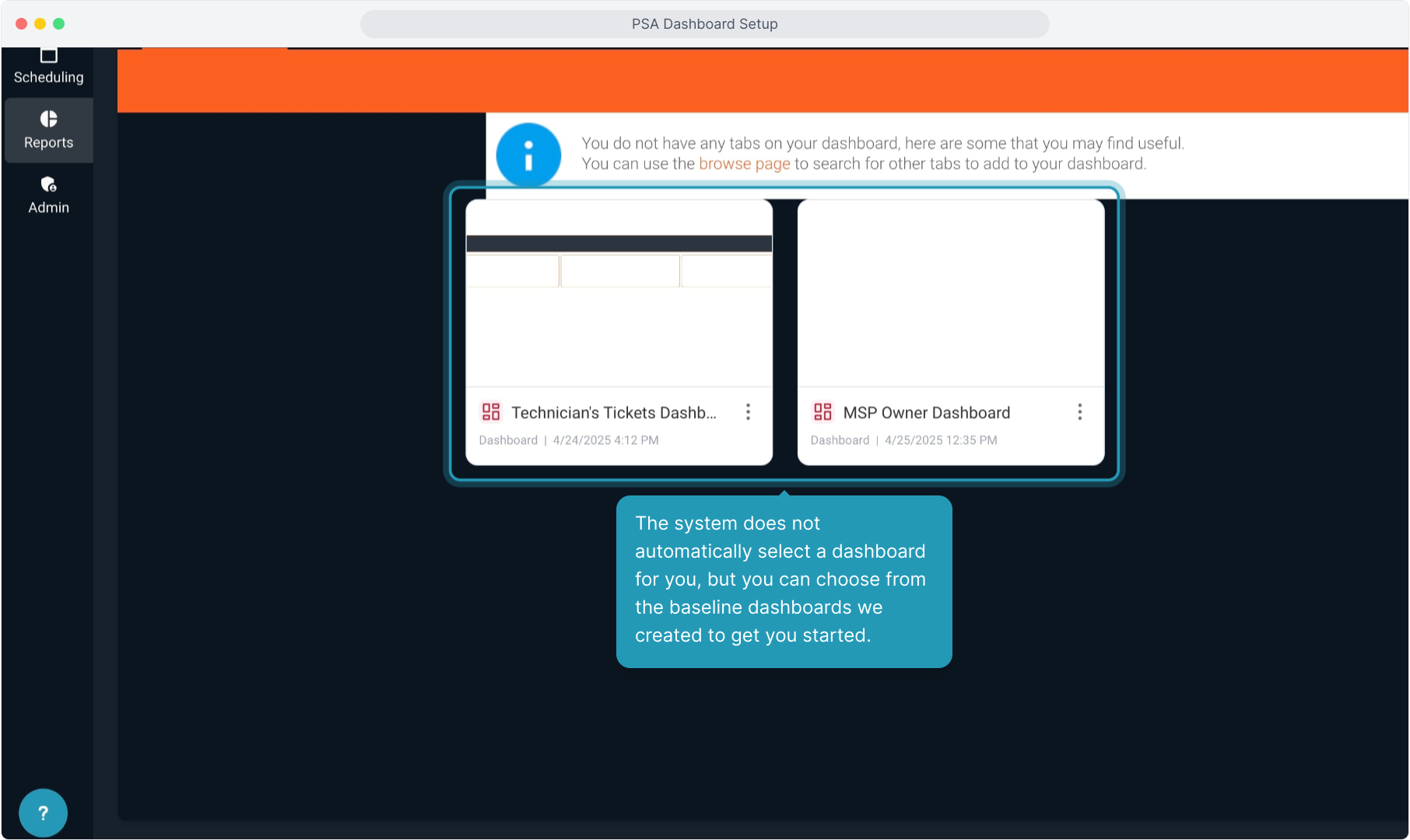
5. Click on one of the standard dashboards to open it and add it to your view.
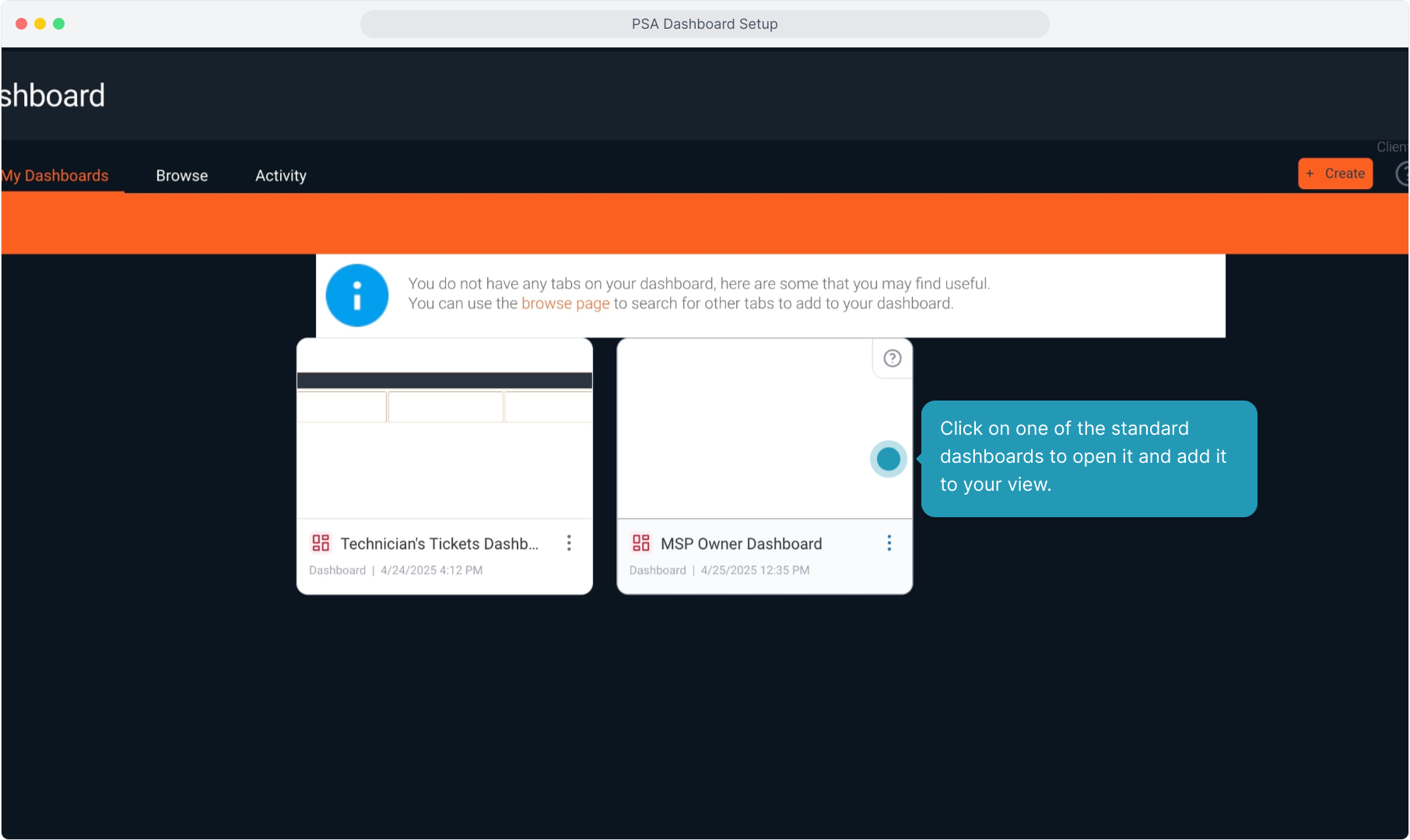
6. The dashboard you selected opens and adds a tab to the header bar.
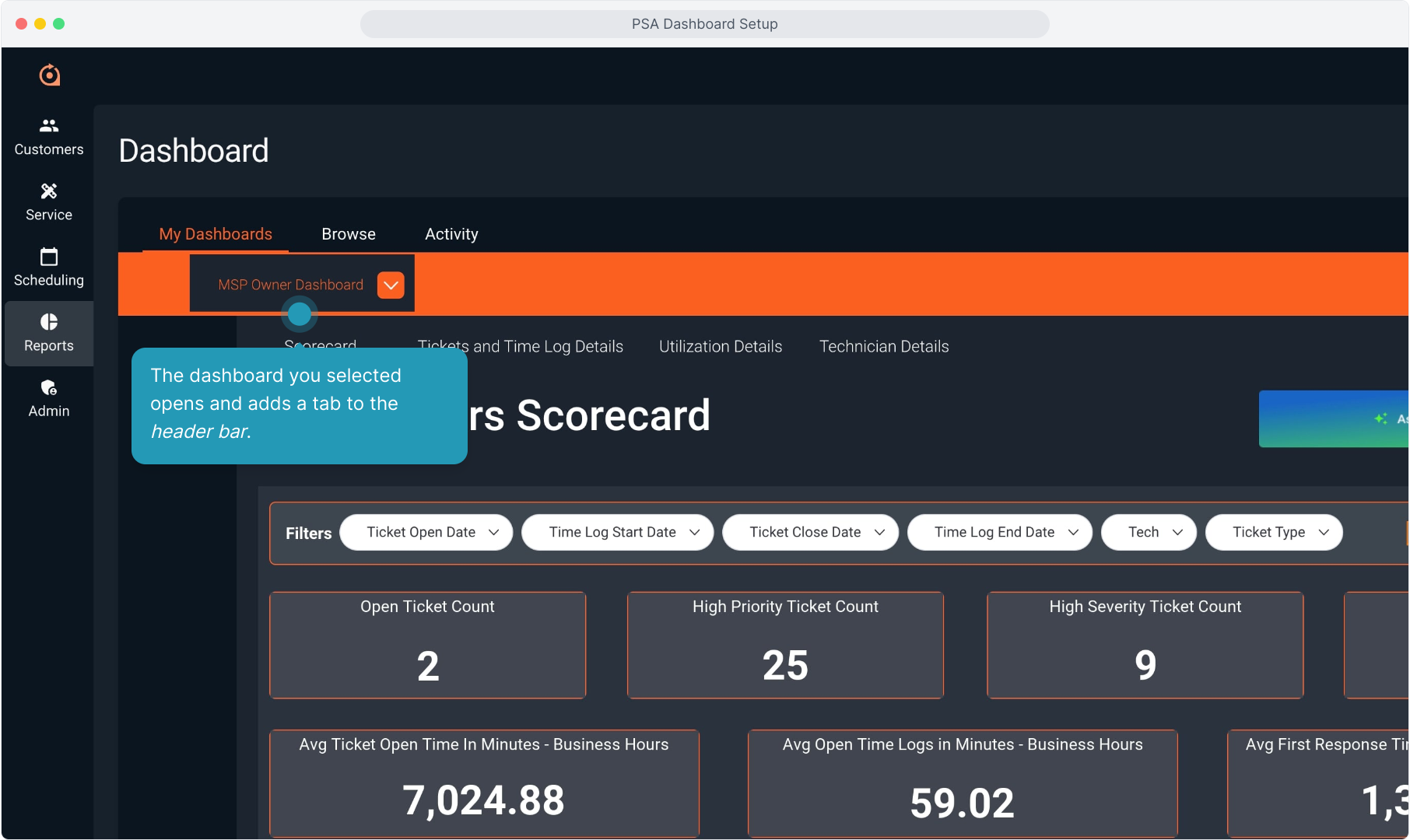
7. Clicking the down arrow allows you to remove this dashboard from your favorites, which also removes the tab.
You can also copy or export the dashboard.

8. The dashboard displays various reports and charts, which you can view and filter on this screen.
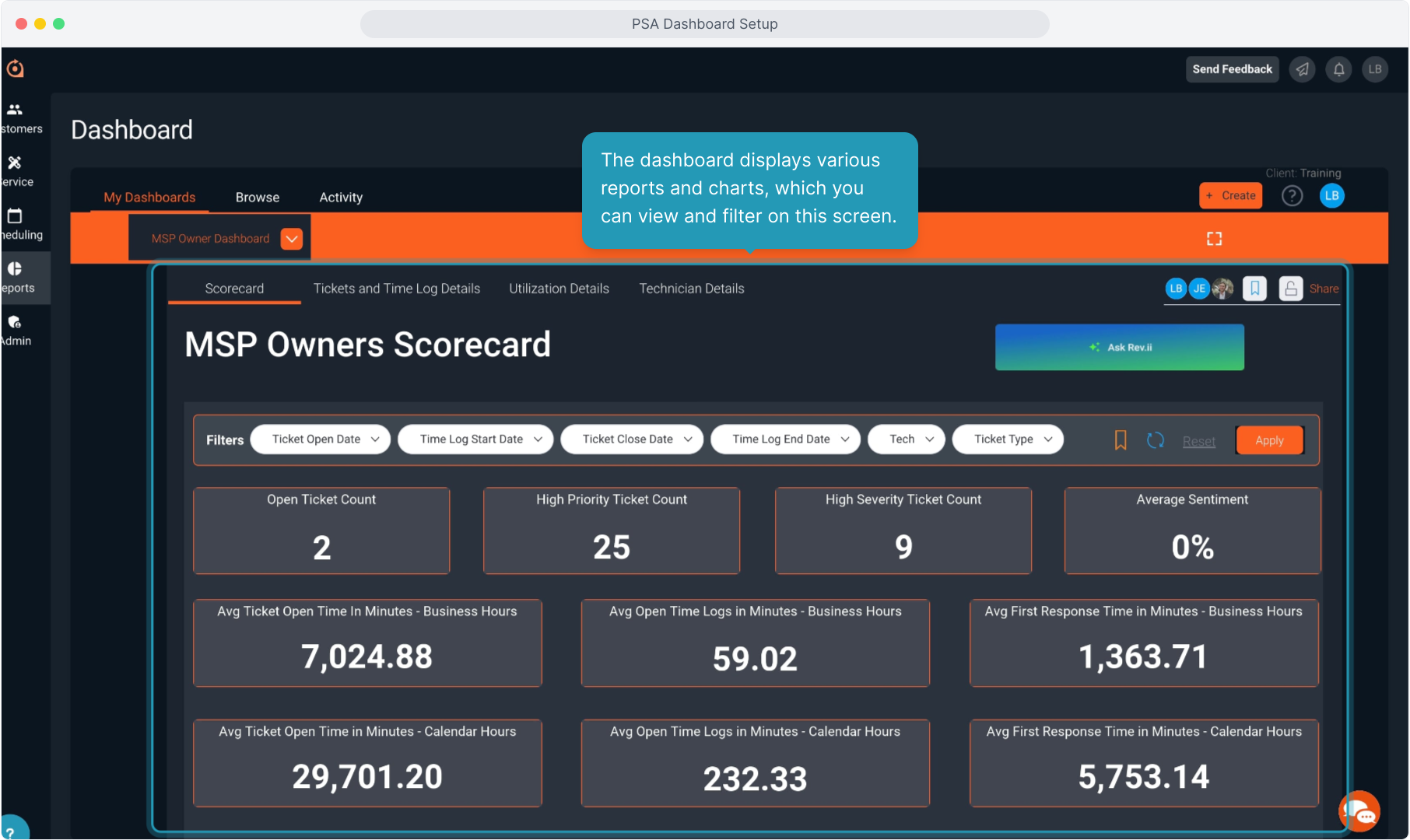
9. To find other dashboards to add to your favorites, click the Browse tab.

10. The Browse tab includes other pre-configured dashboards. Click All Folders to view the options.
You can also scroll down to view the various dashboards and reports available in your instance.
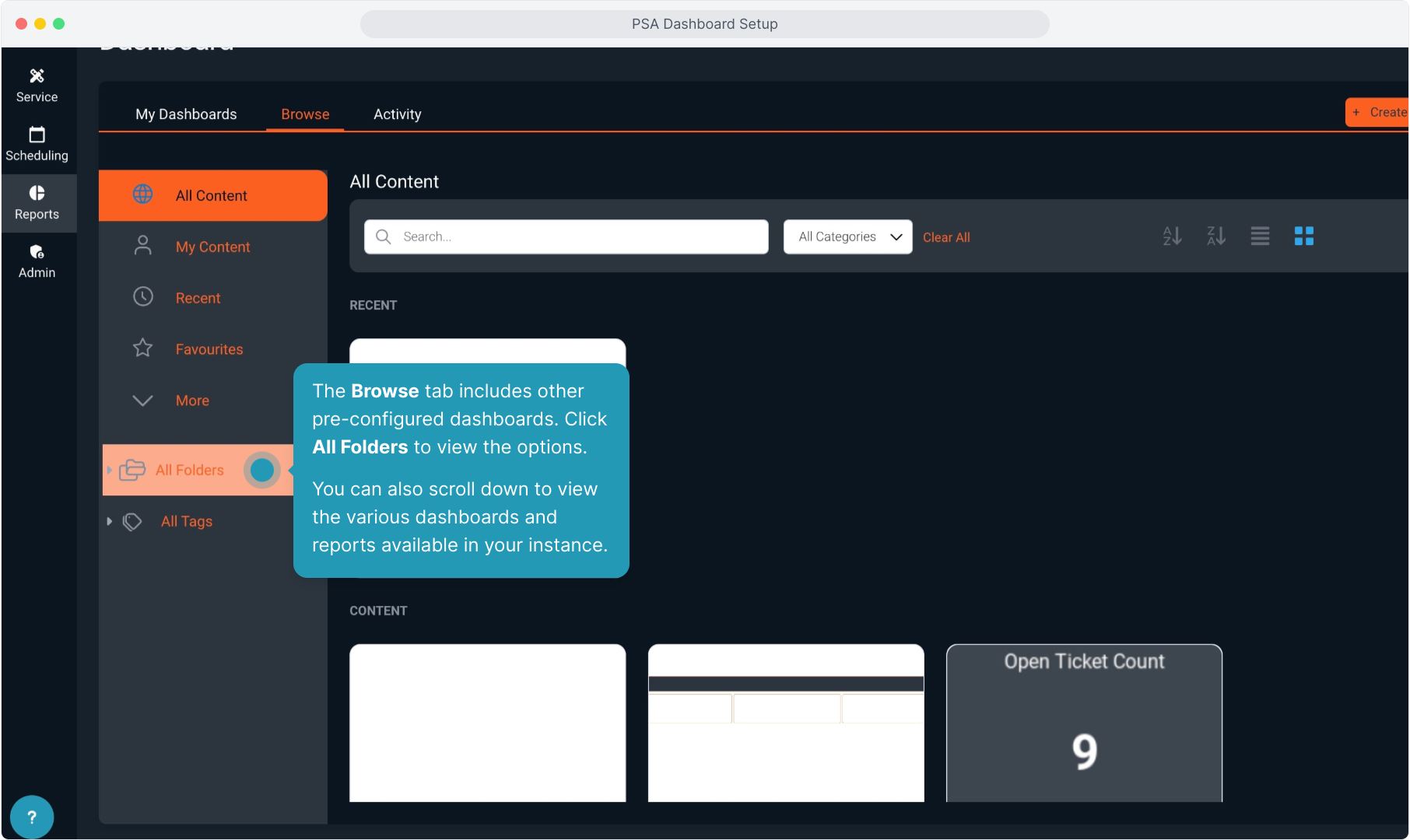
11. The number of dashboards in a folder will display next to the folder name.
To view the categories in that folder, simply click on it.
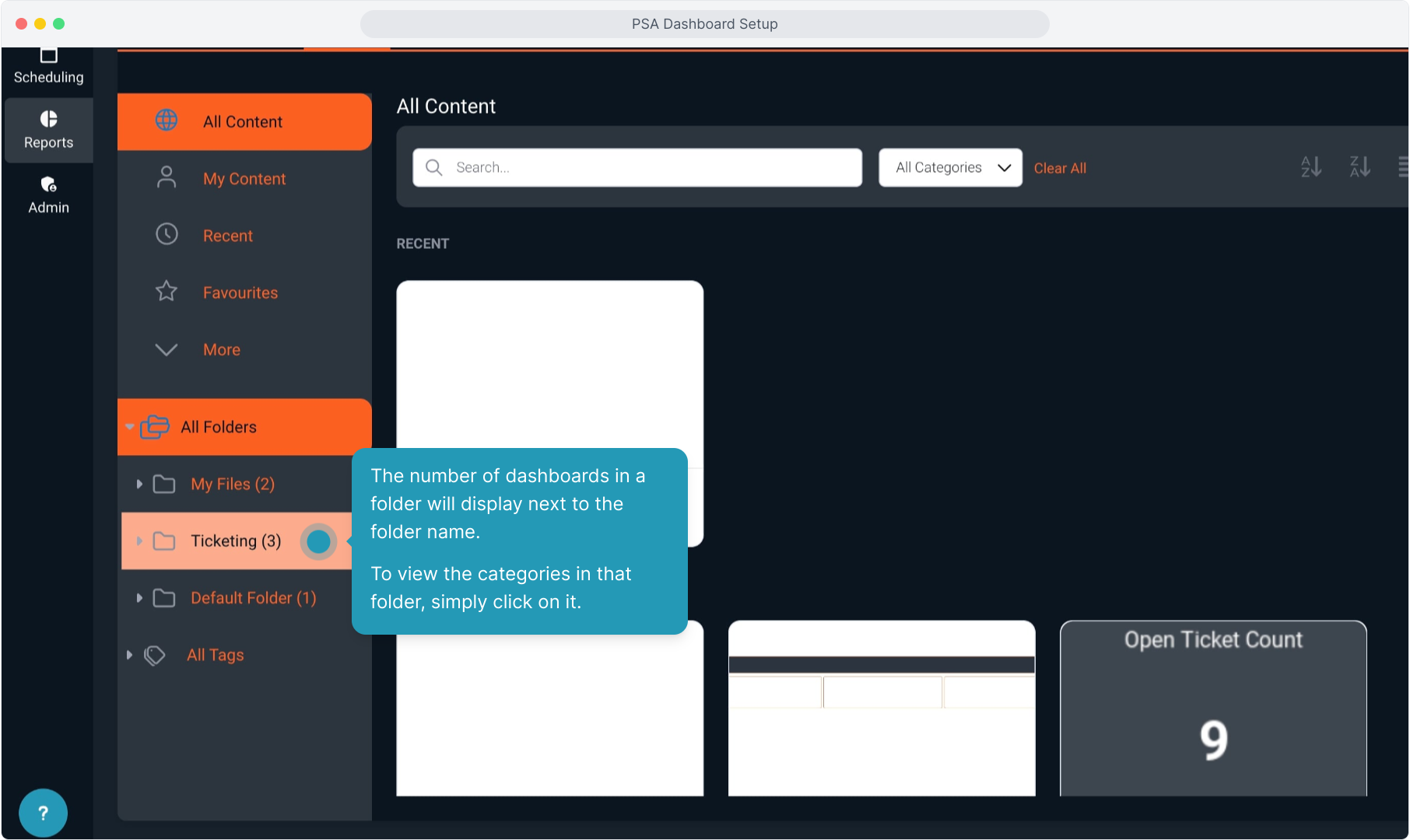
12. Click a subfolder to view the dashboards and reports available in that category.
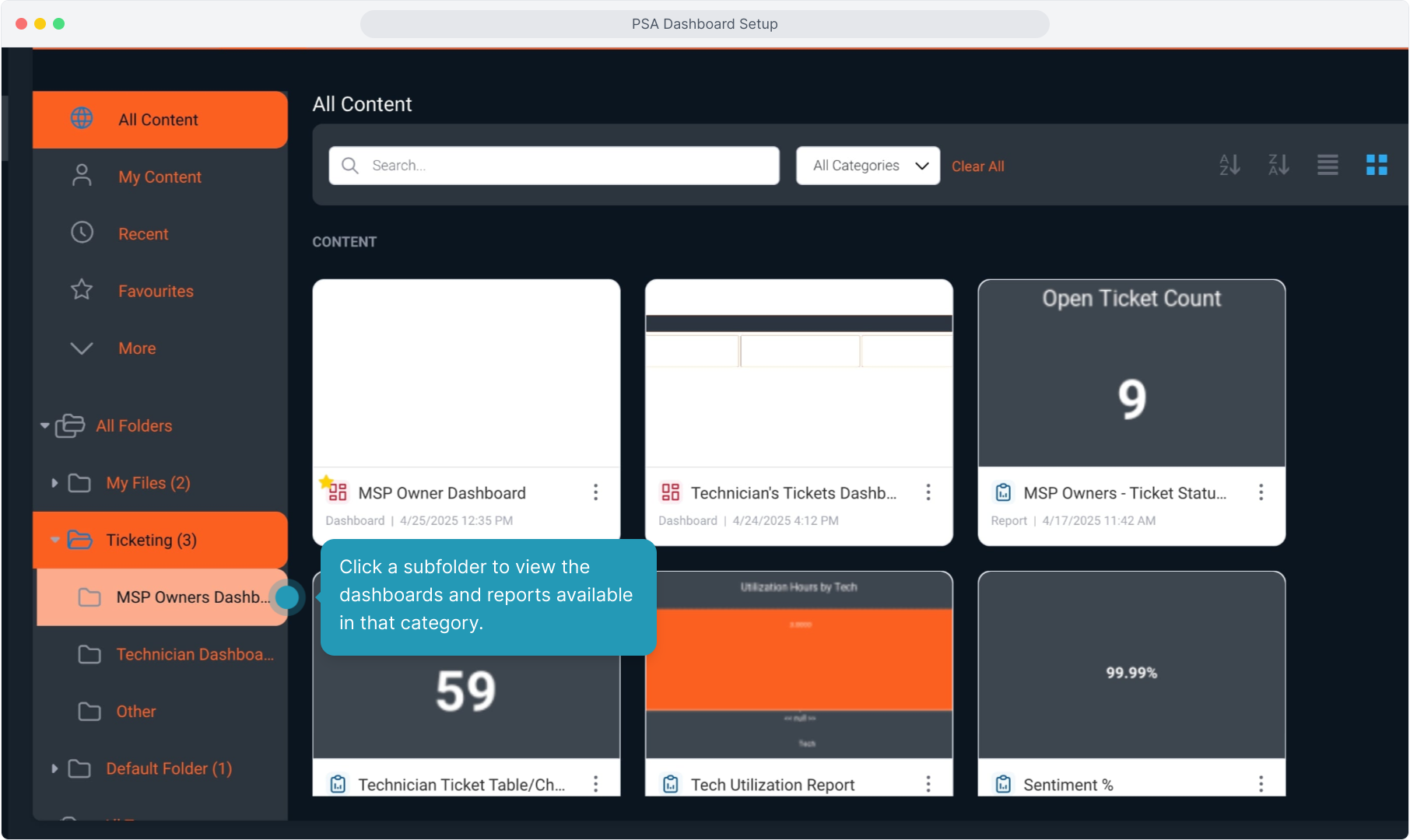
13. The text at the bottom of each option indicates whether that item is a dashboard or a report.
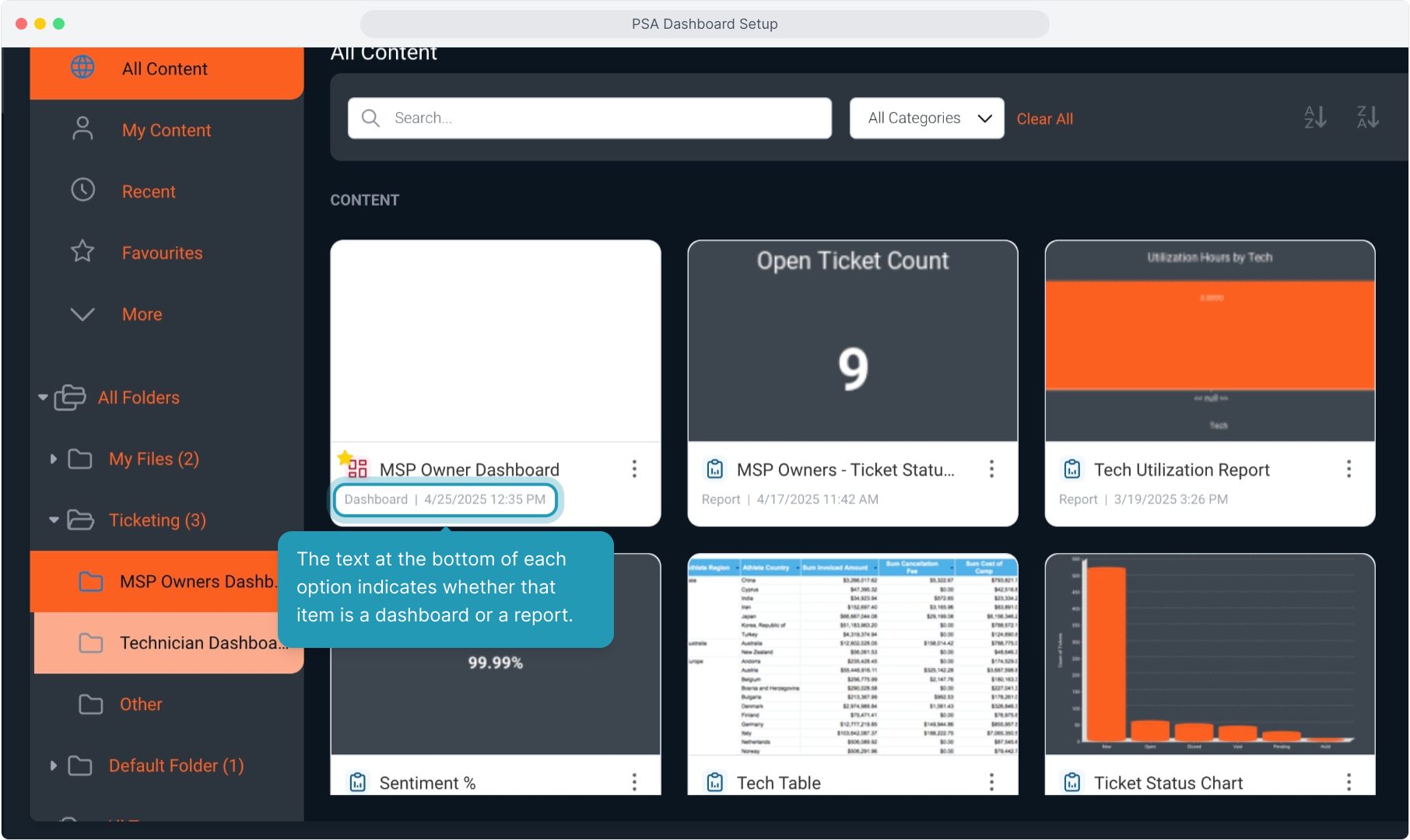
14. Double-click on any dashboard to open it. Alternatively, the three dot icon allows you to Open, Share, or Make a copy.
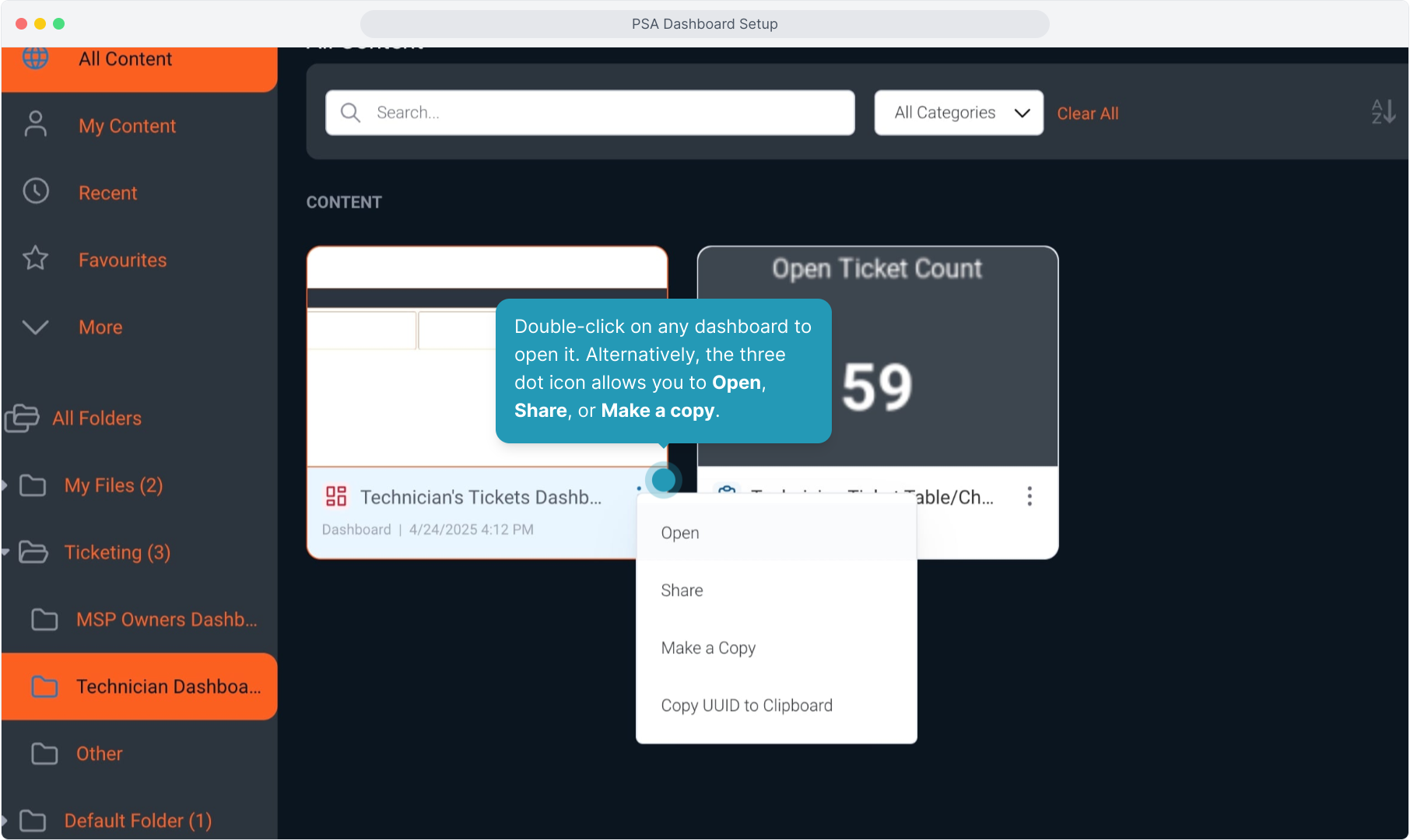
15. When you open a dashboard, you can choose whether you would like to Add to Favorites or not here.
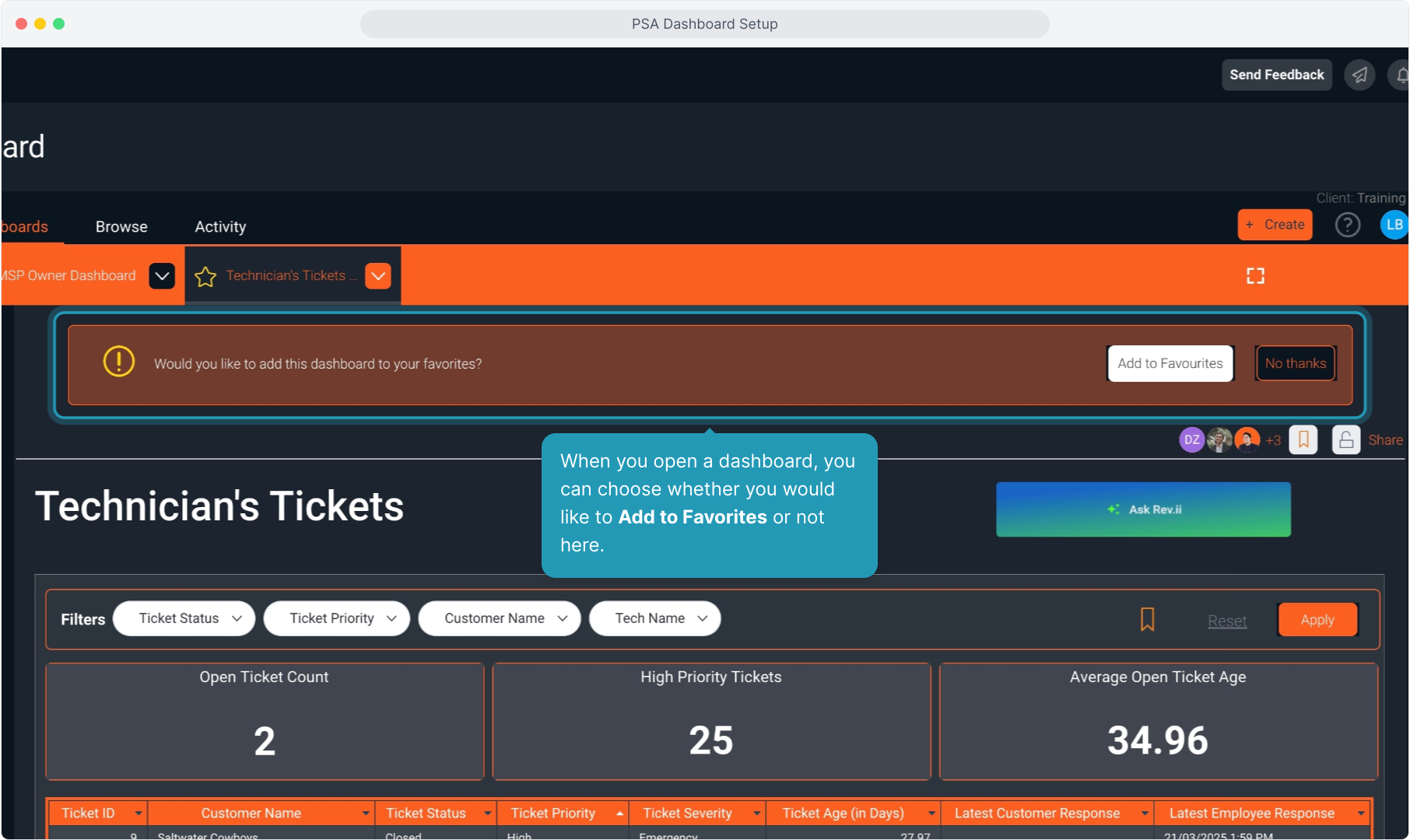
16. You can also favorite a dashboard by clicking the star icon on the tab.
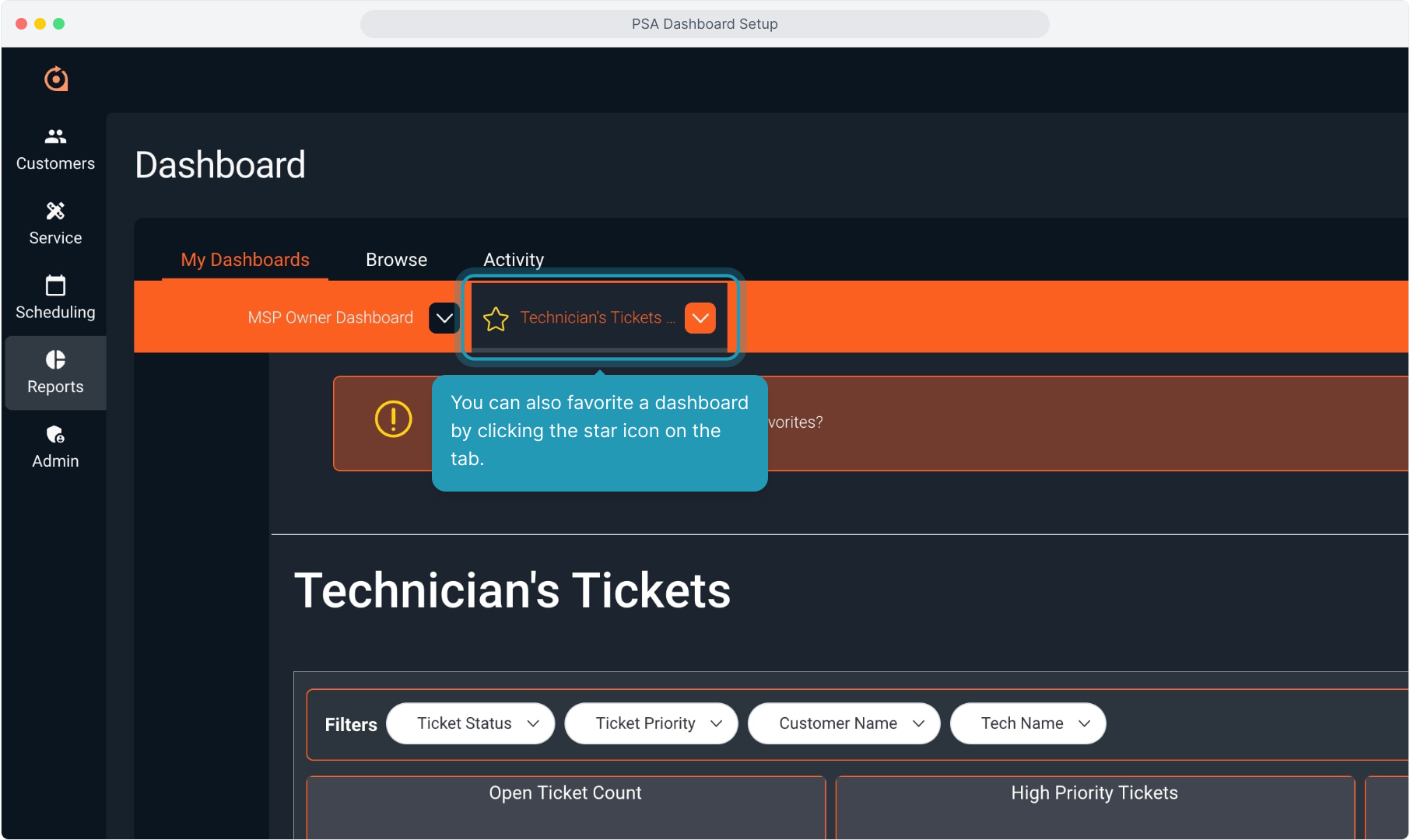
17. If favorited, that tab permanently displays in the header bar.
You can navigate back and forth between different dashboards by clicking these tabs.
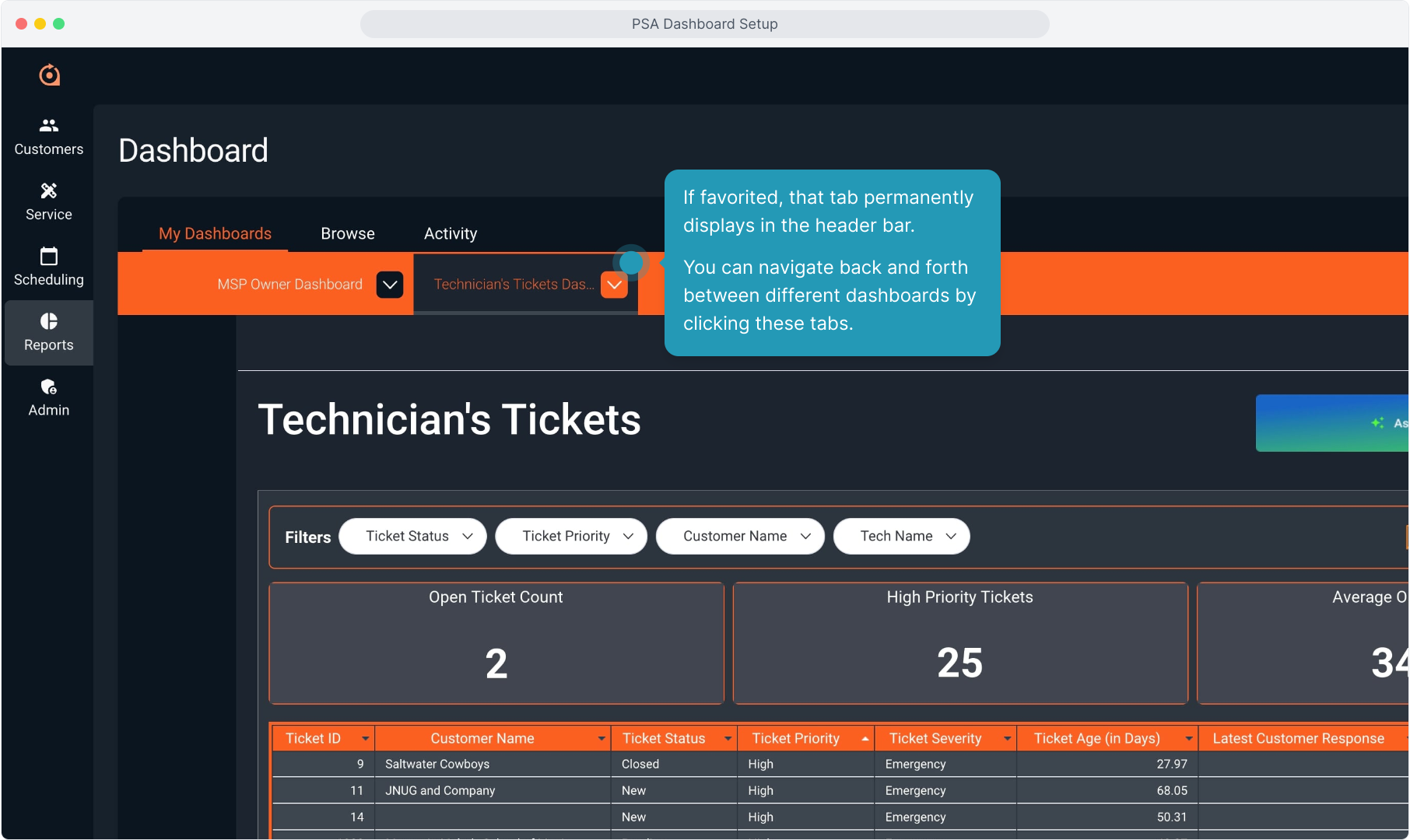
18. To remove a dashboard from your pinned favorites, click the dropdown arrow on the tab and click Remove from Favorites.
NOTE: If you have no favorite dashboards, your main dashboard screen will display as it did at the beginning of this video.
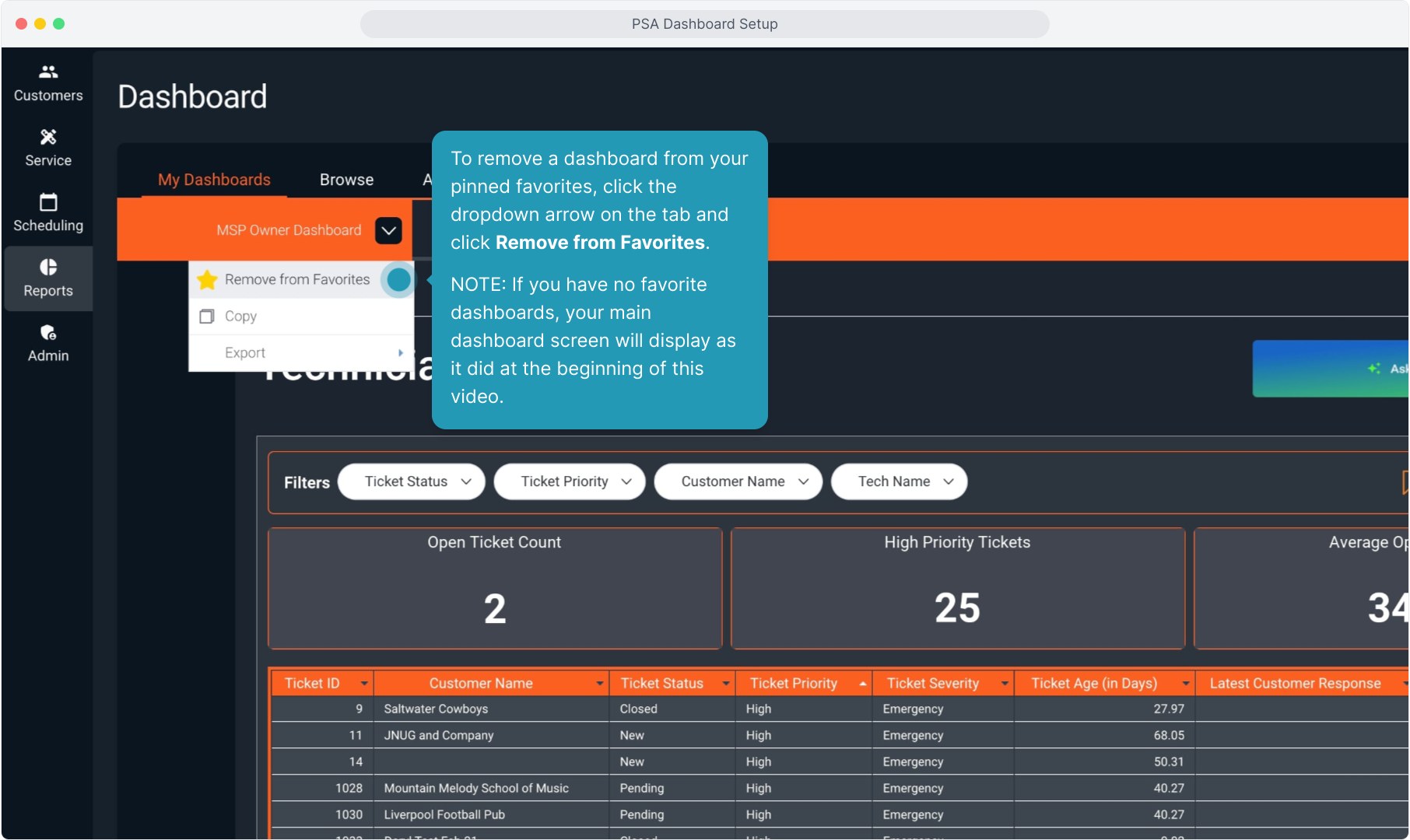
19. The system will confirm that you wish to remove the favorited dashboard.
Click Yes if you wish to continue or No to cancel the action.
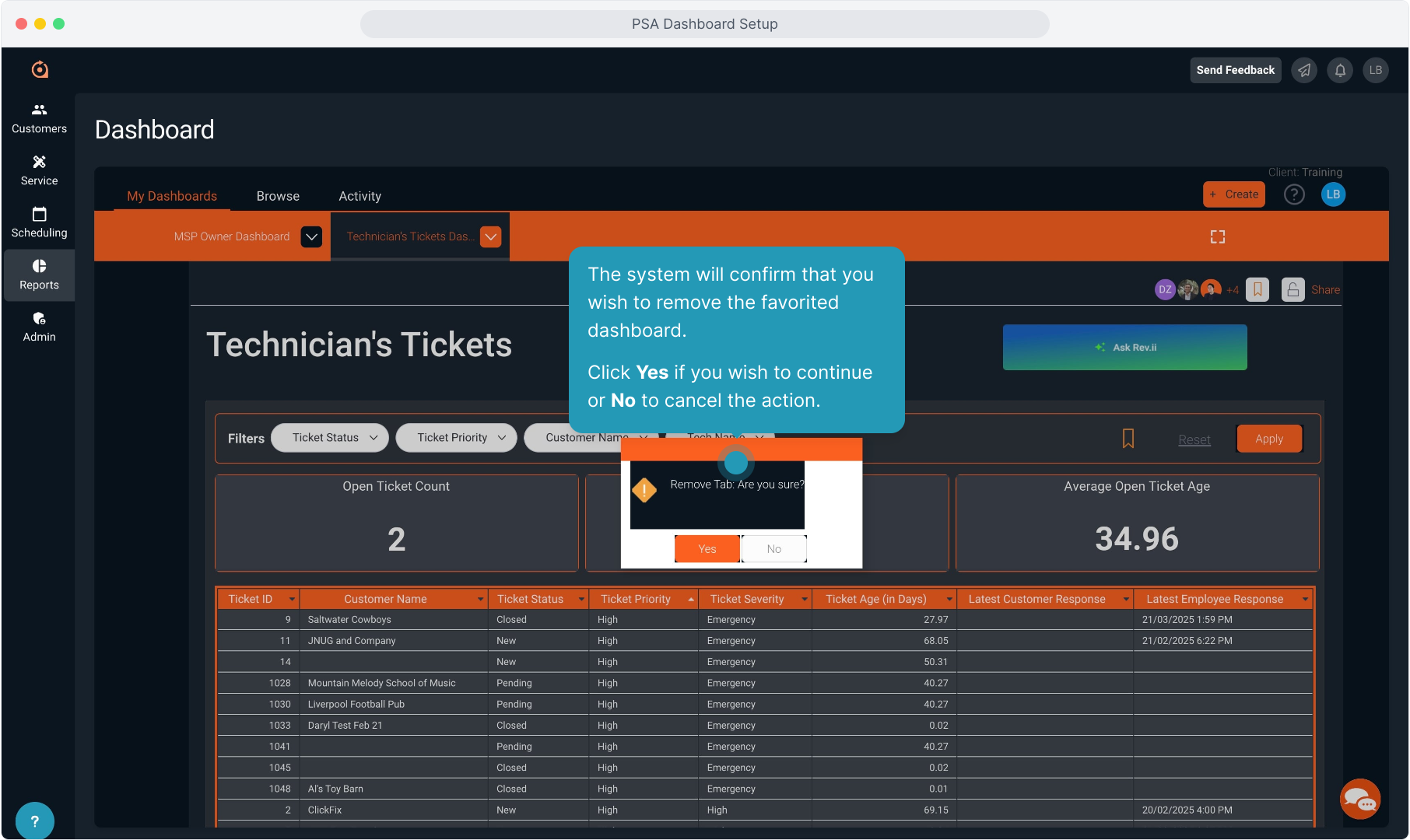
20. Troubleshooting Tip!
As this is an integration with Yellowfin, occasionally you might run into load issues. We are working on correcting this issue.
If you do run into this screen with errors, simply refresh your browser and it should reload for you in a few seconds.
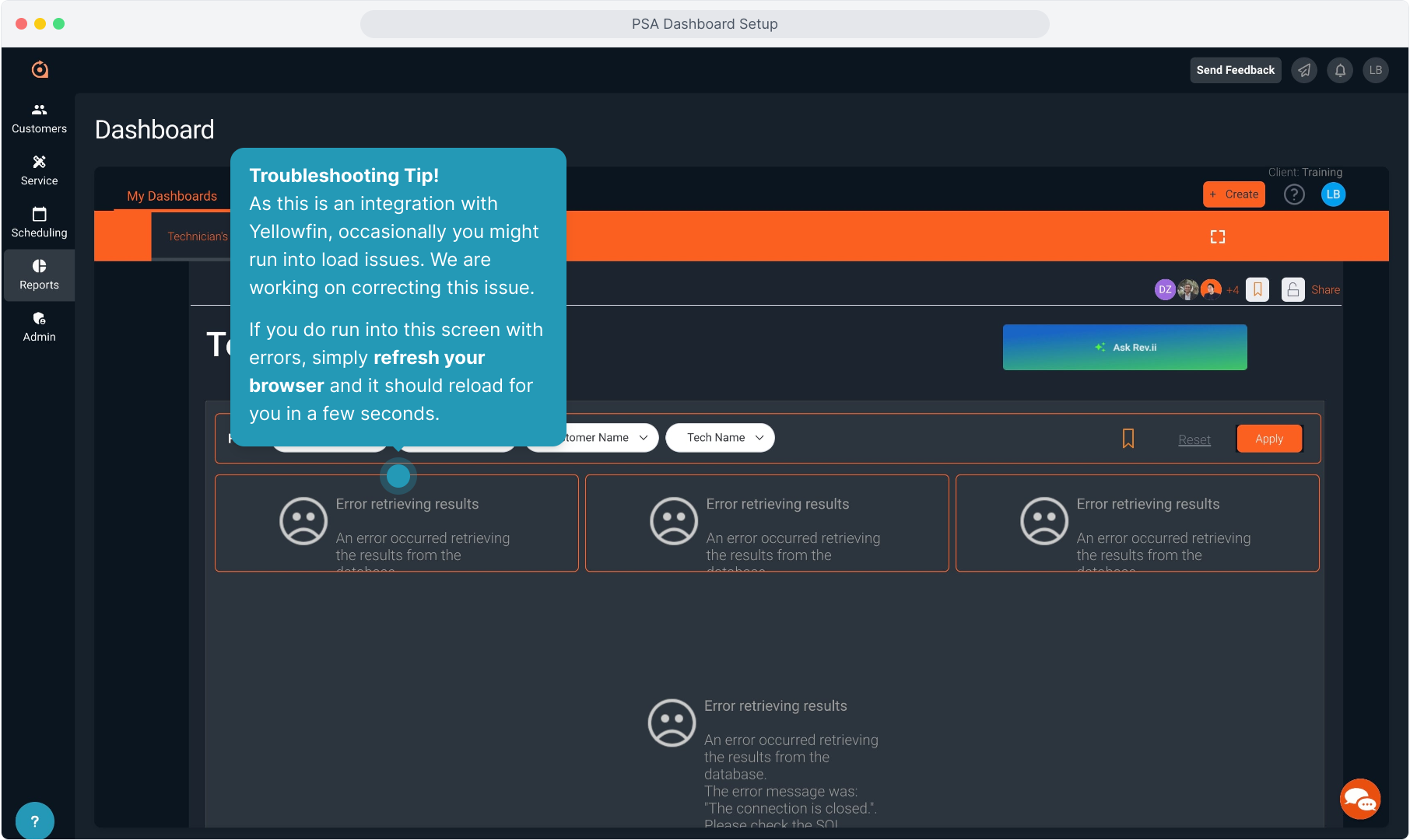
21. Troubleshooting Tip!
If you leave your dashboard screen unattended for an extended period, the Yellowfin integration will appear to have logged you out.
You do NOT need a login to Yellowfin. If this occurs, simply refresh your browser and the dashboard will immediately reappear.