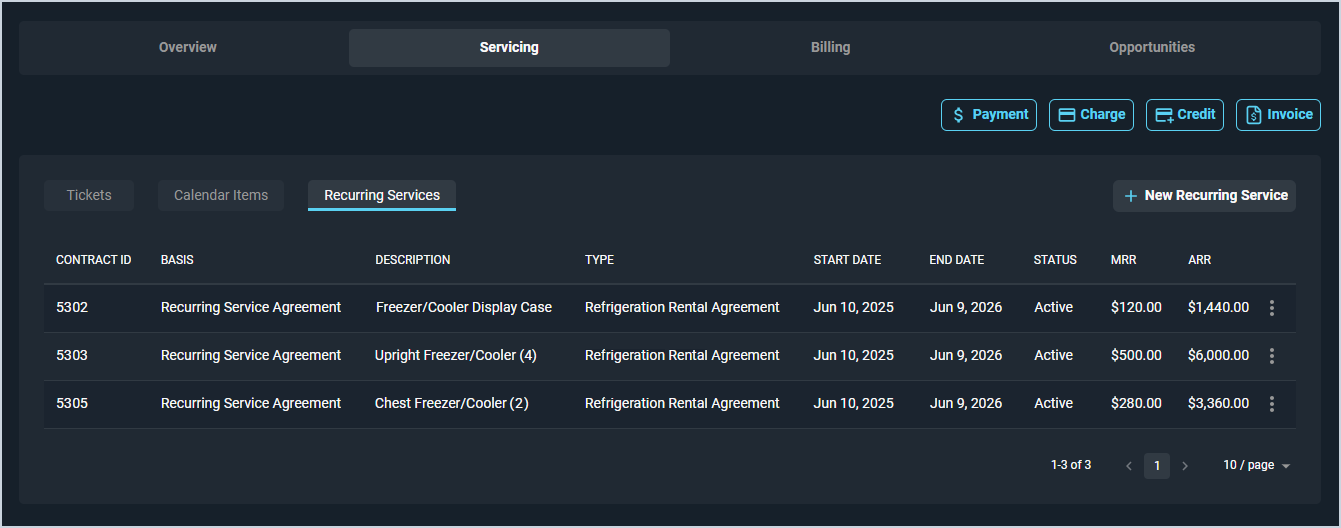Customer Profile: Servicing Section - Recurring Services Tab
The Recurring Services tab on the Customer Profile screen contains a list of all recurring service agreements on the customer record, displaying major details in the basis, type, start date, end date, status, MRR, and ARR. See the View Recurring Service Details article for more information on recurring service items in Rev.io PSA.
Each field on the Recurring Services tab is defined below.
| No. | Label | Definition |
| 1 | Contract ID | Numerical identifier for the recurring service agreement. |
| 2 | Basis | Basis for the recurring service agreement. |
| 3 | Description | Description of the recurring service agreement. |
| 4 | Type | Type of the recurring service agreement. |
| 5 | Start Date | Start date for the recurring service agreement. |
| 6 | End Date | End date for the recurring service agreement. |
| 7 | Status | Status for the recurring service agreement. Status options include Pending, Active, Inactive, and Expired. |
| 8 | MRR | Monthly recurring revenue for the recurring service agreement. |
| 9 | ARR | Annual recurring revenue for the recurring service agreement. |
The following actions are available on the Calendar Items tab.
- Create a new recurring service agreement by clicking the New Recurring Service button and entering the relevant details. See the Create/Edit Recurring Services article for more information.
- Sort the results in the table by clicking the column label in the table header.
- View more details for a recurring service agreement by clicking the ellipsis at the end of the row and selecting View from the menu options. See the View Recurring Service Details article for more information.
- Edit a recurring service agreement by clicking the ellipsis at the end of the row and selecting Edit from the menu options. See the Add/Edit Recurring Services article for more information.
- Access quick actions for payments, charges, credits, or invoices on the customer account. See the Customer Profile: Quick Actions article for more information.
Tabs on the Customer Profile
For information on the other tabs at the bottom of the Customer Profile screen, see the related articles.