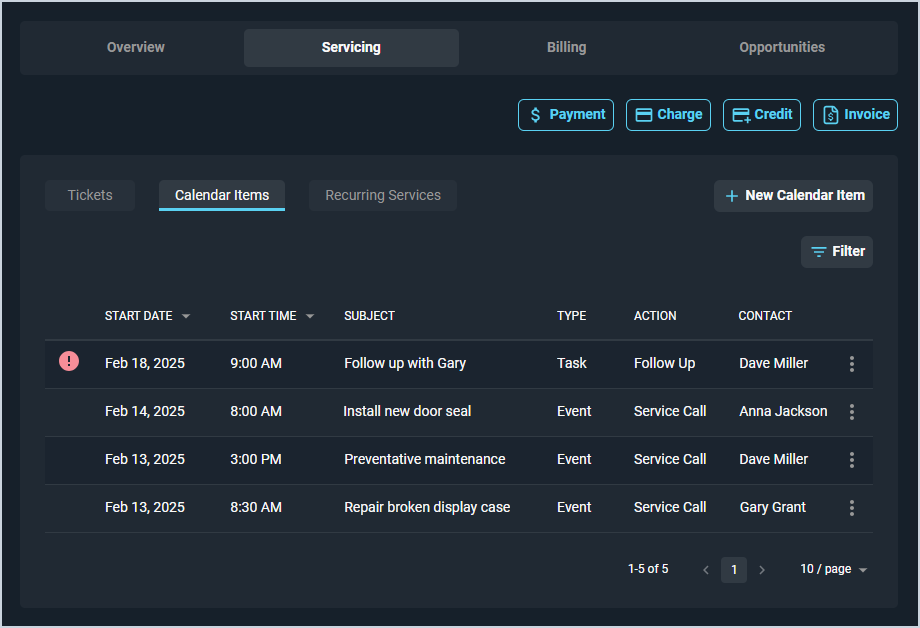Customer Profile: Servicing Section - Calendar Items Tab
The Calendar Items tab on the Customer Profile screen contains a list of all calendar items on the customer record, displaying major details in the list view, including start date, start time, subject, type, action, and contact. See the View the Calendar article for more information on calendar items in Rev.io PSA.
Each field on the Calendar Items tab is defined below.
| No. | Label | Definition |
| 1 | Start Date | Start date for the calendar item. |
| 2 | Start Time | Start time for the calendar item. All Day displays in this column for calendar items set to All Day. |
| 3 | Subject | Subject for the calendar item. The Subject field is limited to 60 characters. |
| 4 | Type | Type of the calendar item. Type options include Event or Task. |
| 5 | Action | Action for the calendar item. Action options for Tasks include Follow Up, Phone Call, Send Email, Send Letter, Send Proposal, and To-Do. Action options for Events include Appointment, Preventative Maintenance, Service Call, Lunch, Meeting, PTO, and Holiday. |
| 6 | Contact | Name of the contact on the customer record for whom the calendar item was created. |
The following actions are available on the Calendar Items tab.
- Create a new calendar item by clicking the New Calendar Item button and entering the relevant details. See the Create/Edit Calendar Items article for more information.
- Sort the results in the table by clicking the column label in the table header.
- View more details for a calendar item by clicking the ellipsis at the end of the row and selecting View from the menu options. See the View Calendar Item Details article for more information.
- Edit a calendar item by clicking the ellipsis at the end of the row and selecting Edit from the menu options. See the Create/Edit Calendar Items article for more information.
- Delete a calendar item by clicking the ellipsis at the end of the row and selecting Delete from the menu options. See the Deleting Calendar Items article for more information.
- Mark tasks as Complete or Incomplete by clicking the ellipsis at the end of the row and selecting Mark Complete or Mark Incomplete from the menu options. See the Marking Tasks as Complete/Incomplete article for more information.
- Filter the tickets displayed on this tab by clicking the Filter button above the grid and selecting the Hide Past Completed Items option. This option hides events in the past or tasks that have already been completed so you can focus on items that still need to be done. Past due tasks are not hidden regardless of date.
- Access quick actions for payments, charges, credits, or invoices on the customer account. See the Customer Profile: Quick Actions article for more information.
Tabs on the Customer Profile
For information on the other tabs at the bottom of the Customer Profile screen, see the related articles.