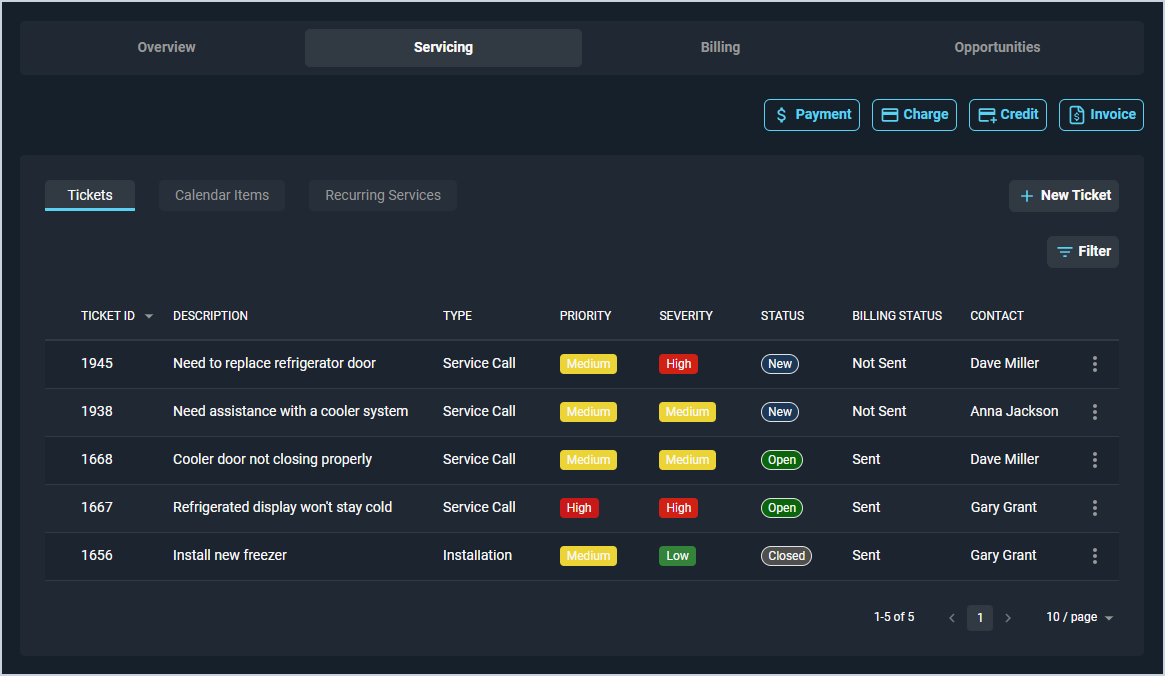Customer Profile: Servicing Section - Tickets Tab
The Tickets tab on the Customer Profile screen contains a list of all tickets on the customer record, displaying major details in the list view, including ticket ID, description, type, priority, severity, status, and contact.
Tickets track customer requests for service and store details for the services provided. See the Ticket List View article for more information on ticketing in Rev.io PSA.
Each field on the Tickets tab is defined below.
| No. | Label | Definition |
| 1 | Ticket ID | Numerical identifier for the ticket in your database. |
| 2 | Description | Description of the work being done for the ticket. |
| 3 | Type | Type of ticket. Default type options include Phone Support, Service Call, Installation, and Break/Fix. |
| 4 | Priority | Level of priority/importance for the ticket. Default priority options include High, Medium, and Low. |
| 5 | Severity | Level of severity/urgency for the ticket. Severity options include Emergency, High, Medium, and Low. |
| 6 | Status | Status of the ticket. Ticket statuses include New, Open, Pending, Closed, and Void. |
| 7 | Billing Status | Status of whether the ticket has been sent to Rev.io Billing. Billing Status options include Not Sent and Sent. |
| 8 | Contact | Name of the contact on the customer record for which the ticket was created. |
The following actions are available on the Tickets tab.
- Create a new ticket by clicking the New Ticket button and entering the relevant details. See the Create/Edit Tickets article for more information.
- Sort the results in the table by clicking the column label in the table header.
- View more details for the ticket by clicking the link in the Ticket ID column. See the View Ticket Details article for more information.
- Edit the ticket by clicking the ellipsis at the end of the row and selecting Edit from the menu icons. See the Create/Edit Tickets article for more information.
- Filter the tickets displayed on this tab by clicking the Filter button above the grid and selecting the Hide Closed/Voided Tickets option. This option hides tickets that have either a Closed or Void Status so you can focus on the tickets that still need work.
- Access quick actions for payments, charges, credits, or invoices on the customer account. See the Customer Profile: Quick Actions article for more information.
Tabs in the Servicing Section
For information on other tabs in the Servicing section of the Customer Profile screen, see the related articles.